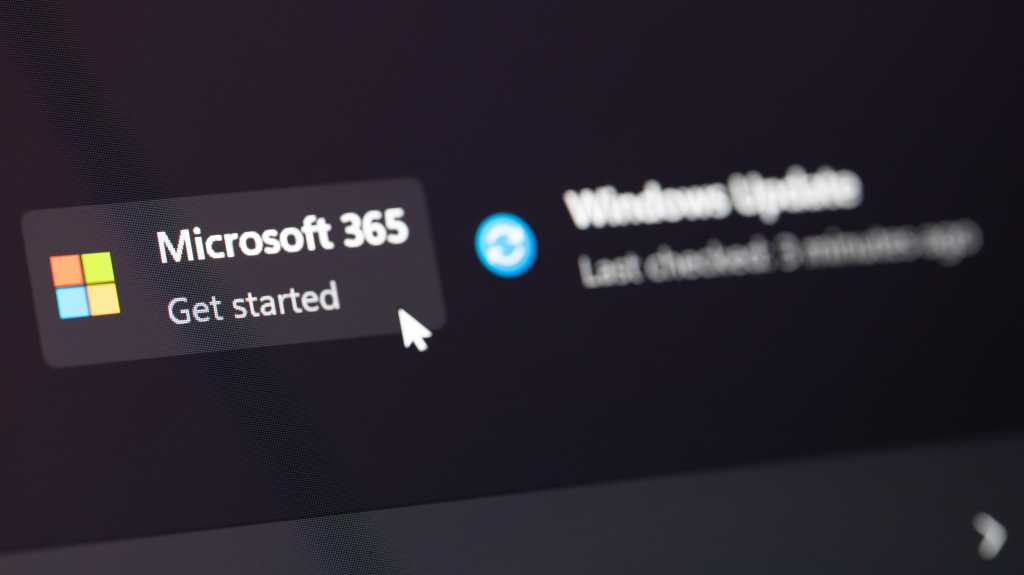When we talk about Android upgrades, it’s all too easy to miss the forest for the trees.
It’s a familiar tale here in the land o’ Googley matters — and with some wacky-seeming changes on the way for Android upgrades in 2025, the myopic musings are only getting louder.
Surely you’ve seen these sentiments, right? One just popped up in my feed the other day, in fact, with a saucy-seeming headline stating that the current Android 15 update is “a waste of a software upgrade.”
In it, the author notes that Android 15 doesn’t introduce many obvious front-facing changes to a phone’s look and feel and is consequently, as he puts it, a “useless” update.
It’s a déjà-vu-inducing view — one we inevitably hear after virtually every Android update. Now, though, it includes a new variable as part of its argument: the fact that Google is shifting away from its annual cadence for new Android versions in 2025 and moving instead toward a twice-yearly pattern for official operating system rollouts. And thus, the thinking goes, each individual update is bound to become even less significant.
For anyone staring only at the surface and without the deeper context of everything happening in the Android software ocean, it sure sounds like an sensible conclusion. But my, oh my, you’d better believe there’s a lot more going on here — and Google, unfortunately, has never been great about making regular phone-owning folk aware of that bigger picture.
Specifically, we’ve got two pesky misconceptions we’re gonna hear plenty more of in the months to come. Let’s tackle ’em both and get to the bottom of why they’re misguided, shall we?
[Get level-headed knowledge in your inbox with my free Android Intelligence newsletter — three new things to know each Friday and my free Android Notification Power-Pack as a special welcome bonus!]
Android upgrade misconception #1: Android updates don’t matter
Ah, yes — a classic complaint and one we’ve been hearing for ages: “This update barely changes anything! I guess I didn’t really need it after all.”
And look: I certainly get why it could seem that way. There’s a reason why each new generation of a physical product tends to look different from the last. We mealy-mouthed mammals need an obvious, front-facing visual that confirms to us something is new and exciting, lest it seem like more of the same.
But as I’ve been reminding folks for years now, an Android update is about much more than what you see on the surface.
Sure, the shiny new stuff is nice. Who doesn’t love exploring fun new features and interesting interface improvements? Those are the elements most of us relate to most readily.
But the most important parts of an Android update are typically what’s under the hood and often even invisible to us from the outside.
Each new Android update, y’see, includes an array of engine-room enhancements along with noteworthy privacy, security, and performance strengtheners — things that go beyond the little fixes provided in those separate monthly patches. Beyond that, each update introduces both expansions and restrictions to APIs, which are what permit third-party apps to interact with your phone and data and perform a variety of advanced functions. Frequently, the updates better control how and when apps are able to access different types of data and make it more difficult for them to take advantage of permissions.
You may not immediately see all that stuff, but — oh, yes — you’d better believe it matters.
That aside, even in terms of front-facing features, Android 15 actually includes a surprising amount of interesting stuff — everything from the introduction of a platform-level place for securely storing important files to an intelligent auto-adjusting vibration control, a new and more effective system volume panel setup, and a useful new charging-time home control screensaver. And that’s just the start.
Now, could Google do a better job of (a) showcasing this stuff and (b) educating everyone about the importance of all the less visible advantages each new update introduces? Absotively. That’s been a soapbox subject of mine for something like 737 years now.
But just because it isn’t in your face doesn’t mean it isn’t there — or that the update itself doesn’t matter. At this point, at least, it’s just up to you to do a little discovering (or, ahem, to read a pithy weekly newsletter that points you to all the pertinent info) and wrap your brain around the benefits both front-facing and unseen.
Android upgrade misconception #2: iPhones get more with their annual updates
Whoo, boy — is this ever a fun one.
From the earliest days of Android, there’s been a popular perception that Apple does way more for its iDevices and gives iPhone owners a major advantage over us Android-appreciating animals.
With no disrespect to the Apple adorers among us, this couldn’t be more off-base.
Again, Google doesn’t do a great job of highlighting this and helping average Android phone-owners appreciate the bigger picture — but, well, go go gadget self-quote summoner:
With Android, operating system updates are only half the story. For well over a decade now, Google’s been pulling what were once core operating system elements out of the operating system proper and treating them as standalone apps instead. That means those elements — all of which are still considered part of the single-bundle operating system in the land of iOS — get updated numerous times a month, all throughout the year. And those updates reach every single Android device within a matter of days, regardless of which company made it or how long ago it was released.
A perfect example of that principle in action is how Google recently made a quiet under-the-hood update to a system-level utility called Google Play Services that gave all Android phone-owners with 2019’s Android 10 or higher a trio of important new security features — instantly, universally, and without any manufacturer or carrier involvement.
Those types of underemphasized updates arrive on Android all the time — with random rollouts like that as well as with the now-standard quarterly feature drops and monthly security patches, too.
And all of that is still but one tiny example of the effect we’re talking about here.
Back to that self-quoting magic:
Time for the biggest and most rarely acknowledged reality check of all: At this point, nearly every single element that’s considered a significant part of an annual Apple iOS update is handled in an a la carte manner on Android — with multiple monthly updates that impact close to every still-functioning Android phone. In other words, even Android phones from eight years ago get updates numerous times a year that are all virtually equivalent to an entire iOS operating system rollout. Those updates just aren’t packaged neatly or presented cohesively, and most people don’t consider how all of the small-seeming pieces add up.
It’s no exaggeration: When you look at an average Apple iOS update, nearly every high-profile addition tends to be something that’s handled by a standalone app in Android and updated year-round — whether we’re talkin’ updates to messaging and video calling, voice-to-text translation, or system-level tools like the browser, maps app, notes app, and mobile payment applications.
Heck, the same even applies for updates to things like Gemini, which occur nearly constantly on Android but only as part of those annual bundled OS updates on the Apple side of the mobile divide, with its equivalent.
The main difference is just that Google just doesn’t do much to draw attention to it or emphasize how it all fits into the same broader picture. And — well…
What’s especially interesting is that with rare exception, there are virtually no limits to how and when those scattered Android updates apply. The nearly-nine-year-old Nexus 4 sitting in my desk drawer still gets every update to every one of those applications every month and receives the same sort of functionality Apple is delivering as part of its [latest] iOS update in small deliveries year-round. …
For as good as Apple’s support is, it typically stops entirely after a phone has passed the six-year mark since its release. And what’s almost always overlooked in the glowing headlines about iOS updates is the fact that even devices from a year or two ago frequently don’t get all of the features announced in a new iOS update. In fact, the vast majority of these latest additions and improvements have some manner of cutoff or restriction associated with ’em, even within that six-year window.
So while an older iPhone is still getting the latest update — and while that’s undeniably a very good thing! — it’s also very accurate to say that an equally dated Android device is ultimately getting more current features and updates even more regularly. It’s just framed in a very different and generally less attention-grabbing way.
Plain and simple, it’s an apples-to-oranges comparison. But all of that not-so-obvious nuance tends to get lost in the shuffle of most public discussions.
Here in 2025, the level of nuance is only gonna grow greater. We’ve got Android 16 on the horizon with its extra-early Q2 timeline, then a second smaller Android update set for the fourth quarter of the year (which may or may not sport its own new number).
But that expanding framework aside, y’know all the smaller stuff we just went over? Yup — all of that is also still present and pertinent as ever: the in-between-update quarterly feature drops, the separate monthly security patches, and perhaps most important, all the ongoing week-to-week updates of system-level apps both front-facing and under-the-hood, all year long.
So, yeah: Android updates matter, all right. And with more of ’em slated to show up in the year ahead, that perspective is more important than ever to wrap your head around and remember — even if the Apple marketing machine will do everything in its power to downplay that reality and make you forget.
Want even more Googley knowledge? Check out my weekly Android Intelligence newsletter to get next-level tips and insight delivered directly to your inbox — and get my free Android Notification Power-Pack the second you sign up.