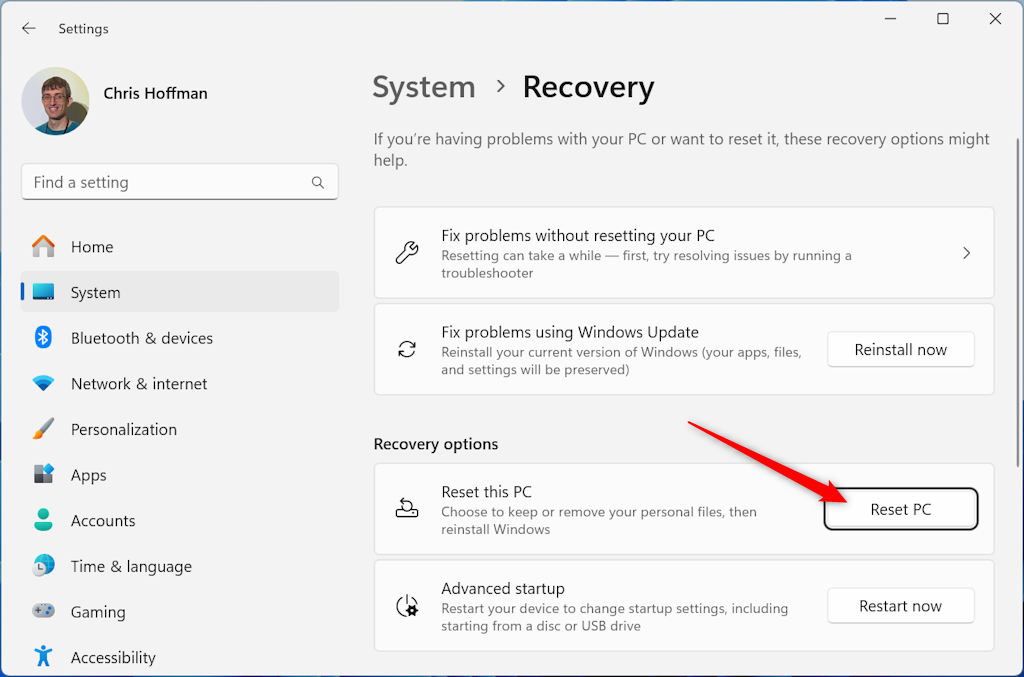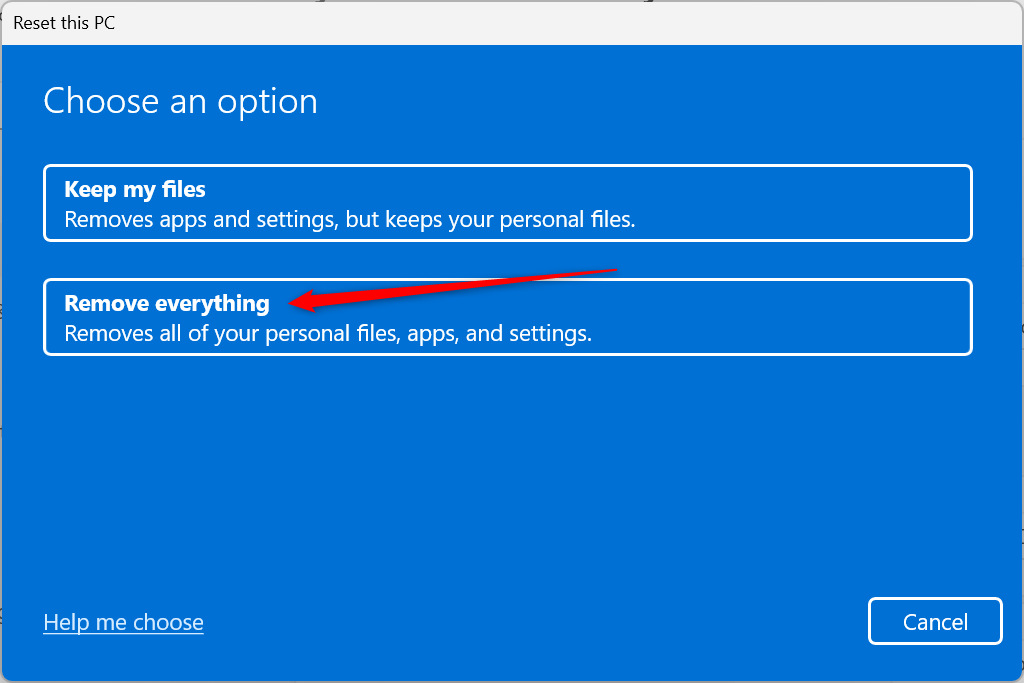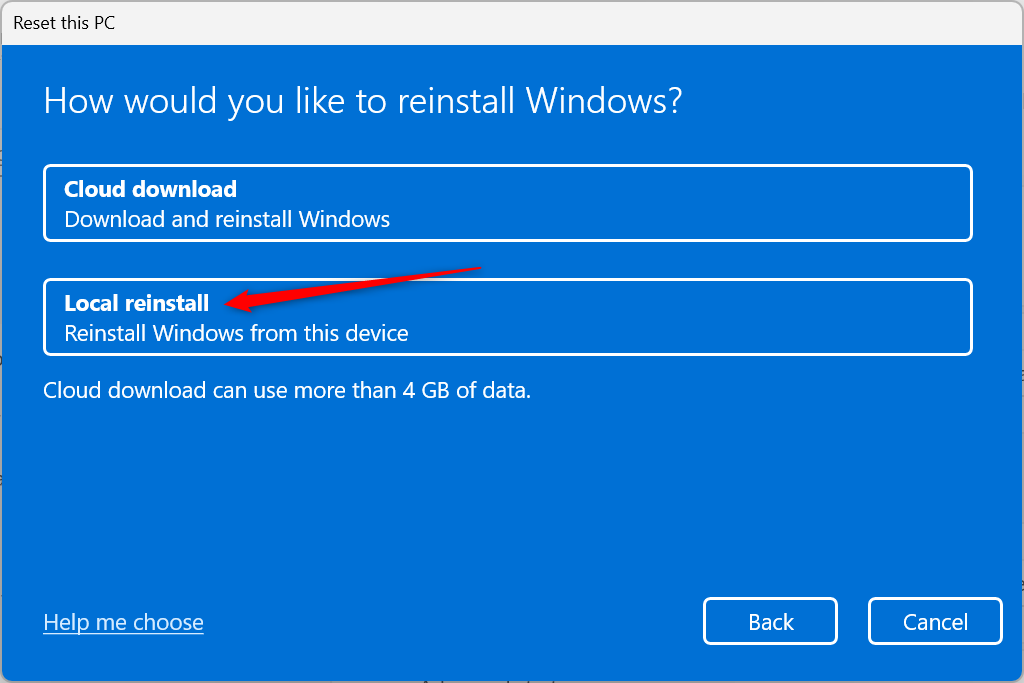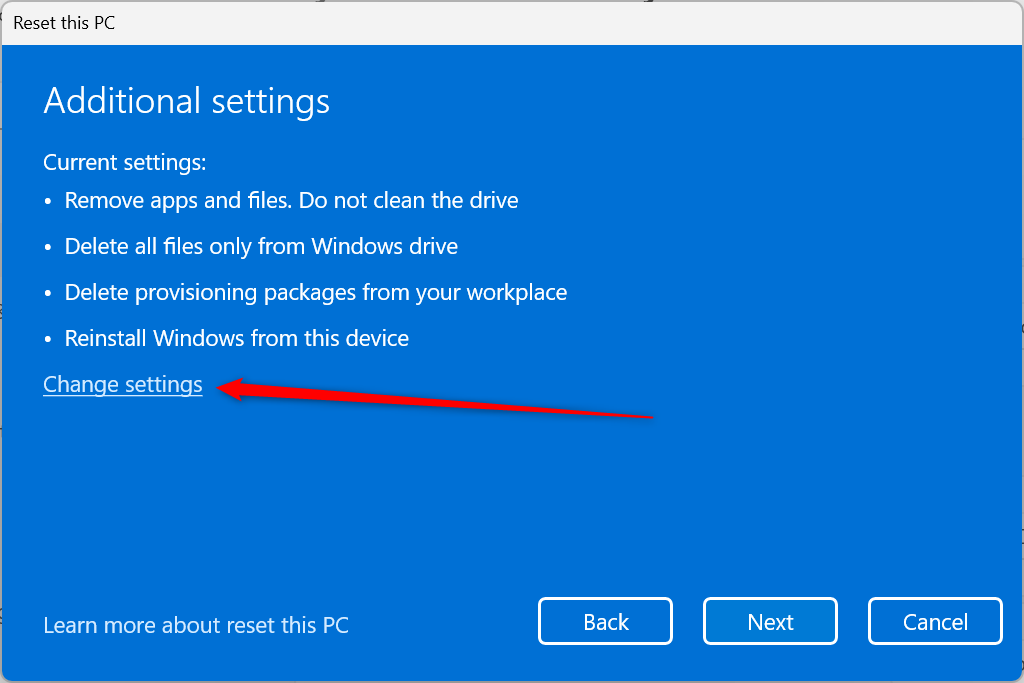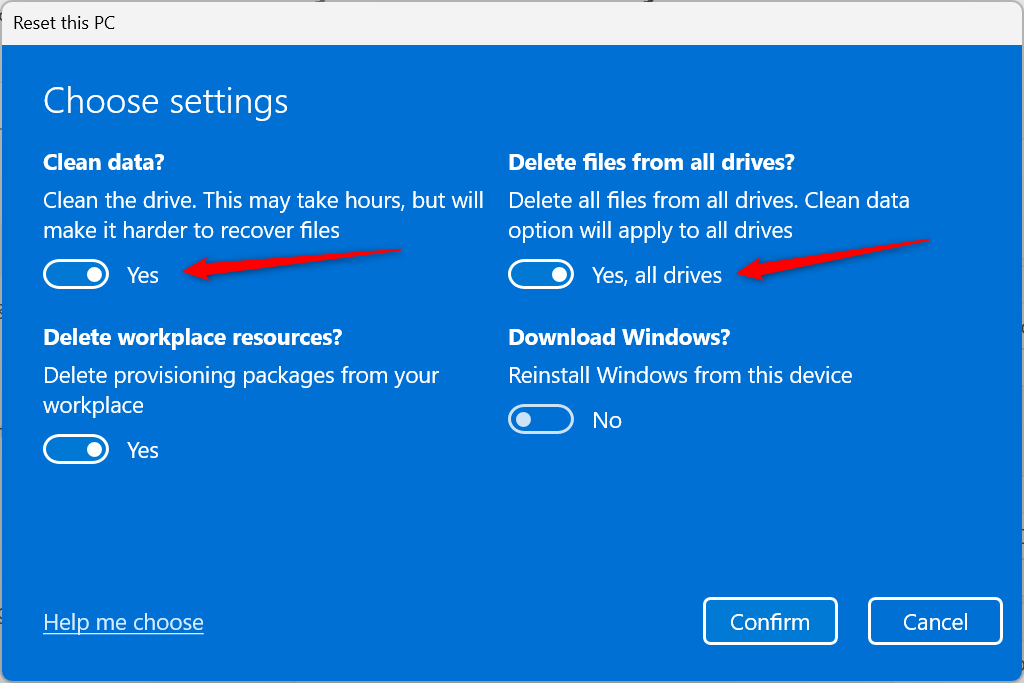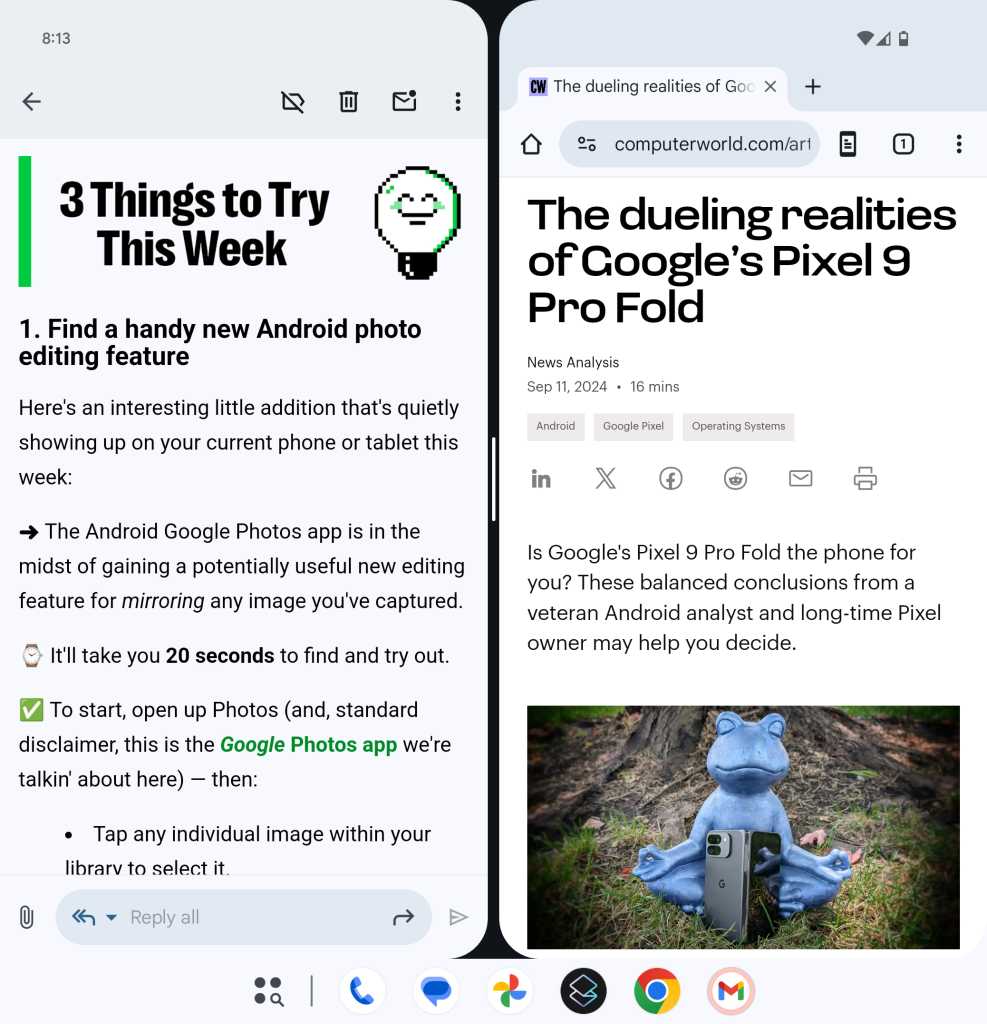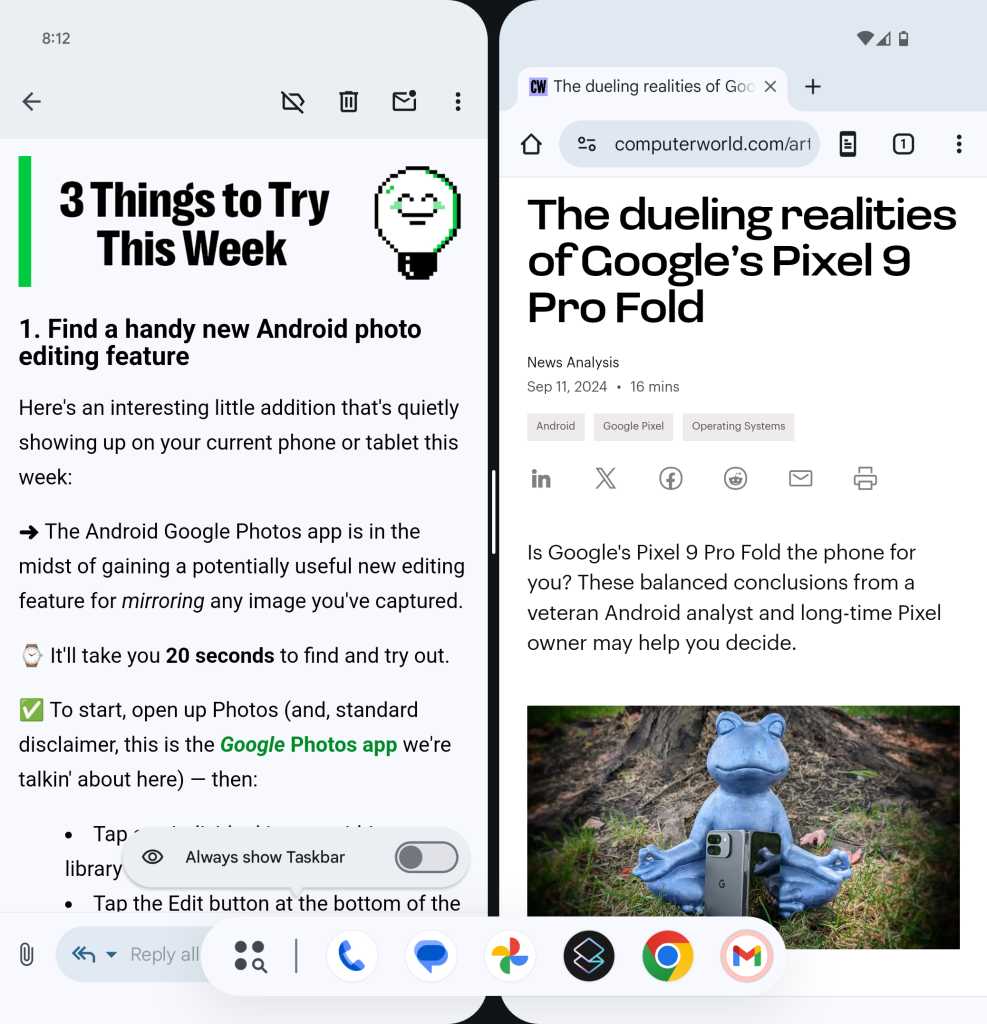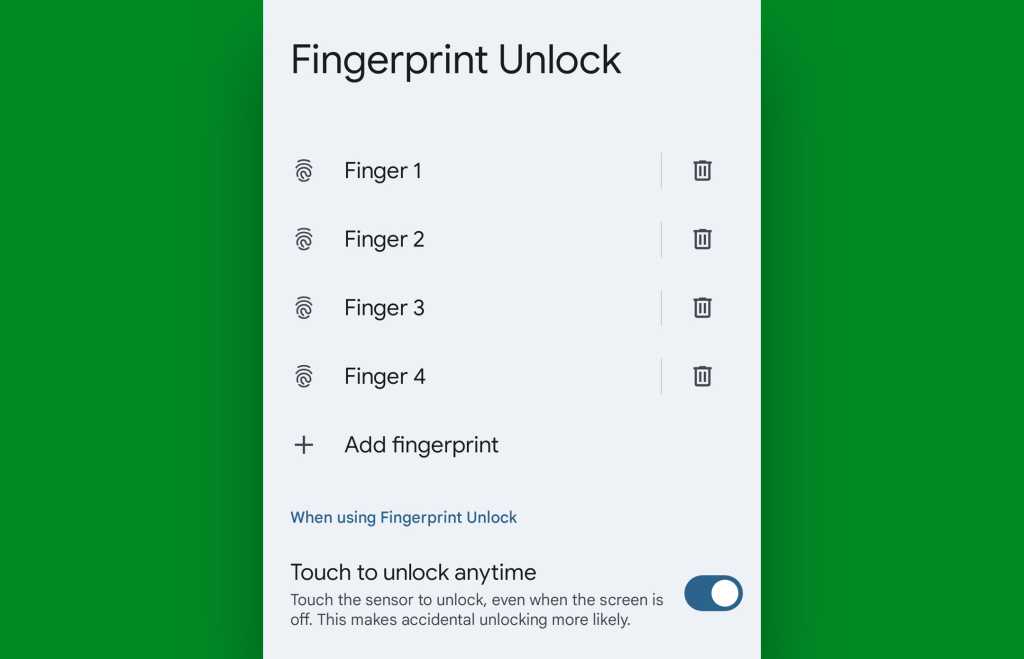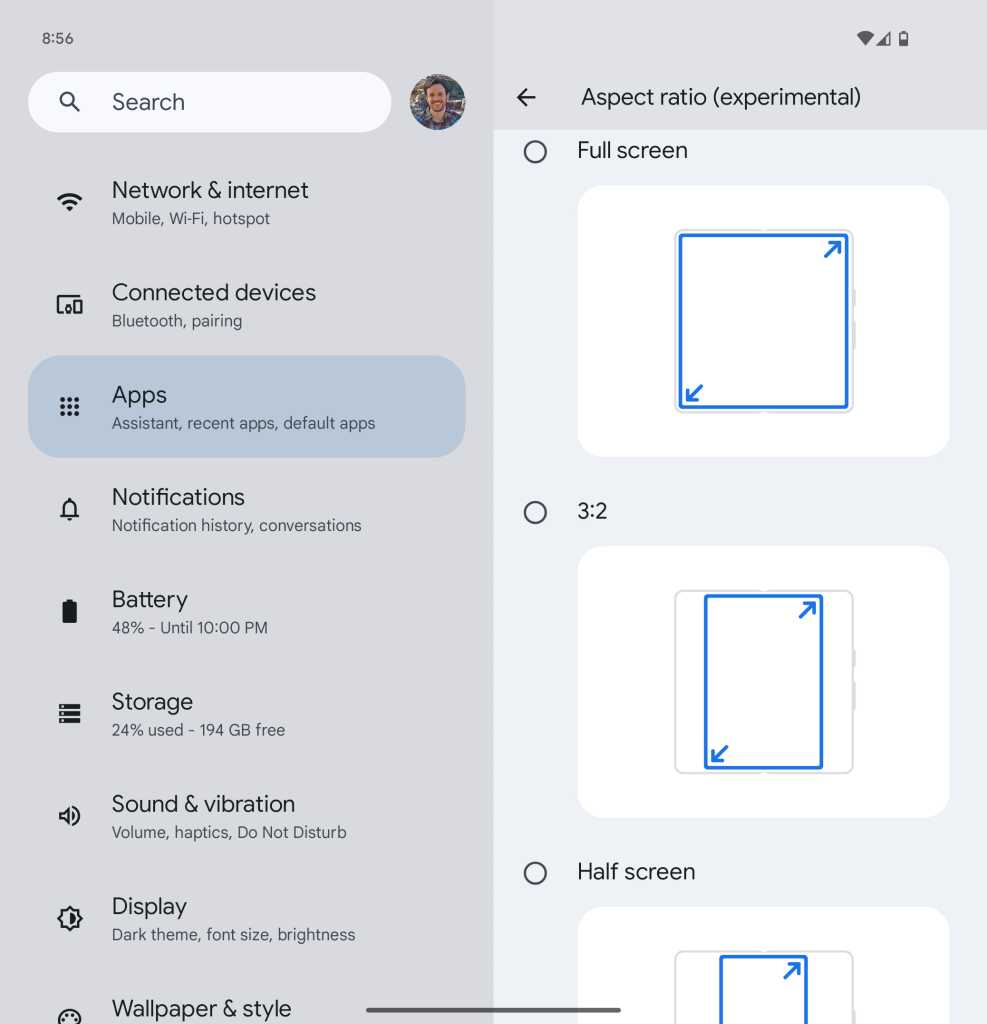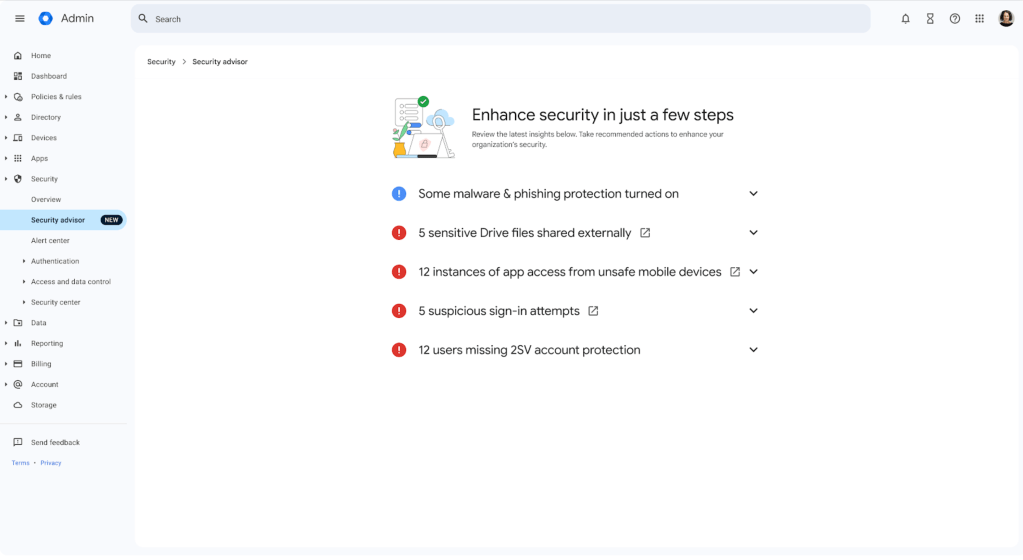Microsoft 365 (and Office 365) subscribers get more frequent software updates than those who have purchased Office without a subscription, which means subscribers have access to the latest features, security patches, and bug fixes. But it can be hard to keep track of the changes in each update and know when they’re available. We’re doing this for you, so you don’t have to.
Following are summaries of the updates to Microsoft 365/Office 365 for Windows over the past year, with the latest releases shown first. We’ll add info about new updates as they’re rolled out.
Note: This story covers updates released to the Current Channel for Microsoft 365/Office 365 subscriptions. If you’re a member of Microsoft’s Office Insider preview program or want to get a sneak peek at upcoming features, see the Microsoft 365 Insider blog.
Version 2501 (Build 18429.20132)
Release date: January 30, 2025
In this build, the advanced Track Changes option to set the margin for balloons in Word has been removed.
A wide variety of bugs have also been fixed, including one in which ActiveX controls used an excessive amount of GDI handles in PowerPoint, and another for the entire Office suite in which images couldn’t be pasted from SharePoint.
Get more info about Version 2501 (Build 18429.20132).
Version 2412 (Build 18324.20194)
Release date: January 16, 2025
This build fixes one bug, in which apps would exit unexpectedly when running on Windows Server 2016.
Get more info about Version 2412 (Build 18324.20194).
Version 2412 (Build 18324.20190)
Release date: January 14, 2025
This build fixes a bug in Word in which the layout of tables were changed unexpectedly. It also includes a variety of security updates. See Release notes for Microsoft Office security updates for details.
What IT needs to know: Because this is a security update, it should be applied relatively soon. Over the next few weeks, check for reports about problematic issues, and if all seems well, apply the update.
Get more info about Version 2412 (Build 18324.20190).
Version 2412 (Build 18324.20168)
Release date: January 7, 2025
This build makes tables in Outlook more accessible for screen readers. It also fixes a wide variety of bugs, including one in Word in which a document saved to a network shared folder and set to “Always Open Read-Only” would open in “Editing” mode, and another for the entire Office suite in which application didn’t render the grid properly after switching from page break preview to normal view.
Get more info about Version 2412 (Build 18324.20168).
Version 2411 (Build 18227.20162)
Release date: December 10, 2024
This build fixes a bug in Word and Outlook where characters didn’t render correctly when using Save Selection to Text Box Gallery. It also includes a variety of security updates. See Release notes for Microsoft Office security updates for details.
What IT needs to know: Because this is a security update, it should be applied relatively soon. Over the next few weeks, check for reports about problematic issues, and if all seems well, apply the update.
Get more info about Version 2411 (Build 18227.20162).
Version 2411 (Build 18227.20152)
Release date: December 5, 2024
This build fixes a wide variety of bugs, including one in Excel in which some cells might not be rendered properly upon scrolling in a worksheet using freeze panes, one in Word which prevented emails with linked SVG content from saving or sending, and one in which some PowerPoint presentations created by third-party tools didn’t open correctly and some content was removed.
Get more info about Version 2411 (Build 18227.20152).
Version 2410 (Build 18129.20158)
Release date: November 12, 2024
This build fixes a variety of bugs, including one in Word in which all characters didn’t appear correctly when creating an Outlook task from OneNote, and one in PowerPoint in which embedded BMP images in the PowerPoint slide were not opening.
This build also includes a variety of security updates. See Release notes for Microsoft Office security updates for details.
What IT needs to know: Because this is a security update, it should be applied relatively soon. Over the next few weeks, check for reports about problematic issues, and if all seems well, apply the update.
Get more info about Version 2410 (Build 18129.20158).
Version 2410 (Build 18129.20116)
Release date: October 28, 2024
This build enables filtering capabilities for the comment pane in Excel and fixes a variety of bugs, including one in Word in which the title bar no longer showed a “Saved” status for locally saved files, and one in PowerPoint in which a graphics-related issue caused the app to close unexpectedly at times.
Get more info about Version 2410 (Build 18129.20116).
Version 2409 (Build 18025.20160)
Release date: October 15, 2024
This build fixes a single bug in Word, in which emails with linked SVG content couldn’t be saved or sent.
Get more info about Version 2409 (Build 18025.20160).
Version 2409 (Build 18025.20140)
Release date: October 8, 2024
This build fixes a variety of bugs, including one in Word in which text wasn’t clearly visible in High Contrast Mode when using “Draft with Copilot” and referencing a meeting under “Reference your content.”
This build also includes multiple security updates. See Release notes for Microsoft Office security updates for details.
What IT needs to know: Because this is a security update, it should be applied relatively soon. Over the next few weeks, check for reports about problematic issues, and if all seems well, apply the update.
Get more info about Version 2409 (Build 18025.20140).
Version 2409 (Build 18025.20104)
Release date: September 25, 2024
This build fixes a single bug, in which when you saved a file in Word, the save status was missing from the Title bar.
Get more info about Version 2409 (Build 18025.20104).
Version 2409 (Build 18025.20096)
Release date: September 23, 2024
This build improves the user experience for selecting which users should have which permissions when a sensitivity label configured for user-defined permissions is applied to a file or when configuring standalone Information Rights Management through the Restrict Access feature. This change affects Excel, PowerPoint, and Word.
The build also fixes a variety of bugs, including one in Word in which Document Mode would switch from “editing” to “viewing” if user enabled “Track Changes” and set “For Everyone.”
Get more info about Version 2409 (Build 18025.20096).
Version 2408 (Build 17928.20156)
Release date: September 10, 2024
This update will remove Flip video support when the service goes offline on October 1, 2024. The build also includes a variety of security updates. Go here for details.
What IT needs to know: Because this is a security update, it should be applied relatively soon. Over the next few weeks, check for reports about problematic issues, and if all seems well, apply the update.
Get more info about Version 2408 (Build 17928.20156).
Version 2408 (Build 17928.20114)
Release date: August 26, 2024
This build allows you to disable connected experiences for privacy concerns without impacting data security policies, such as sensitivity labels. Services associated with Microsoft Purview (e.g., sensitivity labels and rights management) are no longer controlled by policy settings to manage privacy controls for Microsoft 365 Apps. Instead, these services will rely on their existing security admin controls in Purview portals.
The build also fixes a variety of bugs, including one in Outlook that caused default SMIME labels to fail to apply when a user replied to or forwarded an unlabeled message, and one for the entire suite in which people couldn’t install Microsoft 365 apps on an enrolled device.
Get more info about Version 2408 (Build 17928.20114).
Version 2407 (Build 17830.20166)
Release date: August 13, 2024
This build includes a variety of security updates for Excel, Outlook, PowerPoint, Project, Visio, and the entire Office suite. See Microsoft’s Release notes for Office security updates for details.
What IT needs to know: Because this is a security update, it should be applied relatively soon. Over the next few weeks, check for reports about problematic issues, and if all seems well, apply the update.
Get more info about Version 2407 (Build 17830.20166).
Version 2407 (Build 17830.20138)
Release date: August 1, 2024
This build fixes a wide variety of bugs, including one in which coauthoring on text boxes in Excel sometimes gave unexpected results, another in PowerPoint in which line widths were not preserved when exporting arrow shapes to PDF, and another in Word in which revisions were sometimes skipped when reviewing using VBA.
Get more info about Version 2407 (Build 17830.20138).
Version 2406 (Build 17726.20160)
Release date: July 9, 2024
This build fixes several bugs, including one in Word and Excel in which characters don’t appear correctly in Text Box Gallery. It also fixes a number of security holes. For details, see Release notes for Microsoft Office security updates.
What IT needs to know: Because this is a security update, it should be applied relatively soon. Over the next few weeks, check for reports about problematic issues, and if all seems well, apply the update.
Get more info about Version 2406 (Build 17726.20160).
Version 2406 (Build 17726.20126)
Release date: June 26, 2024
This build fixes a wide variety of bugs, including one in which Excel documents might be unexpectedly edited when a mandatory sensitivity label has not been applied, one that caused Outlook to exit unexpectedly shortly after launch for some users, and one in which pasting data from Word or Excel to an Outlook template as a link would cause an error message to appear.
Get more info about Version 2406 (Build 17726.20126).
Version 2405 (Build 17628.20164)
Release date: June 19, 2024
This build includes a variety of unspecified bug and performance fixes.
Get more info about Version 2405 (Build 17628.20164).
Version 2405 (Build 17628.20144)
Release date: June 11, 2024
This build fixes one bug, which prevented users from sending mail for a few hours after updating add-ins with on-send events. It also fixes a number of security holes. For details, see Release notes for Microsoft Office security updates.
What IT needs to know: Because this is a security update, it should be applied relatively soon. Over the next few weeks, check for reports about problematic issues, and if all seems well, apply the update.
Get more info about Version 2405 (Build 17628.20144).
Version 2405 (Build 17628.20110)
Release date: May 30, 2024
This build fixes a wide variety of bugs, including one in Excel in which an embedded workbook in .xls format might not have closed properly, one that that caused Outlook to close when using Copilot Summarize, one in Word in which content controls may have been removed when coauthoring, and one for the entire Office suite in which the Organization Chart Add-In for Microsoft programs was not loading properly.
Get more info about Version 2405 (Build 17628.20110).
Version 2404 (Build 17531.20152)
Release date: May 14, 2024
This build fixes a number of bugs, including one in Word where content controls might be removed when coauthoring, and one that caused Sovereign users to be unable to create ToDo tasks from Outlook.
It also fixes a number of security holes. For details, see Release notes for Microsoft Office security updates.
What IT needs to know: Because this is a security update, it should be applied relatively soon. Over the next few weeks, check for reports about problematic issues, and if all seems well, apply the update.
Get more info about Version 2404 (Build 17531.20152).
Version 2404 (Build 17531.20140)
Release date: May 7, 2024
This build fixes two bugs in Outlook, one in which it closed unexpectedly using the Scheduling Assistant when creating a new meeting or viewing an existing meeting, and another that caused add-in developers to hit timeouts when retrieving notifications from an Outlook client context.
Get more info about Version 2404 (Build 17531.20140) .
Version 2404 (Build 17531.20120)
Release date: April 29, 2024
This build reduces workbook size bloat from unnecessary cell formatting with a new “Check Performance” task pane. In addition, it fixes a wide variety of bugs, including one in Excel in which the default font could not be set; one in Outlook in which custom forms from MAPI form servers stopped responding; one in PowerPoint in which online videos did not play in some cases; one in which when opening certain Word documents would cause the error, “Word experienced an error trying to open the file”; and one in which the Office update installer appeared to be unresponsive.
Get more info about Version 2404 (Build 17531.20120) .
Version 2403 (Build 17425.20176)
Release date: April 9, 2024
This build fixes a number of security holes. For details, see Release notes for Microsoft Office security updates.
What IT needs to know: Because this is a security update, it should be applied relatively soon. Over the next few weeks, check for reports about problematic issues, and if all seems well, apply the update.
Get more info about Version 2403 (Build 17425.20176).
Version 2402 (Build 17328.20184)
Release date: March 12, 2024
This build fixes three bugs: one in which Access closed unexpectedly, one in which Excel closed unexpectedly when opening files with pivot tables and table design in macro-enabled files, and one in which Word closed unexpectedly when the undo function was used.
This build also fixes a number of security holes. For details, see Release notes for Microsoft Office security updates.
What IT needs to know: Because this is a security update, it should be applied relatively soon. Over the next few weeks, check for reports about problematic issues, and if all seems well, apply the update.
Get more info about Version 2402 (Build 17328.20184).
Version 2402 (Build 17328.20162)
Release date: March 4, 2024
This build fixes several bugs, including one that crashed Outlook when a link was clicked on, and another for the entire Office suite in which opened Office apps didn’t automatically start when a laptop was reopened, and an error message appeared after manual relaunch.
Get more info about Version 2402 (Build 17328.20162).
Version 2402 (Build 17328.20142)
Release date: February 28, 2024
This build fixes a variety of bugs, including one that caused Outlook to exit unexpectedly when expanding a conversation in the search results from a search of “All Mailboxes,” and another in which users were not able to create a bullet list with hyphens in PowerPoint.
Get more info about Version 2402 (Build 17328.20142).
Version 2401 (Build 17231.20236)
Release date: February 13, 2024
This build fixes several bugs, including one in which macros were being corrupted when saving Excel files and another that affected the entire Office suite in which add-ins would not load after Click trust for content add-in was selected.
This build also fixes a number of security holes. For details, see Release notes for Microsoft Office security updates.
What IT needs to know: Because this is a security update, it should be applied relatively soon. Over the next few weeks, check for reports about problematic issues, and if all seems well, apply the update.
Get more info about Version 2401 (Build 17231.20236).
Version 2401 (Build 17231.20194)
Release date: February 1, 2024
This build fixes a single bug in which expanded groups in the message list collapsed when users changed which column they were arranged by.
Get more info about Version 2401 (Build 17231.20194).
Version 2401 (Build 17231.20182)
Release date: January 30, 2024
This build fixes a wide variety of bugs, including one in which Excel would stop responding when saving changes, one in PowerPoint in which Notes and Slide layout would open with incorrect proportions when a file was opened from a protected view, and one in Word in which comment cards appeared too wide and cut off text when changing or switching the screen in use.
Get more info about Version 2401 (Build 17231.20182).
Version 2312 (Build 17126.20132)
Release date: January 9, 2024
This build fixes a number of security holes. For details, see Release notes for Microsoft Office security updates.
What IT needs to know: Because this is a security update, it should be applied relatively soon. Over the next few weeks, check for reports about problematic issues, and if all seems well, apply the update.
Get more info about Version 2312 (Build 17126.20132).
Version 2312 (Build 17126.20126)
Release date: January 4, 2023
This build introduces a new sensitivity toolbar in Word, Excel, and PowerPoint that helps users understand the security policies that apply to their documents. It’s available when users are creating copies of their documents in File / Save As. In addition, Office now had a new default theme, which Microsoft says is “more modern and accessible.”
It also fixes a wide variety of bugs, including one in Excel in which Custom Menu text was truncated when right-clicking in a cell, one in PowerPoint in which restoring a previous version of a presentation was not working as expected when using Version History, and one in Word in which the content control end tag was marked at the end of the document automatically if the document was edited in Word Online and then opened in Word desktop.
Get more info about Version 2312 (Build 17126.20126).
Version 2311 (Build 17029.20108)
Release date: December 12, 2023
This build fixes one bug in Outlook, in which the message list was blank when switching between the “Focused” and “Other” views.
It also fixes a number of security holes. For details, see Release notes for Microsoft Office security updates.
What IT needs to know: Because this is a security update, it should be applied relatively soon. Over the next few weeks, check for reports about problematic issues, and if all seems well, apply the update.
Get more info about Version 2311 (Build 17029.20108).
Version 2311 (Build 17029.20068)
Release date: November 29, 2023
This build automatically inserts image captioning for Excel’s images. When you insert an image into a spreadsheet, accessibility image captioning is automatically generated for you.
It also fixes a wide variety of bugs, including one in Excel in which list box controls would not respond to mouse clicks after scrolling using the mouse wheel, and one in Word in which the language of a presentation was not retained when saving or exporting the presentation to a PDF file.
Get more info about Version 2311 (Build 17029.20068).
Version 2310 (Build 16924.20150)
Release date: November 14, 2023
This build fixes several bugs, including one in which Outlook failed to comply with the default browser settings for some users, and another in which new lines were added to an Outlook signature when pressing Enter in the body of the email.
It also fixes a number of security holes. For details, see Release notes for Microsoft Office security updates.
What IT needs to know: Because this is a security update, it should be applied relatively soon. Over the next few weeks, check for reports about problematic issues, and if all seems well, apply the update.
Get more info about Version 2310 (Build 16924.20150).
Version 2310 (Build 16924.20124)
Release date: Oct. 31, 2023
This build fixes a bug that caused Outlook to exit unexpectedly when clicking the More link in the Search results list.
Get more info about Version 2310 (Build 16924.20124).
Version 2310 (Build 16924.20106)
Release date: Oct. 25, 2023
In this build, the Teams Meeting App works in Outlook, too. With it, you’ll be able to configure a meeting app while scheduling an invite in Outlook. The meeting app will be ready to use when you chat or join the meeting on Teams.
A wide variety of bugs have also been fixed, including one in Excel where certain Pivot Tables would load slowly; one in which OneNote would close unexpectedly when rapidly navigating from one .PDF file to another .PDF file between different sections, or when performing an undo operation on a .PDF printout insertion; and one in the entire Office suite that caused unexpected black borders to appear around screen captures added with the Insert Screenshot functionality.
Get more info about Version 2310 (Build 16924.20106).
Version 2309 (Build 16827.20166)
Release date: October 10, 2023
This build fixes two bugs, one in which users were missing their Outlook add-ins, and another in Word in which subheading numbering with a custom Style would disappear if the file was saved and reopened. It also fixes a number of security holes. For details, see Release notes for Microsoft Office security updates.
What IT needs to know: Because this is a security update, it should be applied relatively soon. Over the next few weeks, check for reports about problematic issues, and if all seems well, apply the update.
Get more info about Version 2309 (Build 16827.20166).
Version 2309 (Build 16827.20130)
Release date: September 28, 2023
This build introduces two new features, including the ability to disable specific types of automatic data conversions in Excel and support for the “Present in Teams” button to present local files in PowerPoint Live in Microsoft Teams.
Several bugs have also been fixed, including one in which the setting to control how Outlook opens previous items at start-up was missing from the Options window, and another in Word in which the Add-ins tab was not visible when using custom toolbar information.
Get more info about Version 2309 (Build 16827.20130).
Version 2308 (Build 16731.20234)
Release date: September 12, 2023
This build fixes several bugs, including one that caused Outlook to close unexpectedly when viewing an email, and another in PowerPoint in which the presenter view slide section zoomed in and out when zooming in the notes section.
It also fixes a number of security holes. For details, see Release notes for Microsoft Office security updates.
What IT needs to know: Because this is a security update, it should be applied relatively soon. Over the next few weeks, check for reports about problematic issues, and if all seems well, apply the update.
Get more info about Version 2308 (Build 16731.20234).