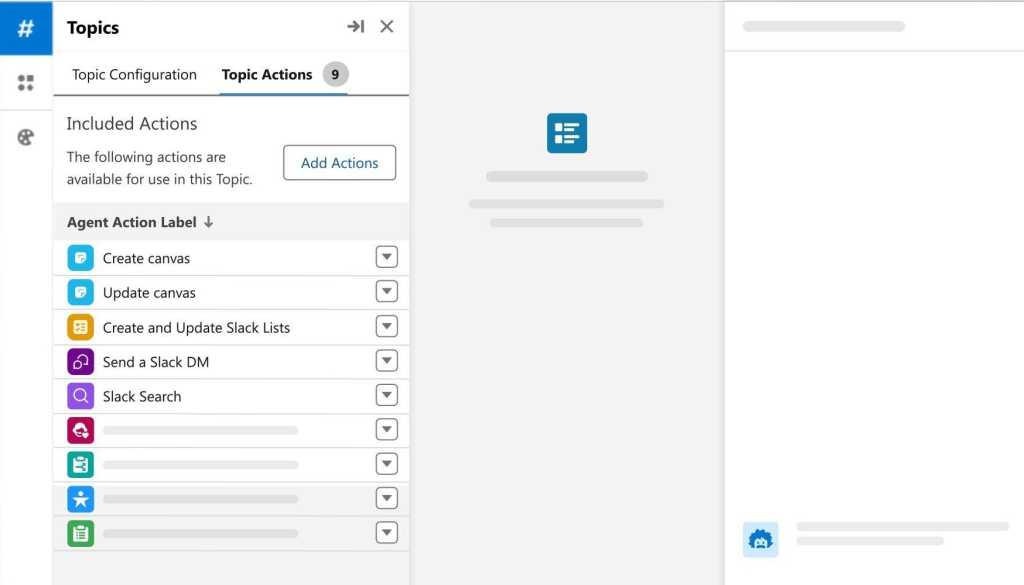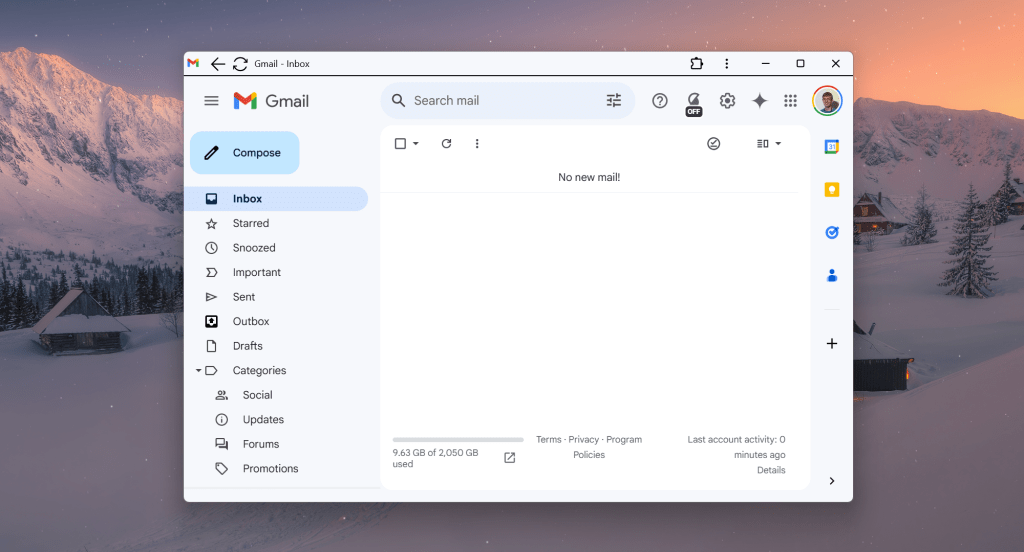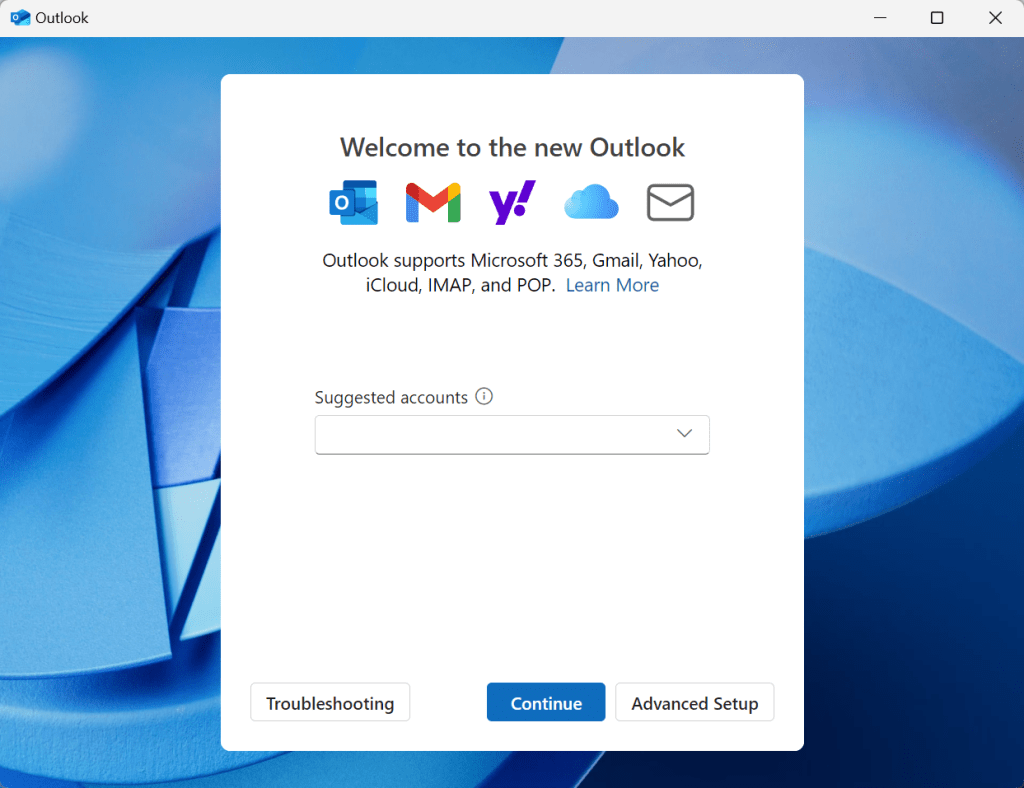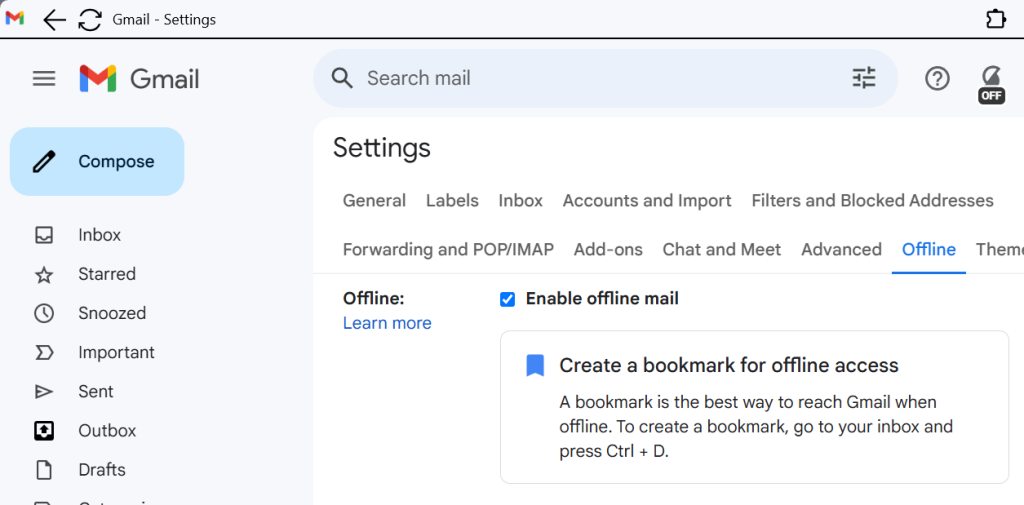Apple has been accused of knowingly financing a trade characterized by atrocities in criminal litigation launched by the Democratic Republic of Congo (DRC). It relates to use of so-called “blood minerals” in its devices.
While Apple will be the first tech firm to be targeted, it is unlikely to be the last, given that every digital device makes use of these materials.
The accusations reflect an unfortunate truth: that to some extent, the digital world and the devices used to drive it are built on slavery and other forms of human misery.
That’s the take-home message at the heart of the litigation. It claims Apple’s supply chain is contaminated by “blood minerals” (also called “conflict minerals”) sourced in sub-Saharan Africa. Criminal complaints have been filed against subsidiaries of Apple in France and Belgium. In its complaint, the DRC argues that by enabling such contamination within its supply chain, Apple is contributing to atrocities taking place across the region.
What exactly are blood minerals?
They are rare materials, in this case including tin, tantalum, and tungsten, that are extracted by various forms of coerced labor, including slave and child labor, at mines controlled by armed groups in eastern Congo. These materials are in enormous demand across tech.
To understand the vast suffering generated by the hugely profitable trade, it is important to note that the region has an estimated $24 trillion value of these materials remaining to be tapped — and also has one of the world’s poorest populations. Blood minerals fuel instability and conflict, with armed groups using the profits to purchase weapons, creating a never-ending cycle of violence and misery. Millions have died as a result of the ongoing conflict. This is far from being a new problem.
While attempts have been made to mitigate this trade by use of various verification schemes, it remains highly possible that at least one and possibly all of the electronic objects that you use contain at least some minerals sourced from this exploitation.
After all, tin, tantalum, and tungsten are used in solder, semiconductors, batteries, memory, RF filters, and microprocessors, all of which you’ll find in almost any digital device.
Most manufacturers have adopted some form of policy concerning the trade. In fact, the denials of any involvement in the mining and use of conflict minerals are so strong you’d be forgiven for wondering how the trade actually makes any money. But that plausible deniability may not be all it seems.
Apple perhaps not the biggest culprit
While it is the whipping horse for this litigation, Apple may not be the biggest culprit. Eager to be recognized for its “values,” Apple has made big commitments to responsible sourcing, saying that while it doesn’t source materials directly, it does require its suppliers to source materials responsibly.
The company’s Standards for Responsible Sourcing of Materials are based on leading international guidance, including the United Nations Guiding Principles on Business and Human Rights and the Organisation for Economic Co-operation and Development (OECD) Due Diligence Guidance for Responsible Supply Chains of Minerals from Conflict-Affected and High-Risk Areas.
“In 2023, 100 percent of the identified tin, tantalum, tungsten, gold (3TG), cobalt, and lithium smelters and refiners in Apple’s supply chain completed assessments to verify compliance with our standards,” the company said last year. “We work with third-party audit programs at an industry-wide level to identify environmental and social, and governance risks at the smelter, refiner, and mining levels.”
The company also sits on the steering committee of the Responsible Minerals Initiative (RMI).
Apple will presumably soon publish its 2024 Conflict Minerals Report, as required by the SEC. Its last report covering 2023 appeared in March 2024. In it, Apple confirmed that it removed 14 smelters and refiners unwilling to face an audit to ensure lack of involvement in the conflict minerals trade. The company has cut ties with 25 manufacturing supplier facilities and 231 suppliers since 2009.
“We view removing a supplier from our supply chain as a last resort, because in our experience, it does not provide workers with needed remedy and could allow violations to continue elsewhere in the industry,” Apple said in its report.
“Based on our due diligence efforts, including analyzing the information provided by third-party audit programs, upstream traceability programs, and our suppliers, we found no reasonable basis for concluding that any of the smelters or refiners of [tin, tungsten, tantalum, and gold] determined to be in our supply chain as of December 31, 2023, directly or indirectly financed or benefited armed groups in the DRC or an adjoining country,” that report said.
A reliance on systemic wrongdoing?
The DRC’s litigation doesn’t buy some of Apple’s arguments, claiming instead that the company is using them to mask the damage it is doing.
In a press release supplied by Amsterdam & Partners, the litigants claim Apple uses minerals laundered through international supply chains. It is also accused of “using deceptive commercial practices to assure consumers that the tech giant’s supply chains are clean.”
Reuters reports that the complaint filed in France states, “It is clear that the Apple group, Apple France and Apple Retail France know very well that their minerals supply chain relies on systemic wrongdoing.”
The claim points to Apple’s use of the International Tin Supply Chain Initiative (ITSCI), arguing that Apple is using the discredited monitoring and certification scheme to falsely claim its supply chain is clean. The RMI — a group Apple helps steer — rejected ITSCI two years ago.
The criminal complaint cites research from the United Nations, US State Department, and international NGOs that shows an extensive laundering enterprise through the illegal trade in conflict minerals sourced from Congolese territory.
“These organizations have demonstrated the dependent nature of relationships between perpetrators of this looting and some of the biggest producers of consumer electronics, such as mobile telephones and computers, and companies in the automotive, aviation and renewable energy sectors,” the press release explains.
A need for a united front
That may be true, and Apple may be able to defend itself using the same argument.
To truly combat this trade, a true industry-wide commitment must be reached, regulated or self-regulated. In its absence, conflict laundering will continue to be a problem.
Paula Pyers, Apple’s then Senior Director of Supply Chain Social Responsibility, said as much in 2017: “If more companies do not come to the table to press for change through their own supply chains, particularly in the absence of regulation, the types of systemic change we are all seeking are frankly not going to occur.”
Ultimately, the situation is hard to clarify, in part because alongside the conflict minerals there are also thousands of informal small-scale mines and miners, with some of the world’s poorest people taking great risks to make some money. Corruption and instability at some otherwise ‘clean’ mining sites means conflict minerals can still get into the system, making it next to impossible to deliver a cast-iron guarantee.
The inability to make that guarantee forms part of the argument the DRC is making in this case.
However, it also forms part of Apple’s counter-argument, giving it the power to say that it is already doing everything it can to combat the trade using what resources it has available.
The truth of that argument will be for the courts to decide.
Putting them out of business
The biggest way to prevent any illicit trade is simply to stop using the products based on it.
And when it comes to electronics, one way to do that is to use recycled minerals. That’s precisely what Apple is doing, and fast — rapidly replacing these minerals with recycled materials.
Its most recent Environmental Progress Report promises that cobalt, tin soldering, gold plating, and rare earth elements will all be 100% recycled by 2025. Already, “more than 99 percent of the tungsten in our products comes from recycled sources,” the company said.
While the criminal lawsuit against Apple may generate problems, it may also give the company a podium from which to promote the need for a more unified approach to policing the trade in blood minerals. It will certainly give it a pulpit from which to preach its move to recycled components and work toward a circular manufacturing system.
What the truth of the matter turns out to be will be for the courts to decide.
You can follow me on social media! Join me on BlueSky, LinkedIn, Mastodon, and MeWe.