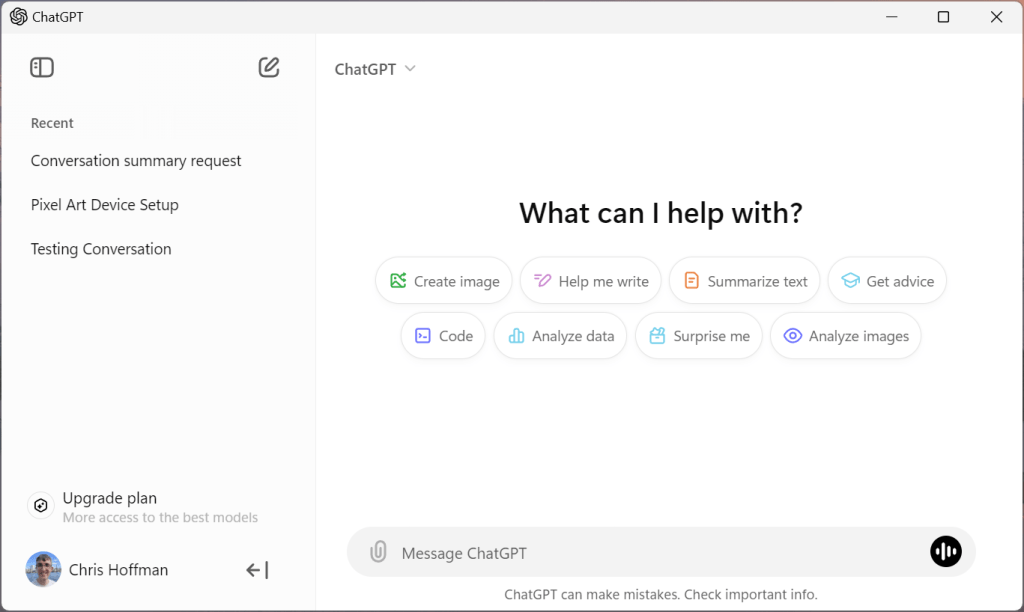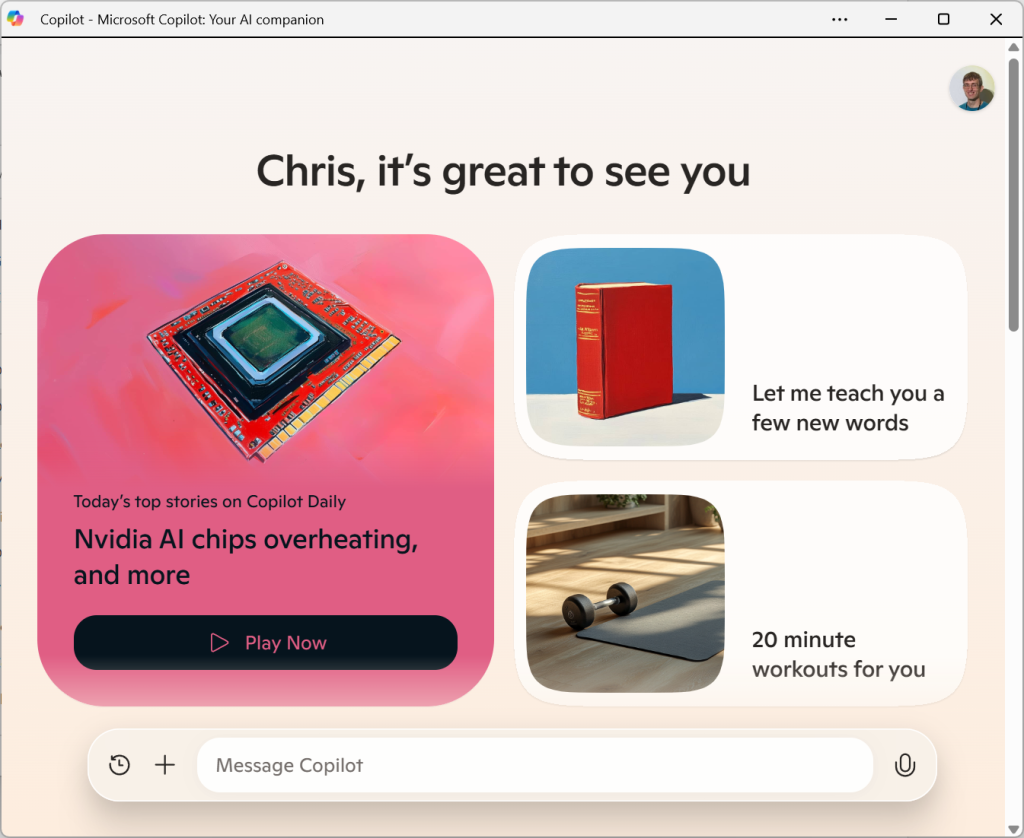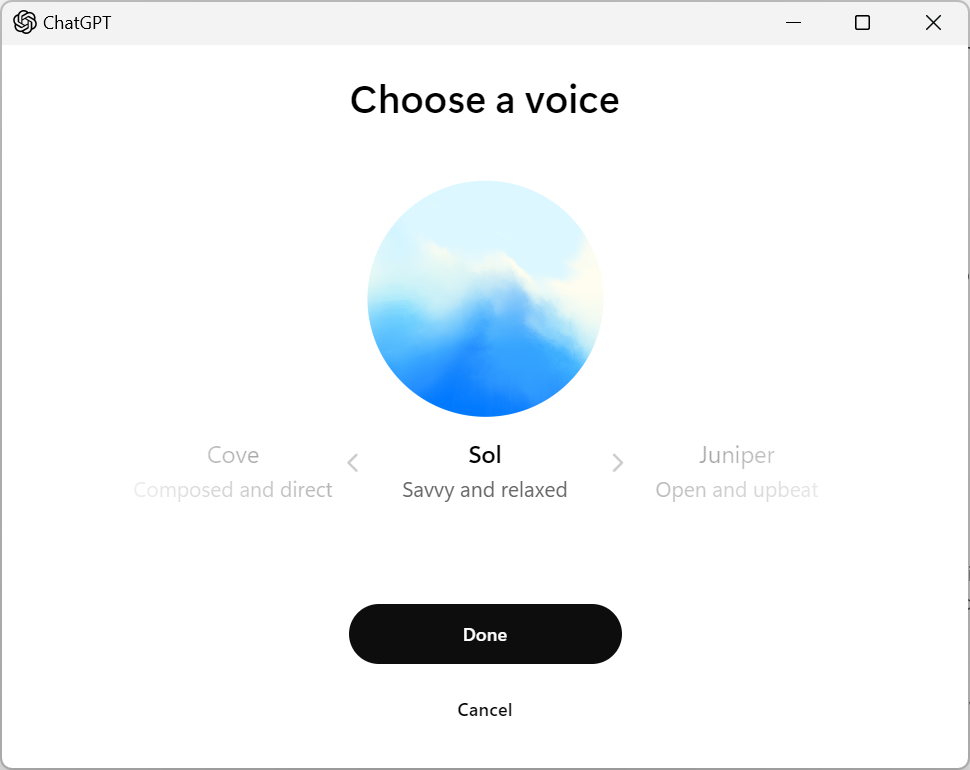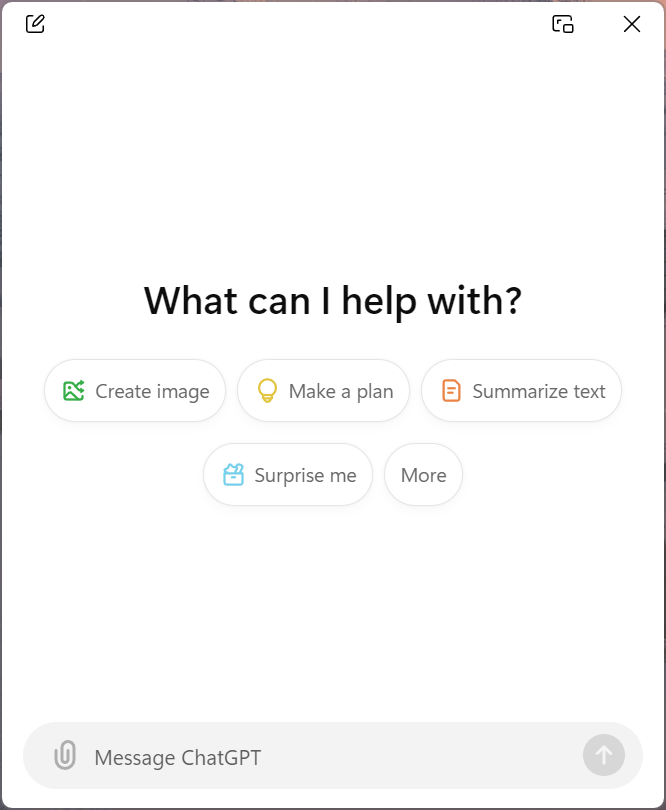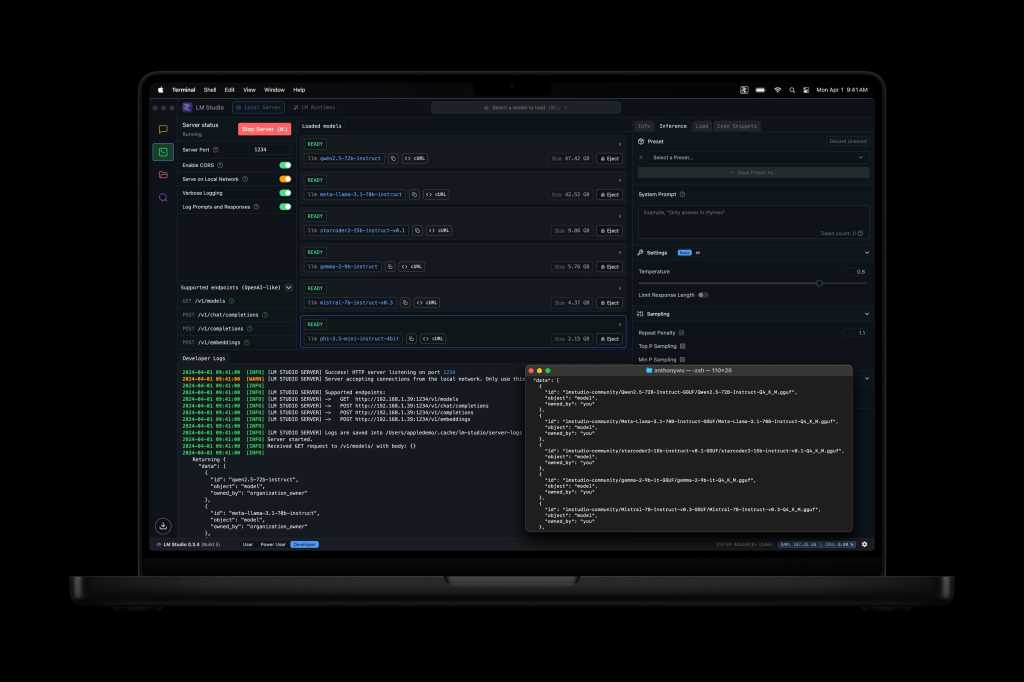Stop me if you’ve heard this one: Google’s got two primary user-facing platforms, Android and ChromeOS — and, if the latest rumors are to be believed, the company may be on the brink of bringing ’em together and combining ’em into a single, streamlined entity.
If you’re feeling a funny sense of déjà vu, you aren’t alone. We’ve been going through some version of this same exact scenario more or less nonstop since the advent of ChromeOS nearly a decade and a half ago.
The buzz reached a boiling point around 2015, when a string of reports told us with no uncertainty that Google was, like, totally gonna merge Android and ChromeOS and that the long-predicted one-or-the-other duel was nearing its inevitable conclusion.
The reality, of course, has thus far turned out to be far more nuanced and less dramatic. Instead of merging the two platforms into one, Google’s spent the past several years working to align them and bring more Android-inspired elements into the ChromeOS environment. The result has been an experience that feels noticeably more consistent, complementary, and connected — and that’s turned Chromebooks into a much more versatile, capable, and broadly appealing computing product that’s genuinely compelling for professional purposes.
And yet, the notion of Android and ChromeOS coming together continues to come up. A fresh set of rumors about a pending platform merger is gaining steam this second, in fact. And while I’m usually the first person to throw water on such possibilities and raise the curtain of skepticism around those claims, for the first time, I’m actually thinking: You know, right now, this might make an awful lot of sense.
Let me explain.
[Get level-headed knowledge in your inbox with my free Android Intelligence newsletter. Three new things to know and try every Friday!]
Google’s never-ending Android-ChromeOS saga
These latest rumors, from known Android oracle Mishaal Rahman, stem from an unnamed “source within Google.” And they state, unequivocally, that Google is “working on a multi-year project to fully turn ChromeOS into Android,” with an intended end result of creating a single platform “that finally bests the iPad.”
To better compete with the iPad as well as manage engineering resources more effectively, Google wants to unify its operating system efforts. Instead of merging Android and ChromeOS into a new operating system like rumors suggested in the past, however, a source told me that Google is instead working on fully migrating ChromeOS over to Android. While we don’t know what this means for the ChromeOS or Chromebook brands, we did hear that Google wants future “Chromebooks” to ship with Android.
While this specific suggestion may sound somewhat new, the idea behind it actually dates back to the first set of serious rumors around an Android-ChromeOS combo. Back then, in 2015, the theory was that Google would somehow “fold” ChromeOS into Android to create a single combined mega-platform.
And that same basic scenario is almost exactly what’s being proposed again today.
It’s a significant twist from the most recent set of Android-ChromeOS merger rumors, from 2018, which suggested that Google was cookin’ up an entirely new piece of software called Fuchsia that’d ultimately act as an all-purpose replacement for Android and ChromeOS alike. That rumor had echoes of a previous narrative (!) around a similarly all-new operating system called Andromeda from 2016, even down to the alleged Pixel-branded laptop being prepped to showcase the newly combined software.
Spoiler alert: Neither possibility ended up playing out as predicted.
At those times, I was adamant that a full-fledged merger of any sort with Android and ChromeOS seemed unlikely and that, just like early on in the platforms’ coexistence, more nuanced ongoing alignments seemed like the more logical progression. Those analyses have proven somewhat prophetic over time.
But now, I’m not nearly as convinced that that sort of sanity-seeking, perspective-drawing counternarrative needs to exist.
Reconsidering an Android-ChromeOS combo
To be clear, I’m not basing my conclusions here off any sort of inside info. I’ve reached out to Google to ask for clarity around the latest Android-ChromeOS combo reports, and as of this writing, I’ve yet to hear back with any official answers.
My views are based entirely on my own observations, as someone who’s both personally used and closely covered Android and ChromeOS since their earliest eras.
And unlike with every past rumor along these lines, this one feels almost shockingly sensible — from the perspective of Google, as a business, and also from the perspective of those of us who use and rely on devices across the Android-ChromeOS spectrum as part of our professional and/or personal lives.
As I’ve continued to contemplate this over the past few days, I’ve realized I have a couple core reasons why this strikes me as being such a sensible shift from all perspectives at this point:
1. The Google benefit
First and foremost, we have to remember that Google is a business — and so any move it makes has to be something that’d benefit it from a business perspective as well as, ideally, benefitting us as its users.
And on that front, an Android-ChromeOS combo has never made more sense.
For months now, we’ve been watching Google “realign” its business to cut costs and streamline, simplify, and eliminate areas that aren’t actively moving the organization forward in any measurable way. Part of that has even involved an ongoing shift in the teams responsible for Android and ChromeOS — divisions that recently lost their longtime leaders and became part of a broader Google “Platforms and Devices” team under the same single executive previously responsible only for homemade hardware.
At the same time, Google’s been increasing its under-the-hood alignment of Android and ChromeOS in some eyebrow-raising ways. Most notably, this past summer, the company announced it would begin working on revamping the under-the-hood ChromeOS engine to use the same foundation as Android — a nerdy-sounding pivot that, one could contend, sets the stage for something exactly like what we’re hearing about now to follow.
On top of that, we’ve seen signs suggesting work is afoot on a new Android-based version of Chrome that’d support extensions and an effort to allow Linux access within Android — just like we already have within ChromeOS. Let’s not forget, too, about the new under-development desktop windowing system for Android tablets and even the decreased emphasis of the signature Chromebook Launcher/Search/Everything key. Considered under the umbrella of this latest rumor, it sure seems reasonable to see these once-disparate-seeming shifts as pieces that’d build toward that same broader puzzle.
Factor in fresh questions around whether Google could one day be forced to sell off Chrome entirely as part of its ongoing U.S. monopoly investigation, and it’s easy to see why a move to Android as the underpinnings of a Chromebook could now add up in a way that didn’t entirely come together in the past.
But there’s another side to the story, too, and it’s every bit as important.
2. The user benefit
As someone who uses both Android and ChromeOS every single day, two truths about the platforms are undeniable:
- The Android touch experience is exceptional. When you’re using Android on a phone or a tablet — in an optimal Android environment, at least — you’re typically left wanting for nothing.
- At the same time, the Chromebook desktop experience is in a league of its own. Using a ChromeOS device as a computer is incredible and something that, despite all the ongoing progress over the years, Android in the same scenario simply can’t match.
Now, don’t get me wrong: Android and ChromeOS both provide perfectly passable experiences in their alternate forms. A Chromebook in its tablet mode is fine, as is an Android device in its desktop environment. But neither holds a candle to what the other platform can offer in its more native-feeling “default” version of that same environment — Android on the touch side and ChromeOS with a keyboard.
So if Google managed to create a situation where you could essentially enjoy Android when a device is in a touch-centric form and then seamlessly switch to something that felt like a Chromebook when a keyboard is attached, it could create a brilliant best-of-both-worlds mashup — a scenario where you don’t have to settle for passable and could instead have the best possible option for any given way you’re using a device at any moment, whether it’s an “Android tablet” or a “Chromebook” in name.
It’s not far removed from my long-standing dream of owning a gadget that’d seamlessly switch to either Android or ChromeOS to match which arrangement would be most advantageous depending on how, exactly, you’re using the thing. Perhaps not coincidentally, in fact, “experiments” around a system just like that showed up in some of Google’s source code earlier this year.
And speaking of such subjects…
The Android-ChromeOS combo path no one’s considering
My revelation about the two-pronged benefit of an Android-ChromeOS merger today took me back to something a ChromeOS executive said to me in an interview a couple years ago:
“What’s underneath doesn’t really matter to the user. You could have 10 different operating systems, one for each form factor, if you wanted that. The important piece is what you present to the user.”
That, [Google Senior Director of Product Management Alexander] Kuscher says, is why Android and ChromeOS have continued to grow more consistent and connected over the years. In Google’s view, the operating system is less important than the experience — and increasingly, it’s working to present experiences that are so similar that they feel more like different branches of the same tree than completely separate forests.
And that, in turn, reminded me of some musings I shared back in 2016 — when the previous “Android and ChromeOS coming together” rumors were taking shape and everyone was convinced, again, that Google was on the brink of beginning an effort to “fold” ChromeOS into Android and create a single streamlined operating system.
At that time, I raised this newly intriguing notion:
What if [this] were essentially just a way to give Android devices a “desktop mode” — a ChromeOS-like environment that appears when, say, a physical keyboard is present, with a more traditional Android interface remaining in place for touch-centric use? A ChromeOS-like environment wouldn’t be ideal as a core part of the regular touch-centric Android experience, after all, but it sure could be valuable as an option for scenarios involving more productivity-oriented and laptop-like use.
And what if this best-of-both-worlds, dual-purpose mentality applies not only to convertible systems but also to phones? …
Such a setup could effectively turn any compatible Android device into a versatile all-purpose computer that packs the strengths of Google’s two platforms into a single superpowered package.
Hmmmmmmmmmmmmmm.
To be clear, the current state of these current rumors makes it sound like Google’s moving toward a more full-fledged adoption of Android on the Chromebook front — a full merger, as opposed to any sort of harmonious coexistence.
But still: Perhaps there could be more nuance involved. Perhaps the Chromebook/”Android desktop mode” side of the equation could still look and feel largely like what we consider to be ChromeOS today, only with Android running as the foundation beneath it. Perhaps Android could be the base of the future Chromebook experience and not the entire experience itself, in any front-facing, user-visible way. And perhaps those Google-exec comments about what’s underneath not mattering and the operating system being less important than the experience could come into play once more.
If Google can manage to pull that off effectively without sacrificing too much of what makes ChromeOS special, this could be a very good thing for both the company and for those of us who rely on its platforms — Android and ChromeOS alike.
But that involves an awful lot of “if”-type questions. And right now, most of them remain vexingly unanswered.
Android-ChromeOS combo caveats — and a philosophical pondering
So, yes: I see a lot of logic in the notion of an Android-ChromeOS combo now — for Google and for us, as users of its software and devices. But I also have a lot of concerns about how this could play out, particularly as someone who’s long been immersed in the Chromebook universe and appreciative of the unique advantages that platform offers for businesses, schools, and also regular ol’ individual computer owners.
Specifically:
- ChromeOS has some significant security advantages in the way its software is structured. These are an important part of the Chromebook proposition, particularly for businesses and other organizations. If the ChromeOS base is replaced with Android, would these architectural advantages be lost?
- Chromebooks also offer some incredibly important advantages around updates, with fresh software showing up every few weeks — quickly and reliably, regardless of who made a device or how old it may be. And most Chromebooks are now promised a minimum of 10 years of ongoing software support. This, suffice it to say, is quite a contrast from the update situation on Android, where the manufacturer- and carrier-dependent nature of that operating system creates a bit of a Wild West scenario (outside of Google’s own closely controlled Pixel devices).
- On the same note, a big part of why Chromebooks can offer such a stable update experience is because of the consistency ChromeOS creates from one device to the next. Unlike Android, where device-makers and carriers alike are able to modify the software in all sorts of ways, every Chromebook is essentially identical in terms of its interface and software experience. And so Google can send out updates universally, without third-party companies needing to be involved (the variable that always leads to extended delays and irksome uncertainty on Android).
- Finally, on a less tangible but every bit as consequential consideration, using a Chromebook feels noticeably and meaningfully different from using Android in a desktop state. ChromeOS has always offered a true desktop-caliber experience in a way that Android has never managed to match. If Google isn’t able to maintain that — and if the Chromebook/”Android desktop mode” interface feels more like a traditional Android tablet experience instead of a true desktop-caliber, Chromebook-style setup — that’d be a massive stumble in the wrong direction and a major devolution for the productivity-first focus the company has managed to create with ChromeOS.
Google’s got its work cut out for it, in other words. But unlike in the past, this possibility seems promising. And the more you think about it, the more sense it really makes — again, if Google manages to get it right.
A decade ago, I posed a philosophical question about the ever-overlapping future of Android and ChromeOS. At the time, the question represented my thinking about these platforms from a slightly different perspective, with the notion of ChromeOS potentially taking over for Android at some theoretical point down the road.
The tables may have turned in the other direction, but the question itself feels freshly relevant today:
If all Android apps can eventually run on ChromeOS — and if ChromeOS evolves to look more like Android while web apps and Android apps grow increasingly similar in design — would you notice the difference between a phone running Android and a phone running Chrome?
Flip that question around, and you’ve got a fascinating slice of food for thought for this current situation. If all these factors come together and Google manages to make the surface-level Chromebook interface similar enough while maintaining each environment’s under-the-hood advantages — a tall order, to be sure — would you even realize if your Chromebook technically ran Android?
We may not know the answer for some time yet. This project is said to be a multi-year effort, and that’s providing all the still-unofficial details are accurate and the plans continue to push forward. (All tech companies test out ideas internally that never end up seeing the light of day, and Google in particular is notorious for developing concepts and then abandoning ’em before they ever turn into anything.)
But this sure is an interesting notion to chew over. And for the first time, it feels like there could be something to it beyond just misguided excitement.
Want even more Googley knowledge? Check out my free Android Intelligence newsletter to get next-level tips and insight delivered directly to your inbox — starting with my Android Notification Power-Pack as a special welcome bonus!