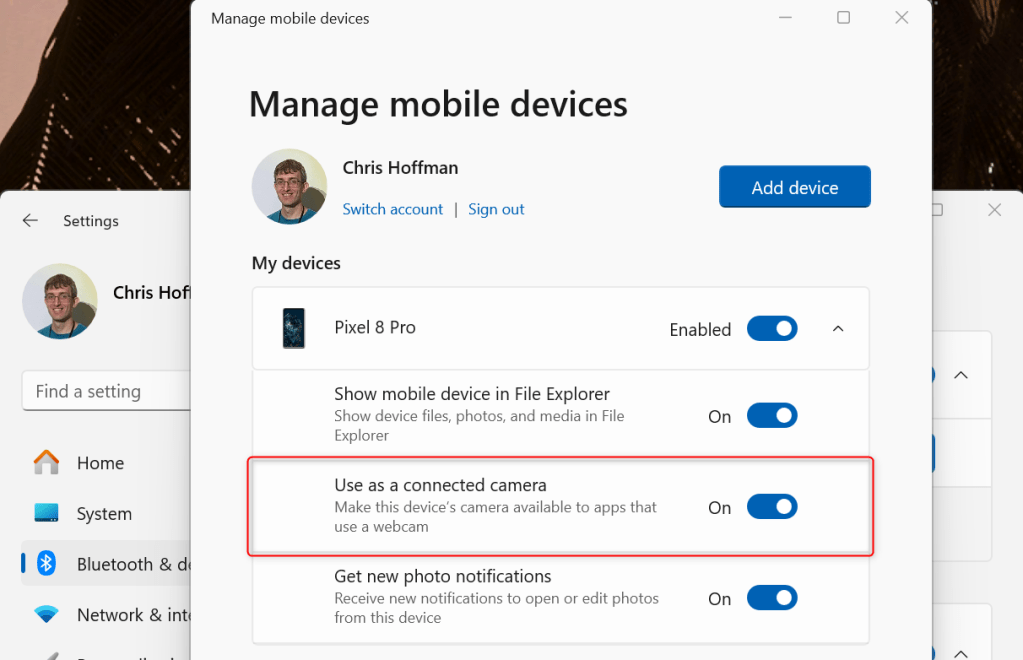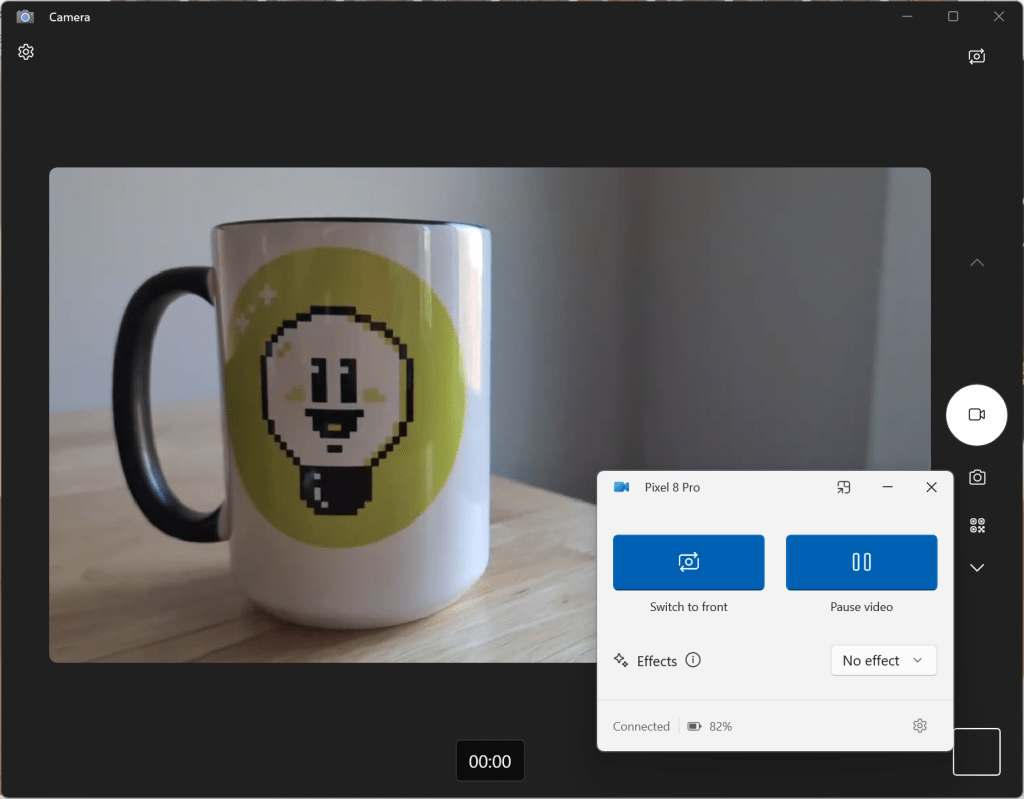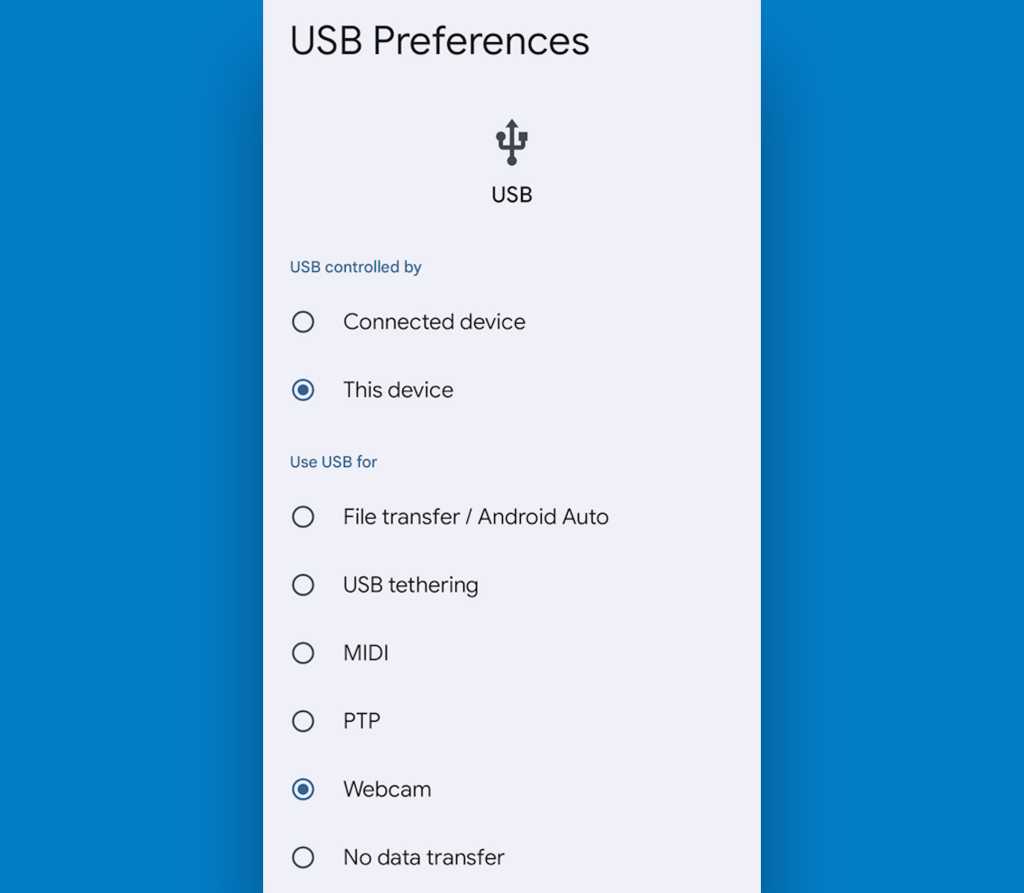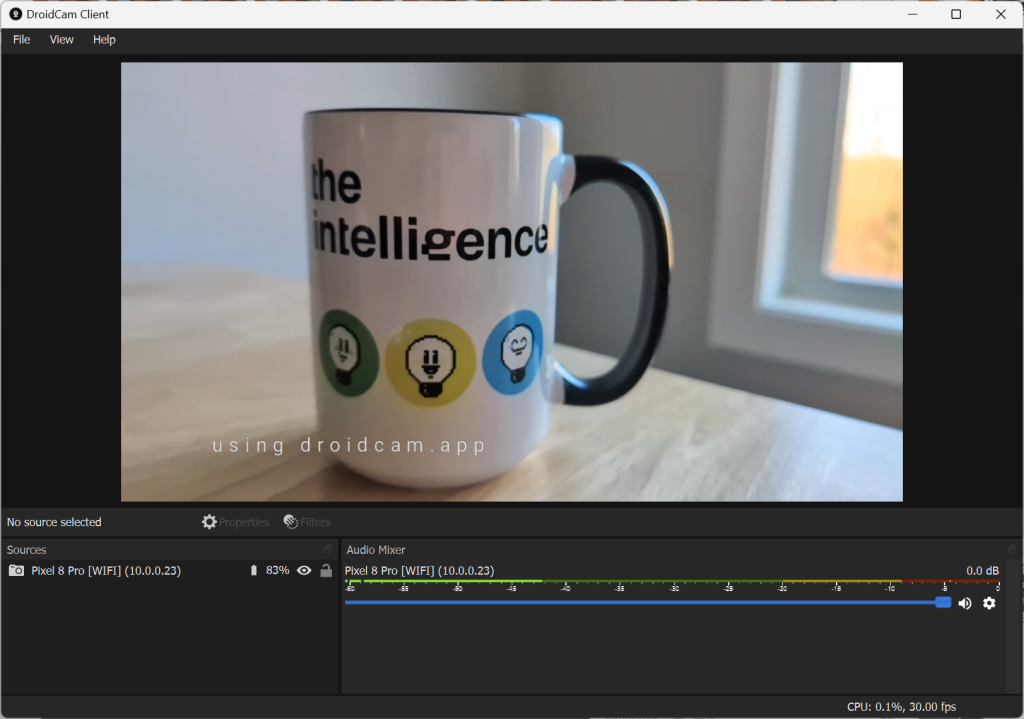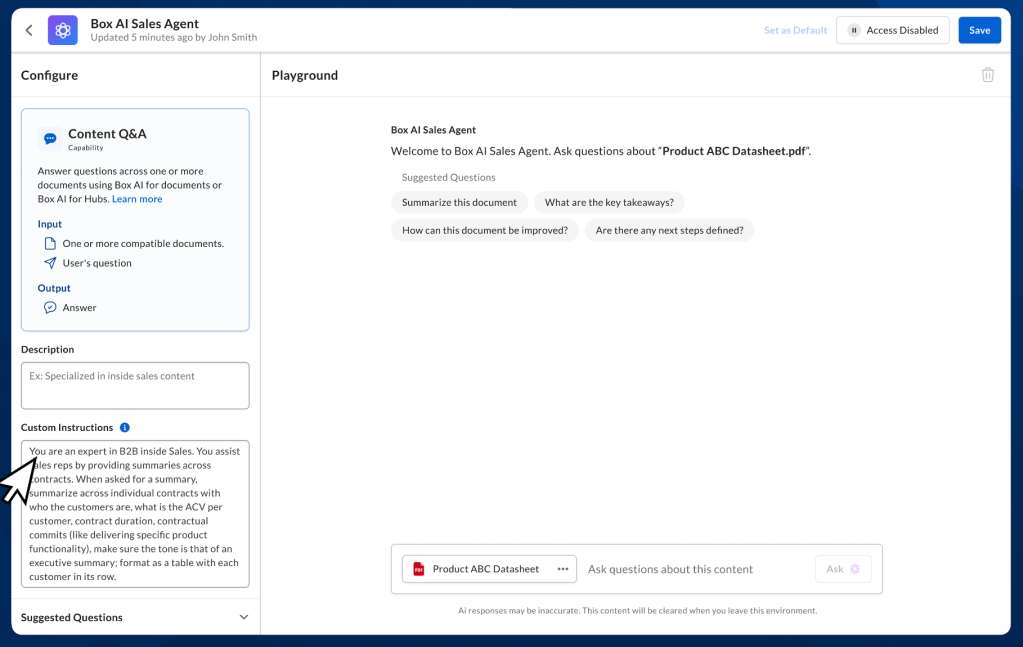Time for a brutal truth any productivity connoisseur can confirm: At a certain point, once you’ve seen one note-taking app, you’ve kinda seen ’em all.
I mean, sure: We’ve got some commendably compelling choices when it comes to note-taking apps on Android. And from the simple to the fully featured, the fantastically flexible, and the frills-free framing, there’s absolutely some variety in the available apps’ approaches.
But at the end of the day, all of those apps still mostly follow the same basic structure as any other note-taking service: You open ’em up, start a new note, and save it — then go back to find it later by searching or browsing through a particular label or folder.
I had long assumed this was an unavoidable formula — that virtually any note-taking app I explored would present a slightly different variation on that same core concept. And that had basically always been the case…up ’til now.
I randomly stumbled onto an Android note app this week that’s so thoughtfully unusual in the way it works, it’s honestly still blowing my mind. And, critically, it’s not just different for the sake of being different. This thing introduces some genuinely clever and incredibly practical touches that, dare I say it, completely change the way you think about jotting down and remembering important info on Android.
It’s bordering on brilliant. And as someone who obsesses over organization more than any reasonably sane organism should, my only question is why it took me this long to find something so splendidly smart and sensible.
[Psst: Grant yourself noteworthy notification superpowers with my new Android Notification Power-Pack — six smart enhancements that’ll boost your sanity and make your phone instantly more effective.]
Your Android notes, unleashed
I won’t keep you waiting any longer: The app in question a snazzy little somethin’ called Floating Notes. And it does exactly what its name suggests:
No matter what type of Android device you’re using or what Android version it’s running, Floating Notes lets you keep your most important, pressing memos front and center — floating, in other words, on top of whatever else you’ve got goin’ on.
The notes appear in the form of unobtrusive little strips, with colors and icons that you set yourself on a per-note basis. They can be anywhere on your screen, too: All it takes is a press and a hold to drag ’em into any position, as prominent or as out of the way as you like. And they stay put in that same spot no matter what else you’re doing or even if you restart your device.
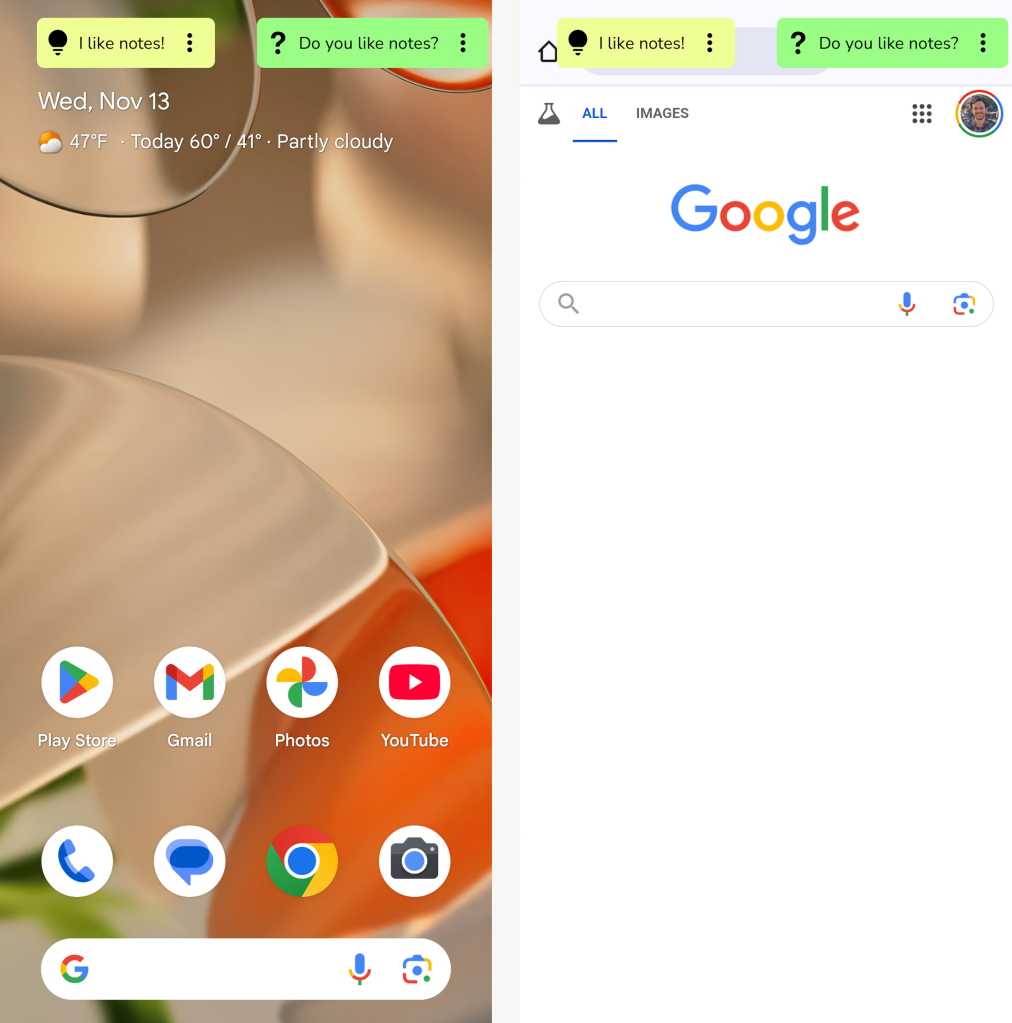
JR Raphael, IDG
All actively floating items aside, Floating Notes puts a command center into your notifications that makes it as easy as can be to create new notes and manage whatever notes you already have in place. What’s especially cool is the “Stick” command within that area — the one with a magnet icon above it:

JR Raphael, IDG
Tap that — or manually drag any note off to the side of your screen, if you’d rather — and Floating Notes will get your active notes out of your face and shift ’em into easily accessible little tabs off on the edge of the display.
JR Raphael, IDG
That way, they’re visible and readily available when you need ’em — not out of sight, out of mind and requiring you to wade into an app to find and think about ’em — but not taking up prime real estate on your screen and potentially overlapping with other important info.
When you want ’em, though, they’re right there — and a quick little tap is all it takes to get ’em back front and center for full visibility.
JR Raphael, IDG
You can also share the entire text of any note to any other app — Slack, your email, Messages, you name it — with a couple quick taps from anywhere within Android.

JR Raphael, IDG
And when you’re ready to remove any note entirely from your view, you just drag it down to the bottom of the screen to archive it. (You can also temporarily hide all of your visible floating notes via the “Visible” icon in the Floating Notes command center, within your notification panel.)
JR Raphael, IDG
One particularly neat touch is Floating Notes’ ability to let you create scheduled notes that’ll then pop up on their own and appear atop whatever else you’re doing when the time arrives. That capability requires a subscription to the Floating Notes Pro version, which runs a whopping four bucks a year and also includes a cross-device backup and sync system along with an ad-free interface and other advanced options. In addition, the Pro version removes a requirement to open the app after every 20 floating note actions in order to reset a rolling limit, which is mildly annoying but really not a big deal.
On that note, Floating Notes does have a more traditional in-app interface, too: When you actually open up the app, you’ll see a familiar-feeling list of all your current notes along with options for searching, starting new notes, and other standard Android note app elements.
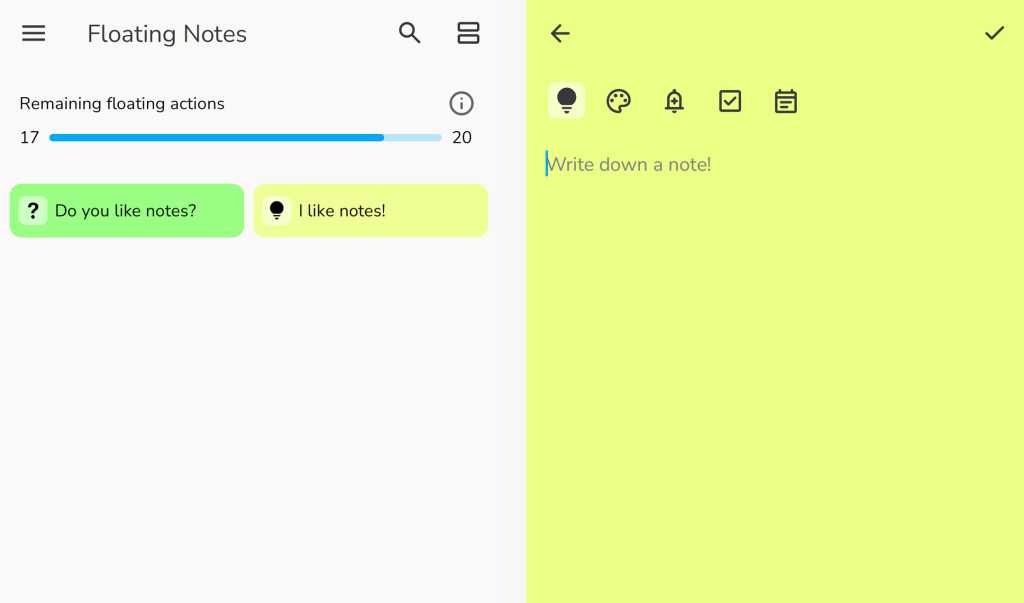
JR Raphael, IDG
But it’s the app’s floating-note approach that sets it apart and makes it an Android note app worth noting — whether you use it to replace your standard note-taking service or as a supplement for certain sorts of high-profile or even just on-the-fly memos and reminders.
Floating Notes doesn’t require any disconcerting permissions, and its privacy policy promises that personal data is never sold or shared in any way. It’s perfectly serviceable in its free version, though if you use it enough, you may find yourself wanting the added elements made available via the $4-a-month Pro upgrade. (You can also opt for a one-time $3 payment simply to eliminate ads without any of the other extras.)
Either way, Floating Notes really is an inspired addition to any Android setup — and the rare note app that does something decidedly different to enhance your on-the-go organization.
Keep the enhancements coming with my Android Notification Power-Pack — six powerful new boosters for your phone’s notification panel. It’s completely free for you!