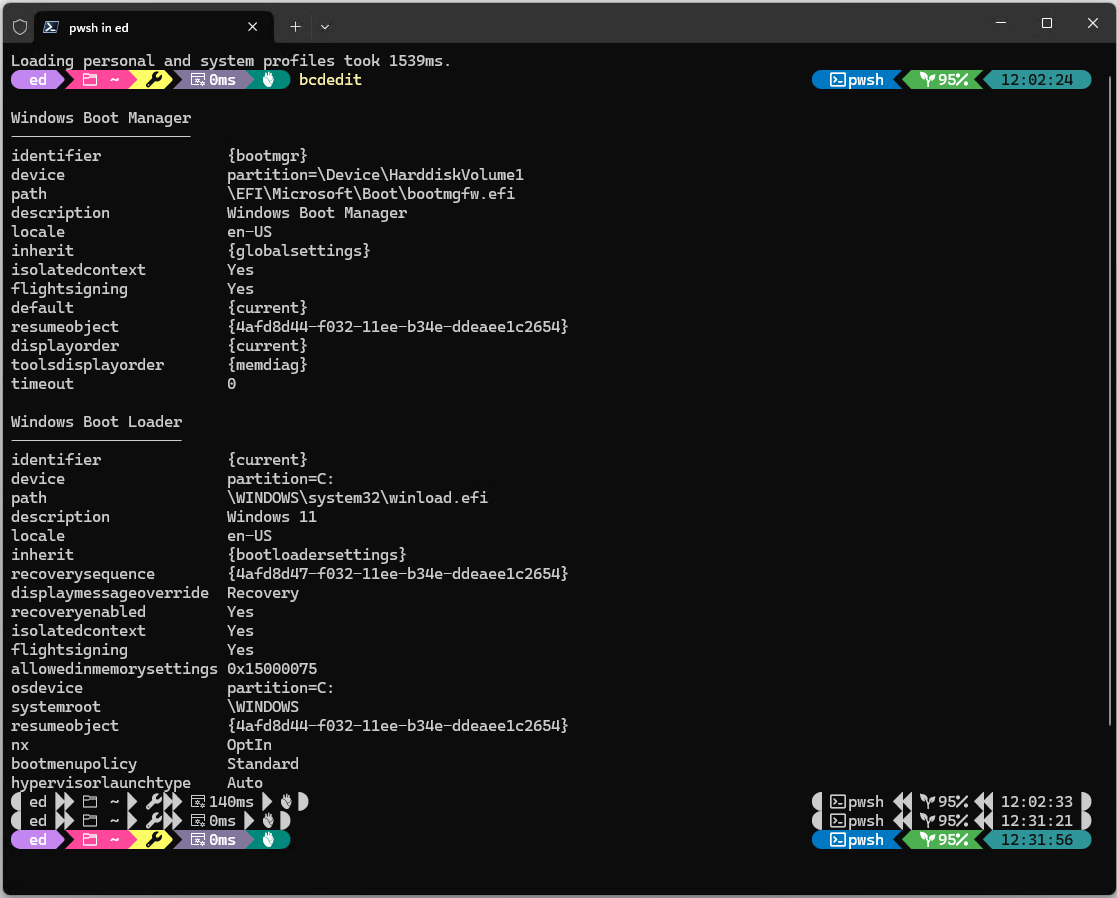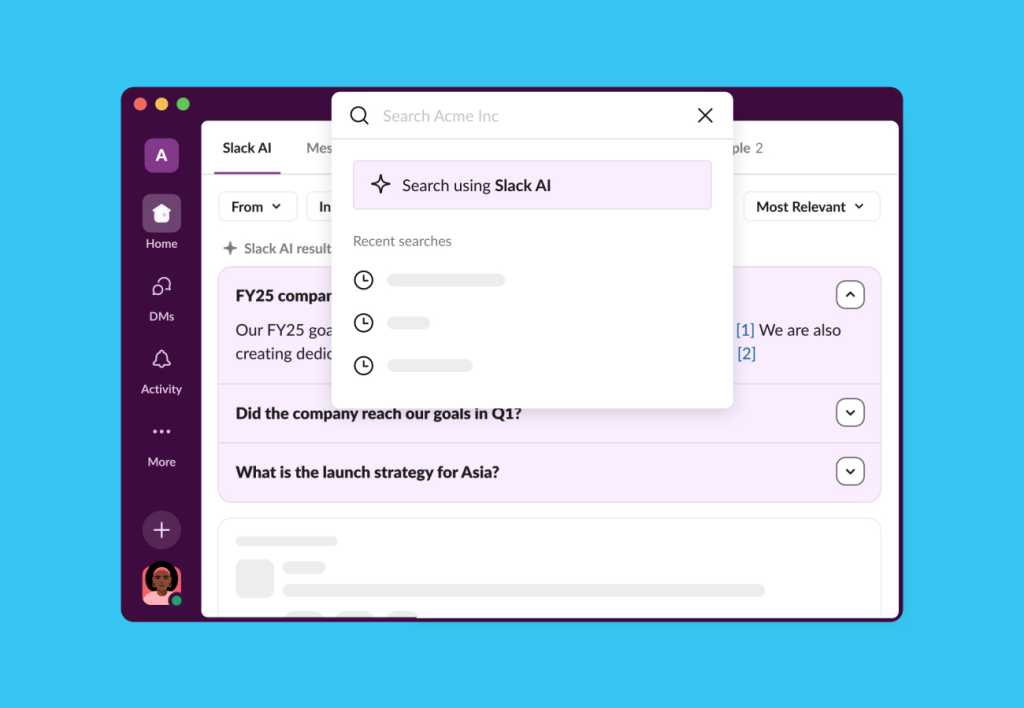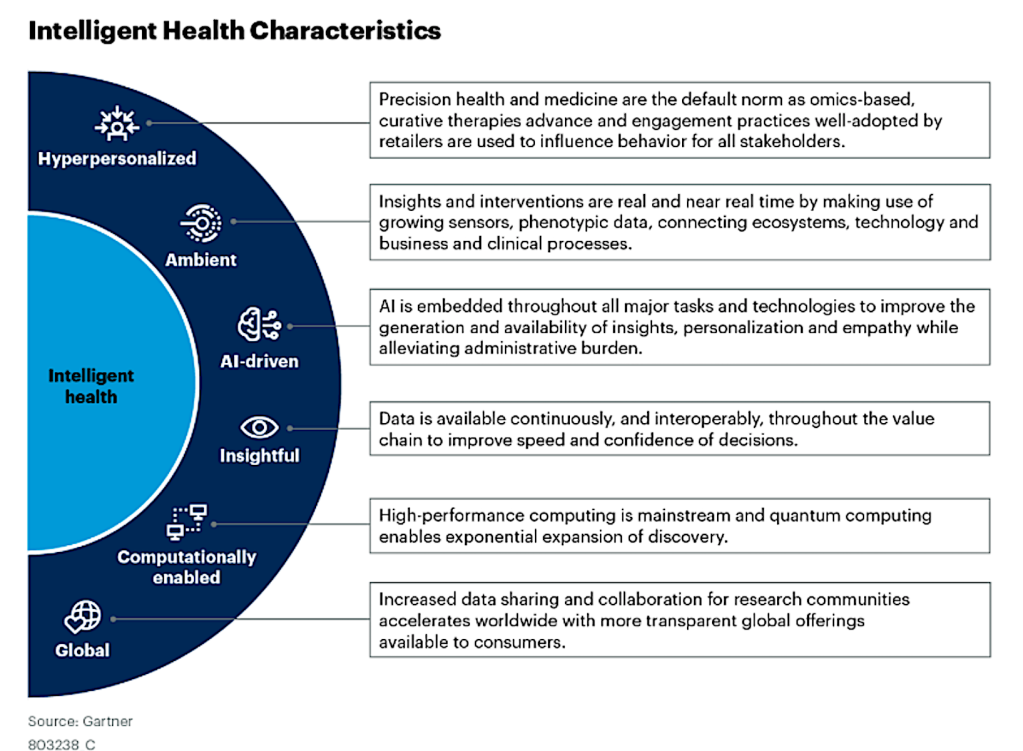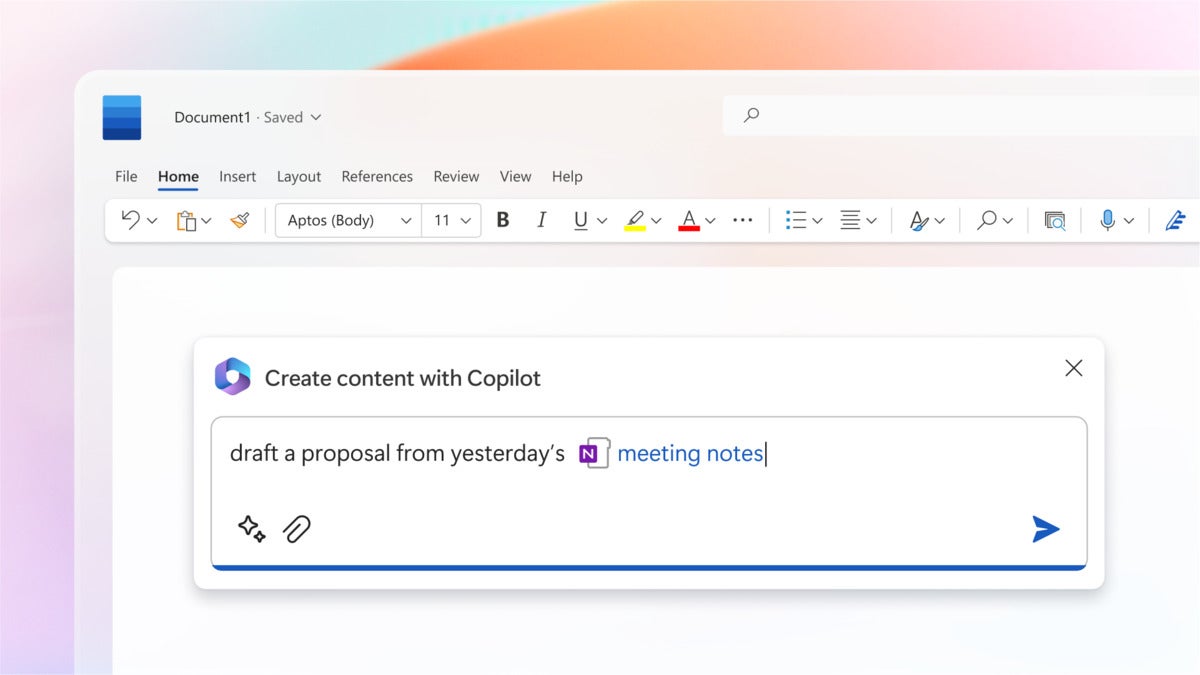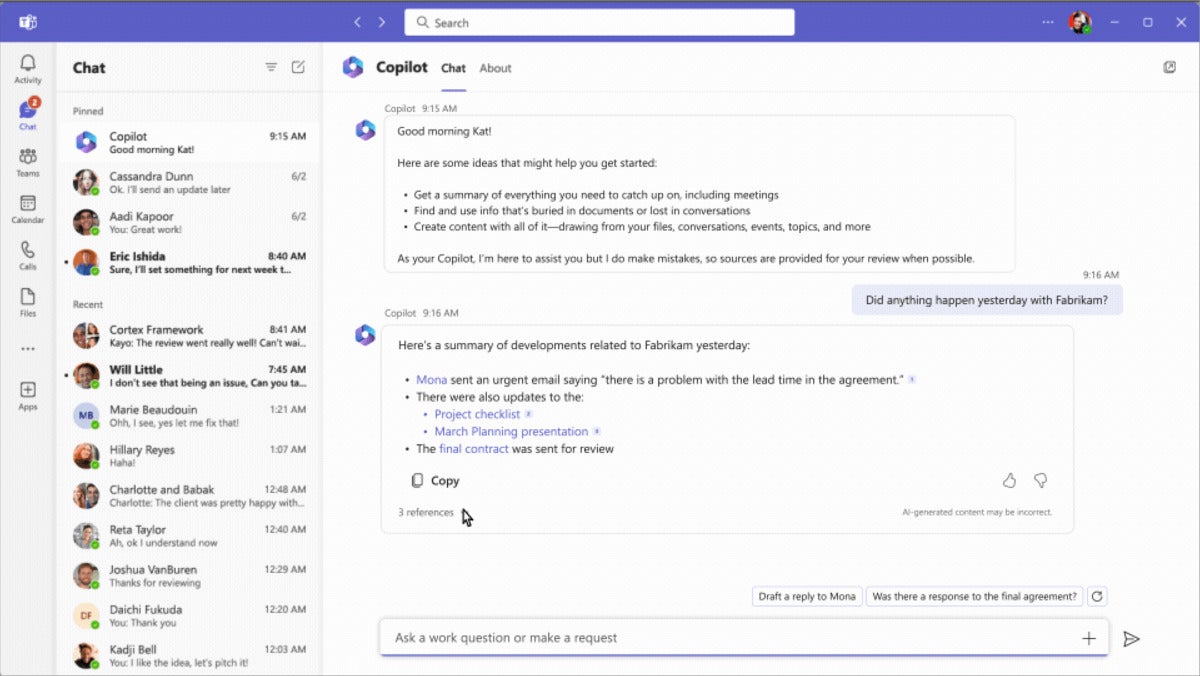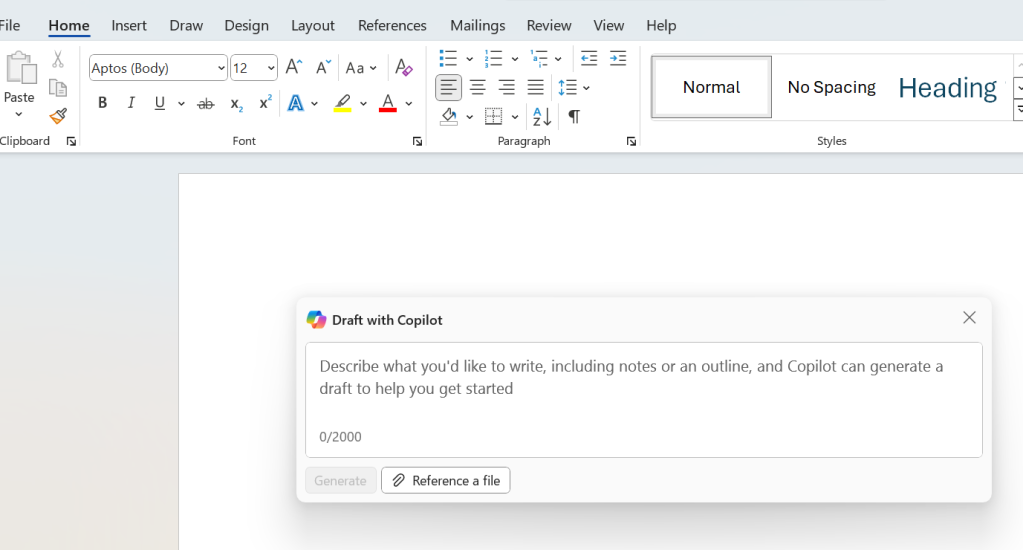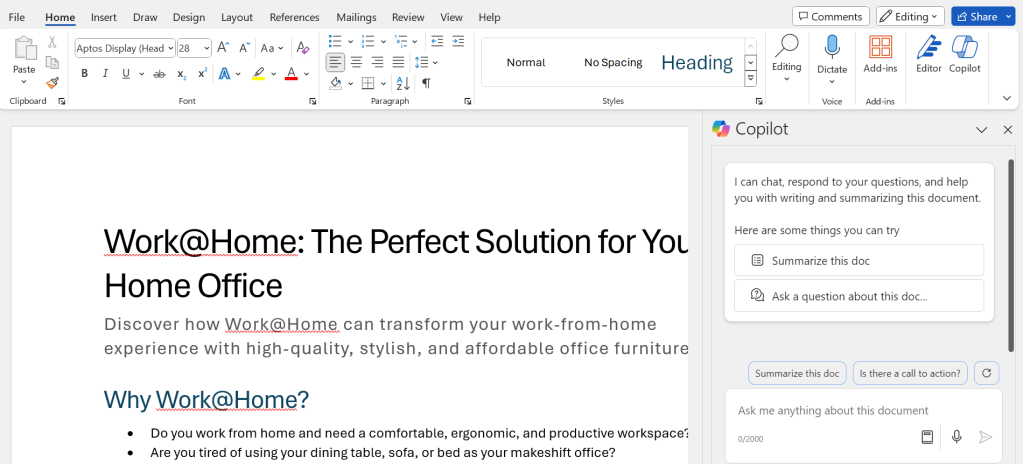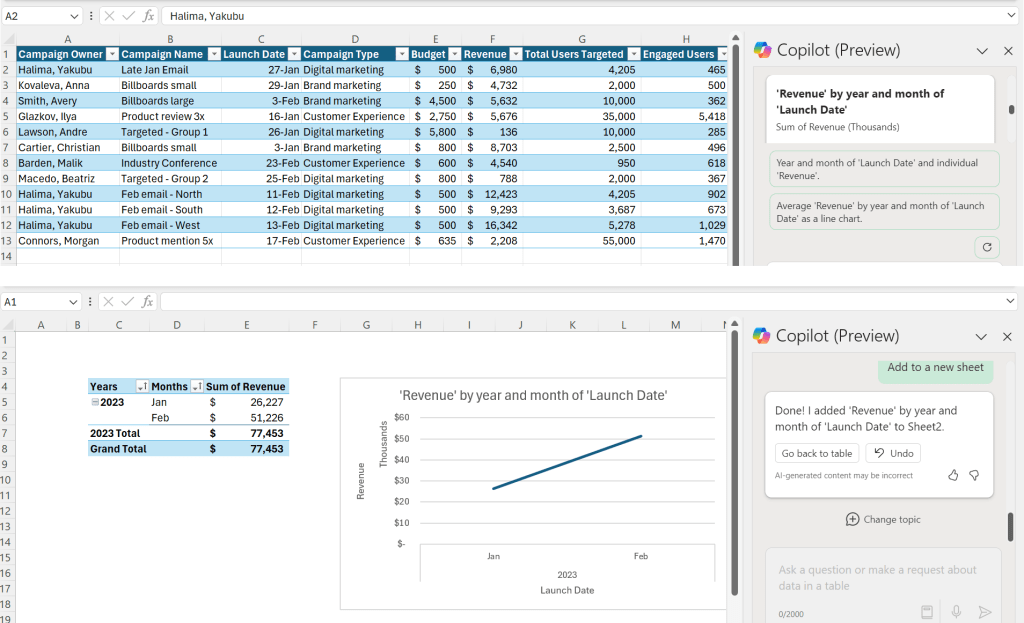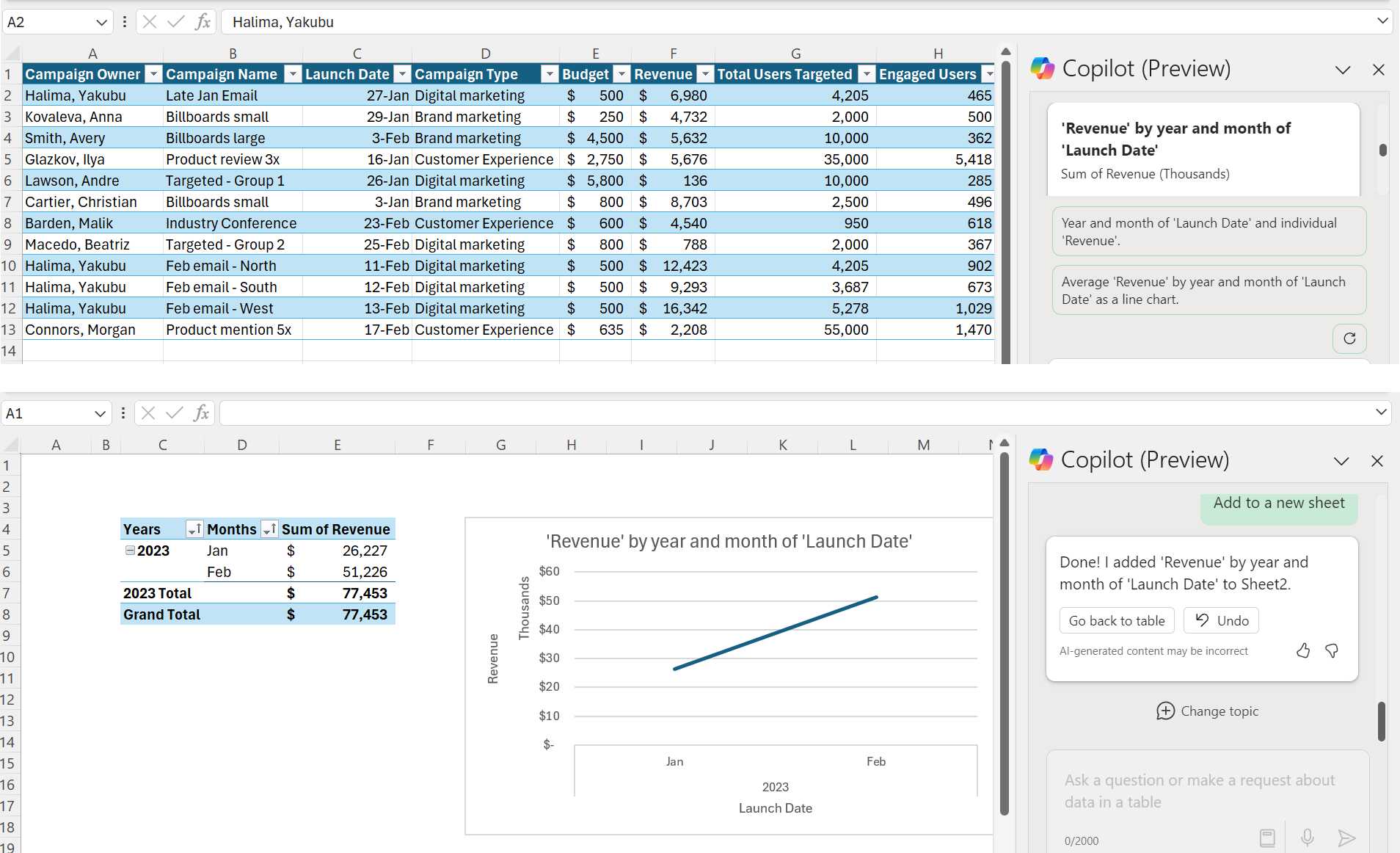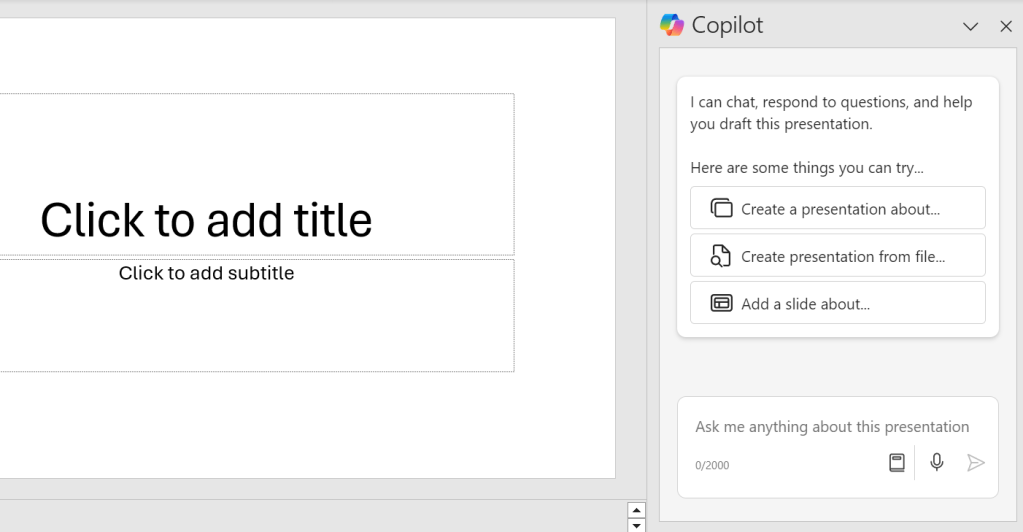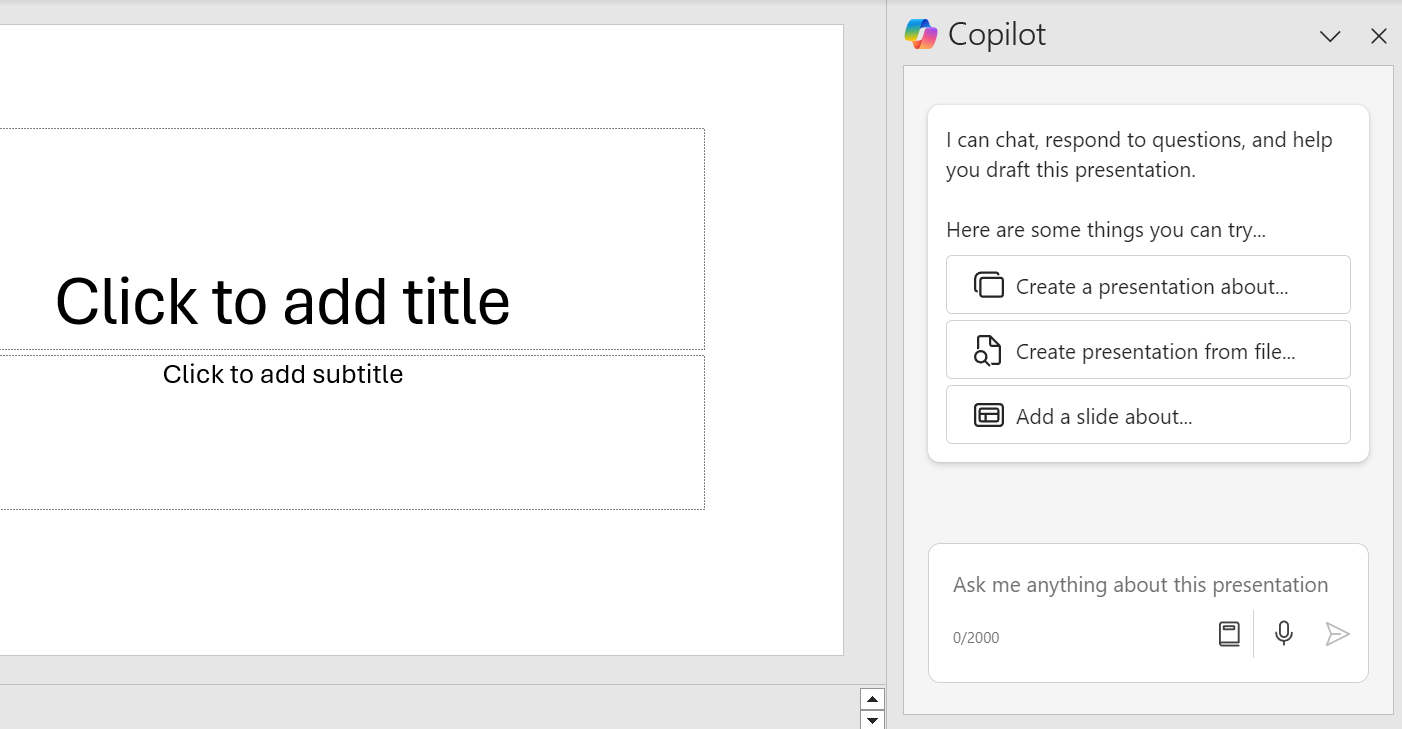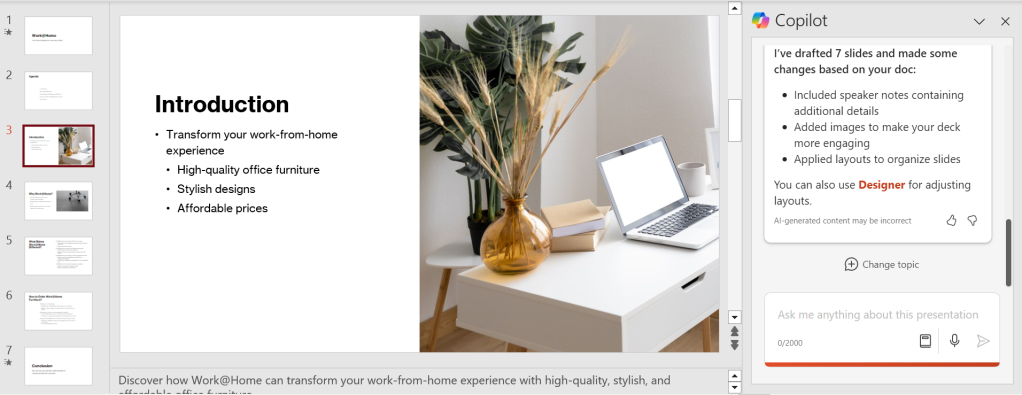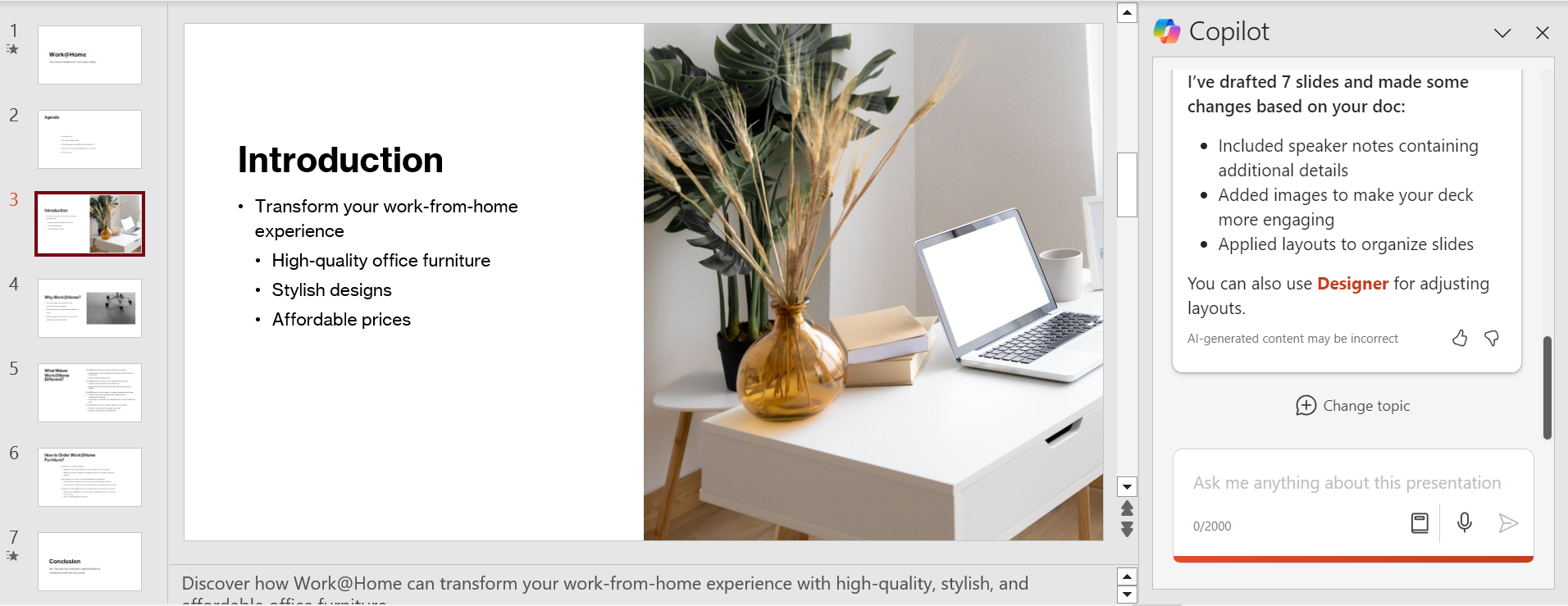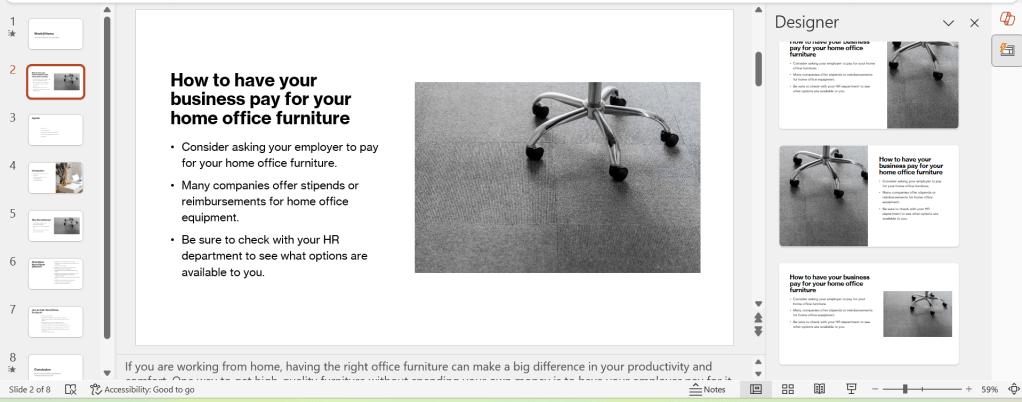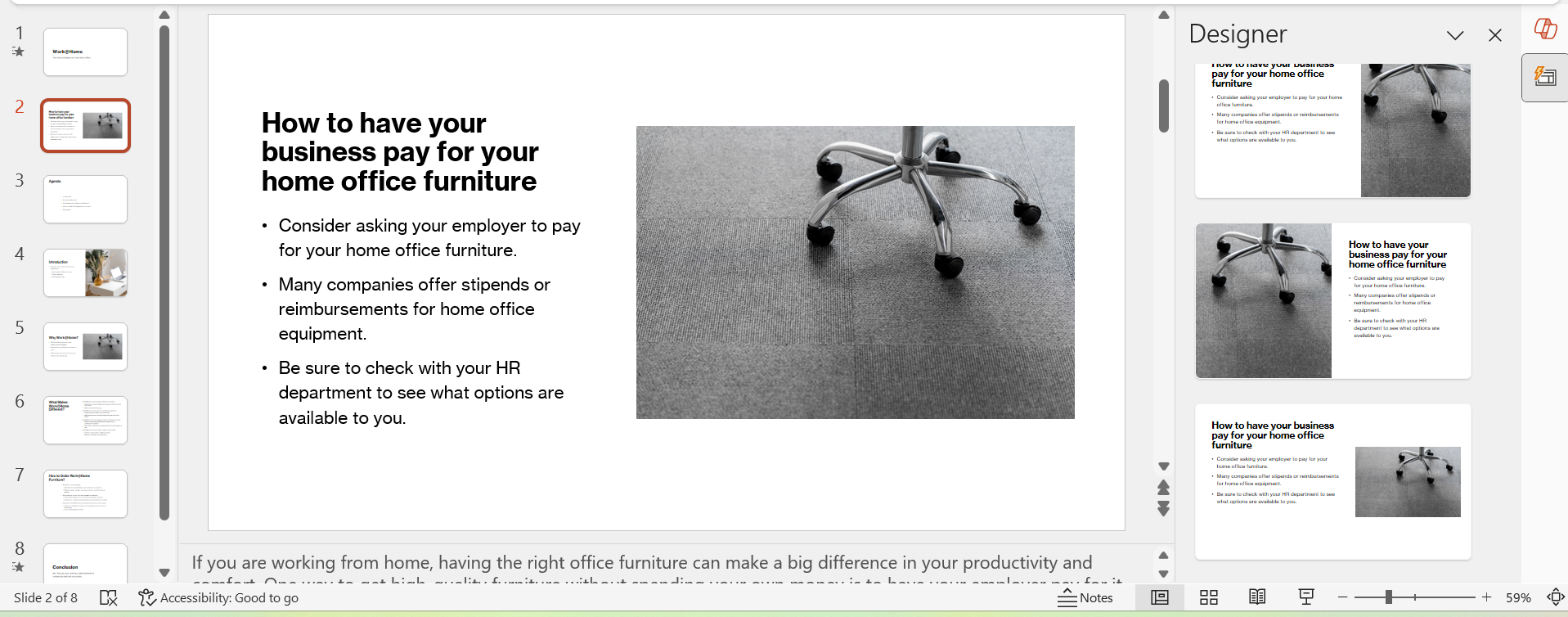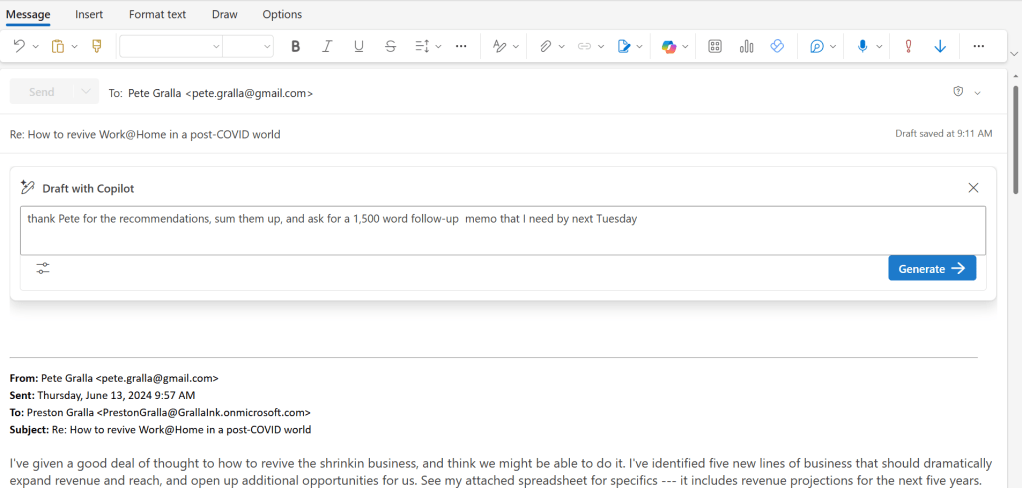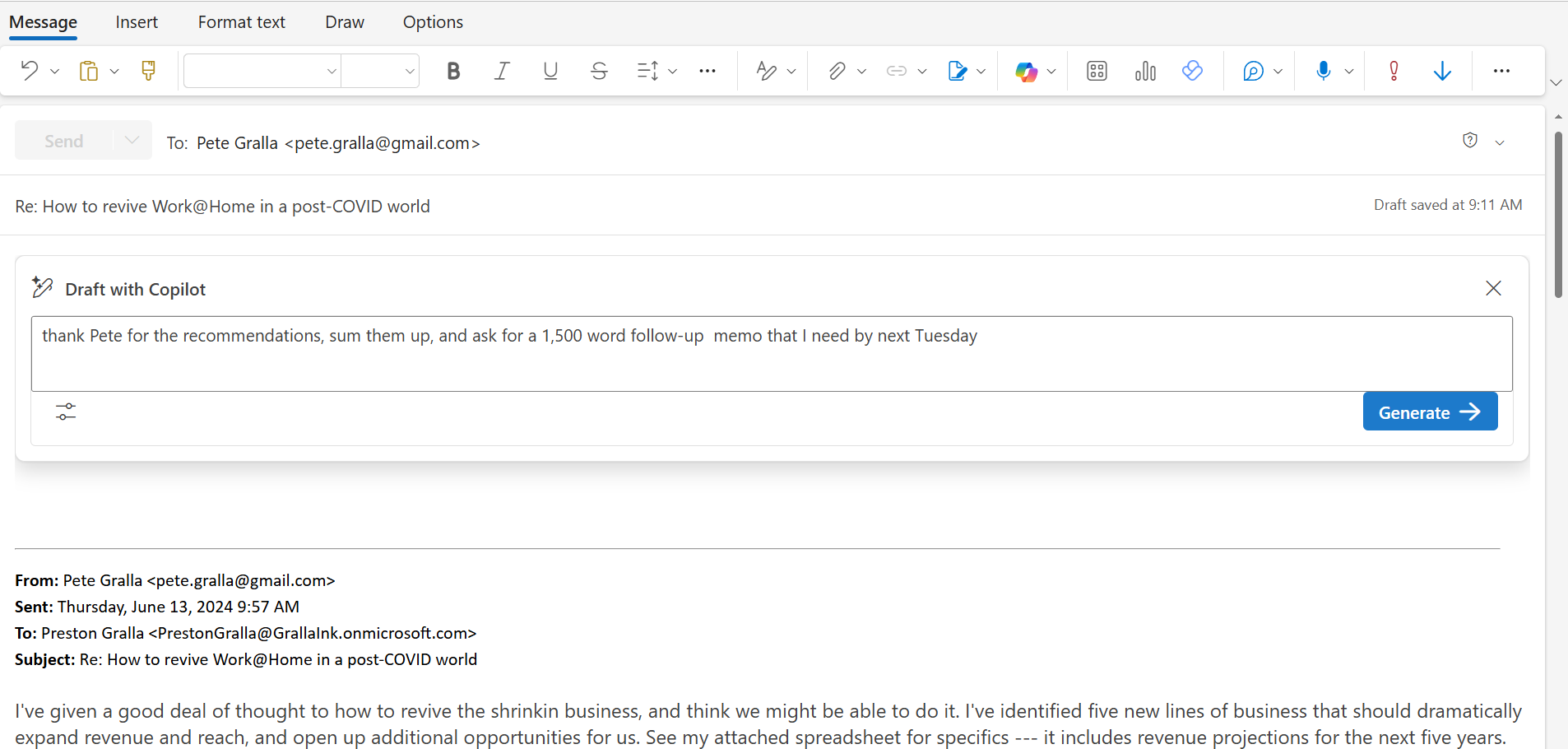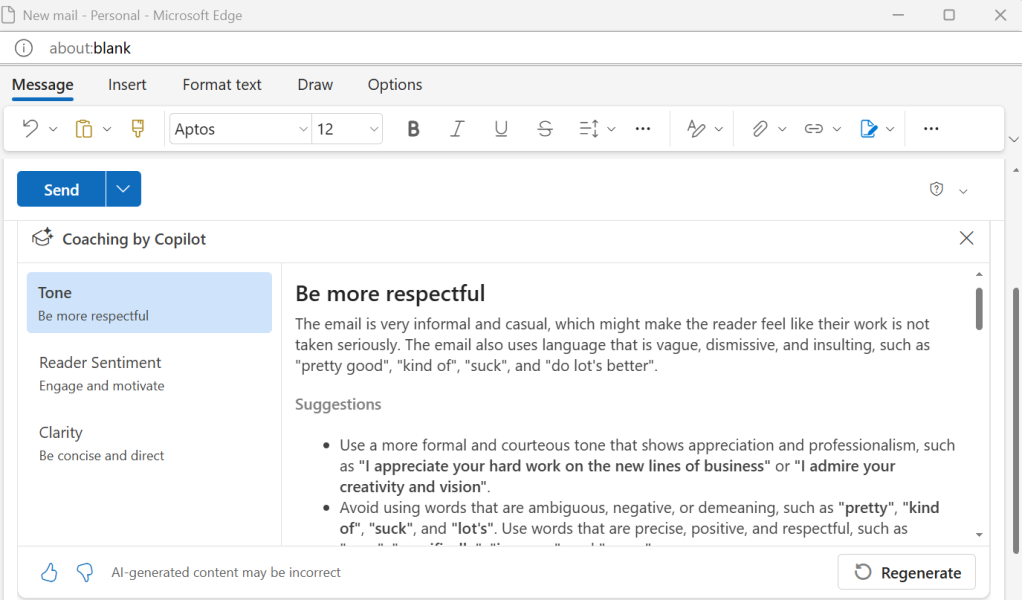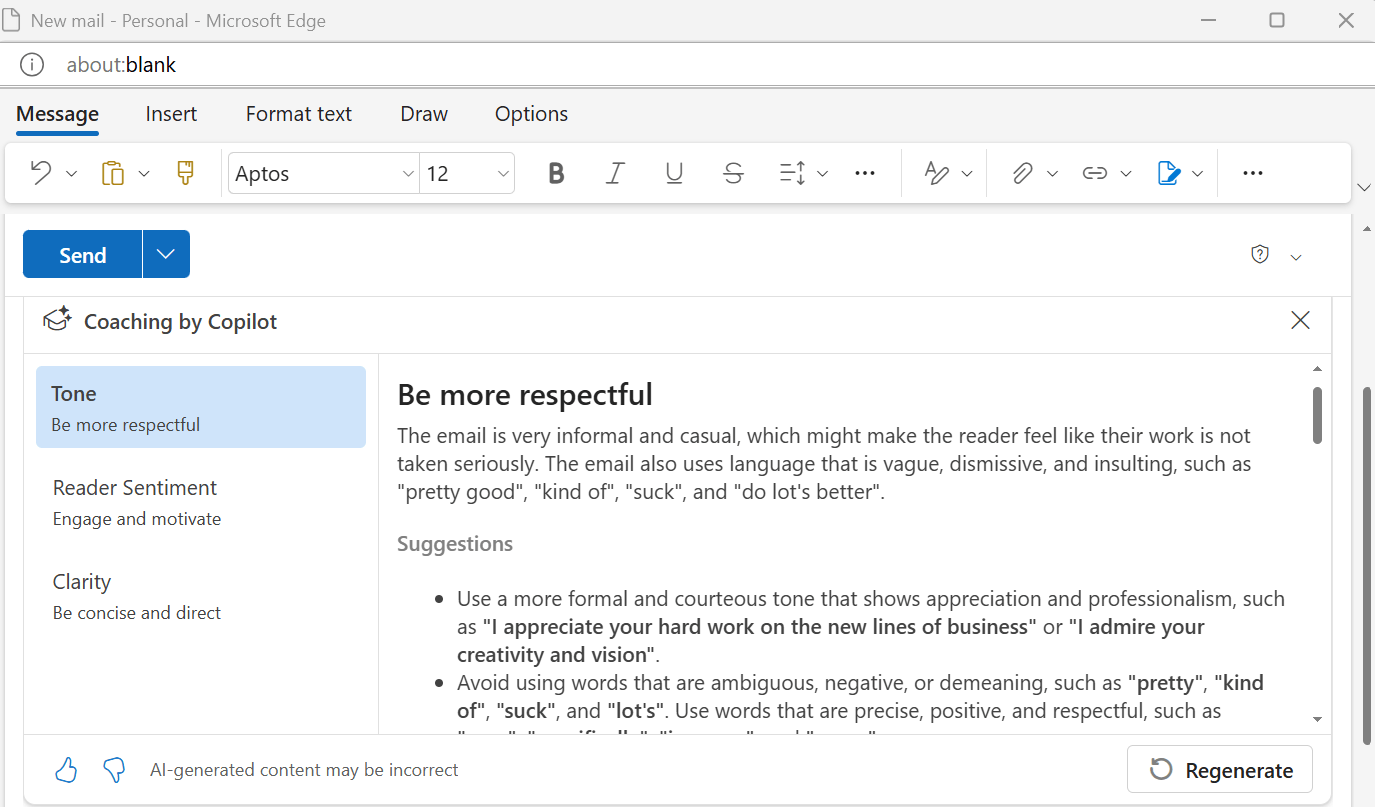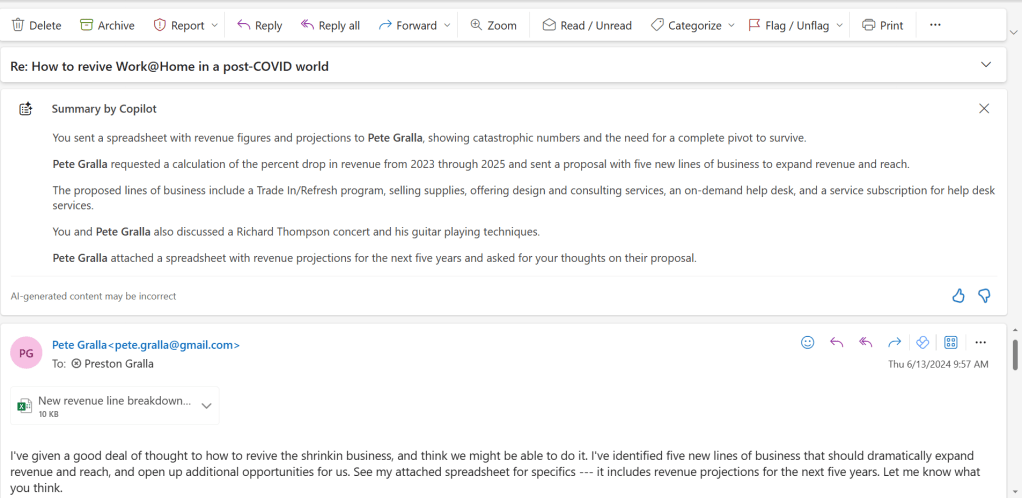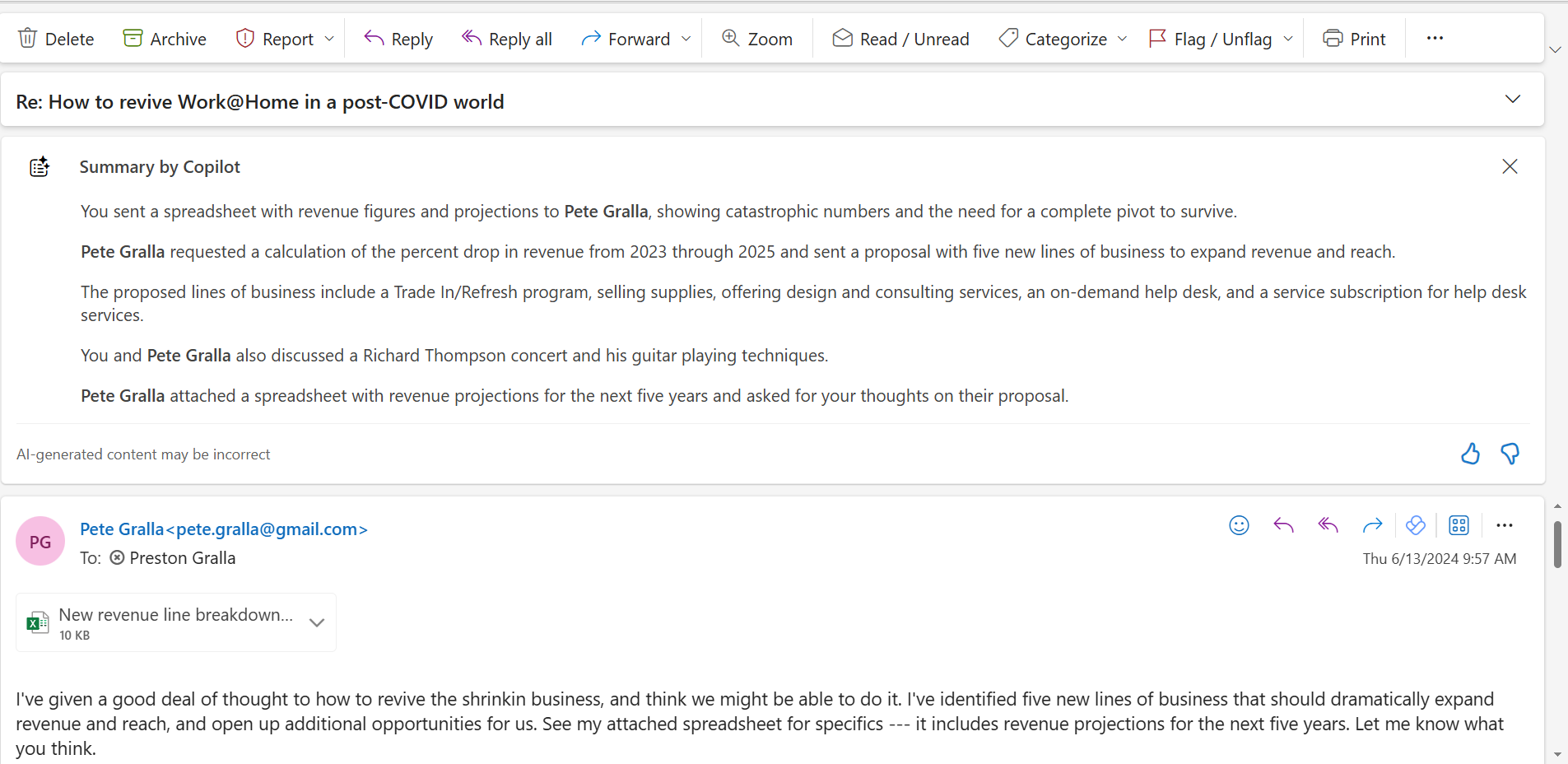When Windows won’t boot up, it can be a disturbing experience. But that moment passes quickly, and you must decide how to get past this (hopefully) temporary hiccup.
Fortunately, there are plenty of ways to tackle this. They do vary in the time and effort required to implement, and in the severity of their potential impact on your PC.
Let’s talk about them, then work through the options and activities involved, along with a strategy for approaching such repair. Throughout, there’s special emphasis on Startup Repair and Boot Recovery tools, facilities and commands available in Windows 10 and 11.
What do you see?
When Windows tries but fails to boot, there are several possible displays you might see. These include a “black screen,” which essentially means nothing is on display at all.

The dreaded “Windows black screen with cursor.”
Ed Tittel/IDG
If you see a black screen
Should you see a black screen, check your PC indicator lights to make sure the device is still powered on. Sometimes when Windows shuts down, it can automatically kill the power, too. In such circumstances, the best possible outcome is powering up, followed by a normal boot sequence all the way into the Windows desktop.
For a black screen with the power on, things in Windows get more interesting. Even so, it’s worth cycling the power and trying again before attempting other repairs. Often, things will return to normal on their own. If you wind up with a second black screen, see my companion story “How to fix a Windows 10 black screen” for more tips, which work as well for Windows 11 as they do for Windows 10.
If you see something else: NOT a black screen
As Windows starts up, it uses a special program called a boot loader to start the process of taking over a PC, before it hands over control to the operating system. If enough “smarts” are present when a problem occurs during boot-up, users might see what’s called a “stop error” or a “blue screen.” Though the color can vary in recent versions of Windows, blue was a constant backdrop for such errors from the earliest Windows versions through Windows 7 and became enshrined in Windows folklore as the “Blue Screen of Death,” a.k.a. BSOD, as shown in Figure 1.

Figure 1: BSOD example for INACCESSIBLE_BOOT_DEVICE.
Ed Tittel / IDG
Figure 1 shows a BSOD for what might be called a basic no-boot scenario: it’s associated with Stop Code 7B (a hexadecimal number) otherwise labeled INACCESSIBLE_BOOT_DEVICE. In other words, it shows up when the boot loader recognizes that it cannot access the storage device from which it would normally load the Windows OS. What more basic cause for boot failure could there be? None!
On the other hand, if the Windows boot loader can’t load the OS but it can find a bootable Windows Recovery Environment partition, it should load a warning message like the one shown in Figure 2.
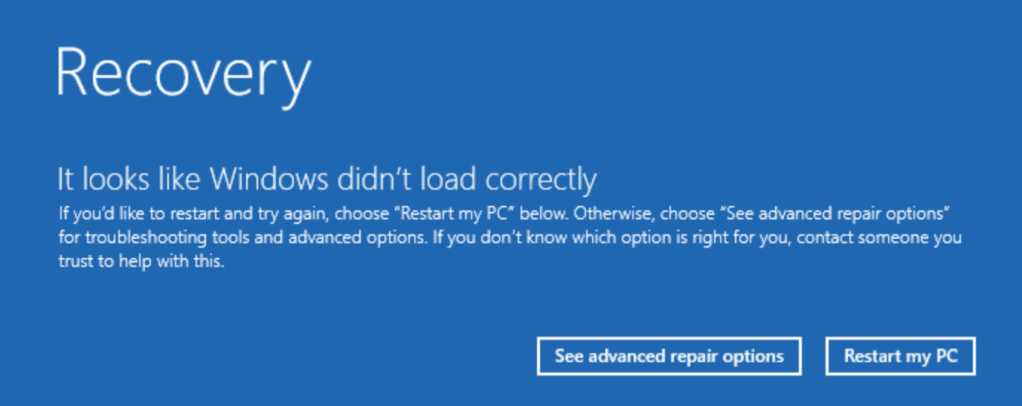
Figure 2: I forced this error, which would normally read “Windows didn’t start correctly.”
Ed Tittel / IDG
Try WinRE Startup Repair
Select See advanced repair options at lower center right in Figure 2. This displays the root-level Windows Recovery Environment (a.k.a. WinRE), as shown in Figure 3.
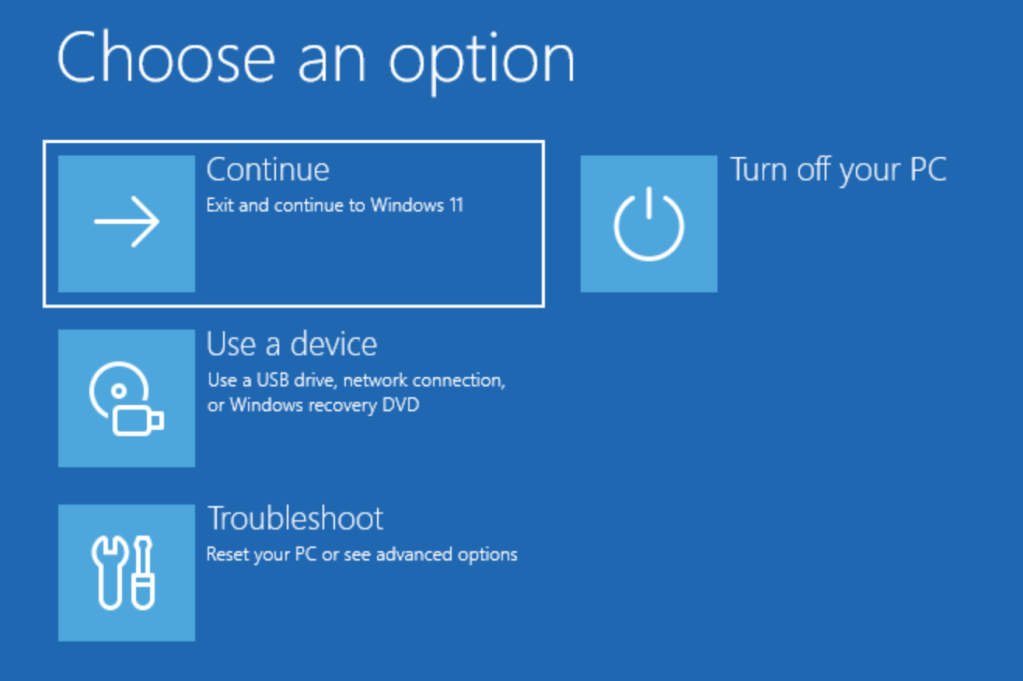
Figure 3: This is the root-level menu for the Windows Recovery Environment. We’ll move on to the Troubleshoot selection.
Ed Tittel / IDG
Boot repairs may be handled under the Troubleshoot option in Figure 3. (If you’ve prepared a bootable USB drive with repair tools, you could instead elect to boot to that by selecting Use a device.) When you click Troubleshoot, you’ll see the screen shown in Figure 4.
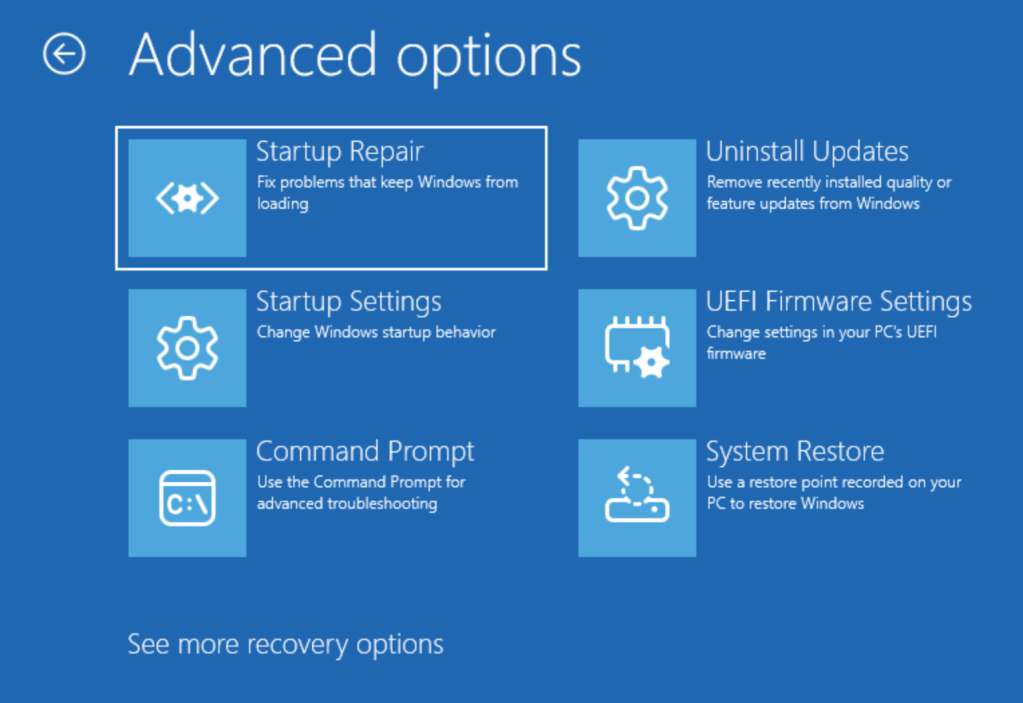
Figure 4: Advanced options appear when you select the Troubleshoot option in Figure 3. Note that the first item reads Startup Repair.
Ed Tittel / IDG
Click the Startup Repair button at upper left. Your PC immediately reboots. Against a black screen, the spinning balls appear over a legend that reads “Diagnosing your PC.” In the background, WinRE is running an automated set of startup checks and (where applicable) making repairs.
You’ll either wind up with a bootable desktop, or the UI will pop up a message that reads “Startup Repair couldn’t repair your PC,” as shown in Figure 5.
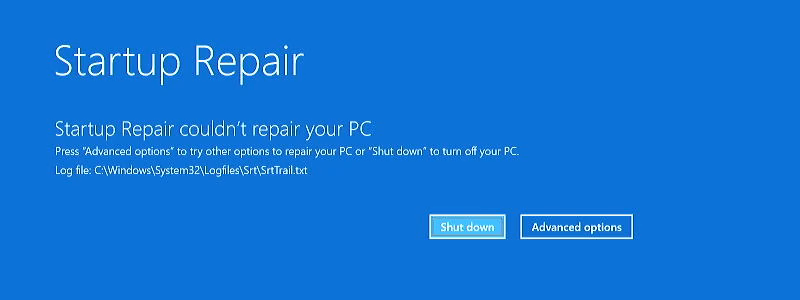
Figure 5: When Startup Repair fails (and it often does), it reports accordingly.
Ed Tittel / IDG
Failure happens more often than most of us would like. Indeed, I have occasionally seen WinRE’s automated Startup Repair work, but perhaps in only one out of three or four attempts.
Not to fear: there are several more repair strategies to try when Windows won’t boot. I’ll go over those in a moment — but first, it’s useful to understand Windows boot mechanisms and its boot configuration data (aka BCD).
Windows boot and BCD explained
Windows 11 creates at least two boot structures on any media (usually SSD or hard disk) from which Windows will boot. By convention, the disk where two special programs reside, known as the Windows Boot Manager and the Windows Boot Loader, is called a “boot disk.” If a runnable version of Windows also resides on that same drive, it’s called a “boot/system disk.”
The boot loader resides in a disk partition allocated for the Basic Input-Output System (BIOS) or Unified Extensible Firmware Interface (UEFI), the software that kicks off system start-up, to use when the system is initially booting itself up. After it goes through hardware and security checks, including device enumeration, the BIOS or UEFI hands over control to the boot loader, which starts the process of reading OS boot information from the Boot partition on the disk.
It then hands over control to the Windows Boot Manager, which takes over the process of starting up Windows and making it ready to run for user login and application support. The Windows Boot Manager is also responsible for handling what’s called Boot Configuration Data (BCD), on the system’s behalf.
When Windows 10 or 11 gets installed, it also creates a separate Recovery Partition at the tail end of the disk, where it keeps a bootable version of the Windows Recovery Environment (a.k.a. WinRE) that can take over if the Windows system/boot partition becomes inaccessible. This is depicted in the layout of the C: drive from a test PC in Figure 6, where EFI, system/boot, and recovery partitions follow one another from left to right.

Figure 6: From left to right: EFI, system/boot, and recovery partitions for C: (from DiskMgmt.msc).
Ed Tittel / IDG
If you look at the defaults for boot configuration data in Windows 10 or 11, you’ll see information about the Windows Boot Manager and the Windows Boot Loader appear (from the BCDedit command, discussed in the later section “Rebuilding Windows BCD”). Figure 7 shows the results of running the bcdedit command by itself, which displays active boot information currently known to the boot manager.
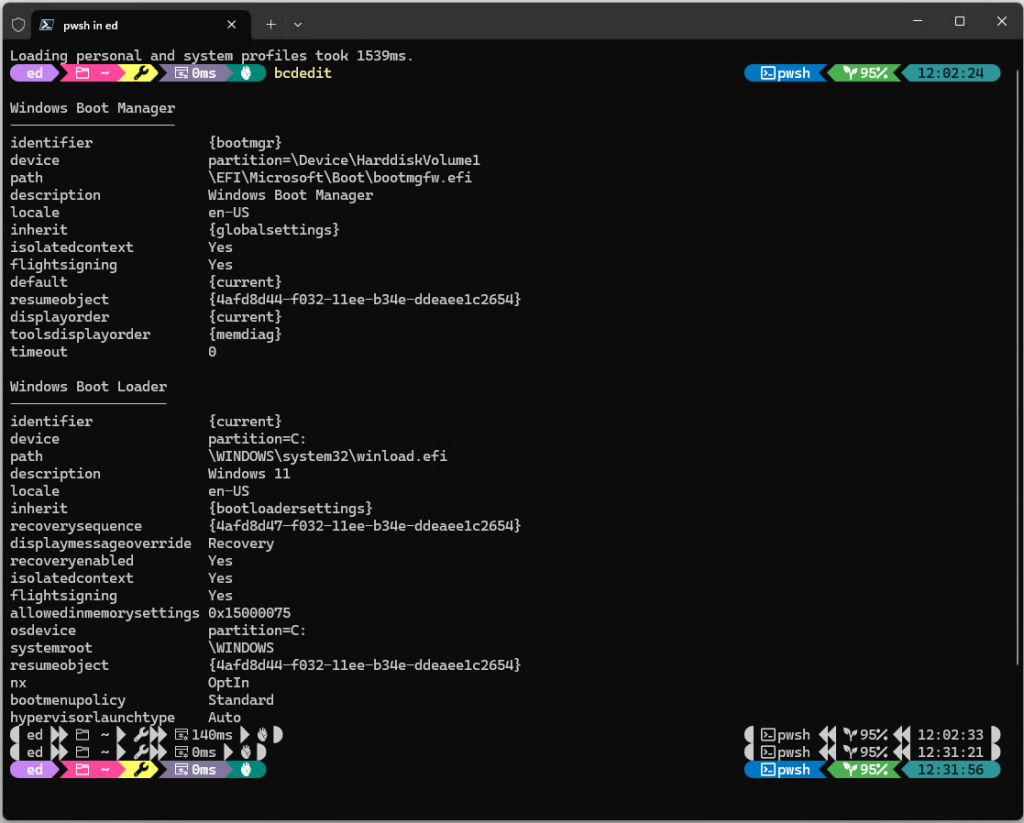
Figure 7: Run by itself (top left), BCDedit shows all active boot partitions, boot loader, boot manager, and recovery info.
Ed Tittel / IDG
For the purposes of our discussion in this story, it’s enough to understand that boot configuration data describes where the system should look to find the programs it needs to boot the system. Hopefully, it’s also obvious that this data is essential to starting up Windows. Thus, corruption, damage, and invalid entries in this data can (and does) result in an unbootable Windows installation. Fixing that is what we’re about here.
Repair strategies when Windows won’t boot
While you can sometimes use WinRE to repair Windows boot problems, that may not be the fastest or easiest way to fix things. In my experience, I’ve had better luck doing any or all of the following when Startup Repair didn’t fix boot issues:
- Restoring a known, good, working OS image (e.g., using Macrium Reflect or a similar disk image tool restore operation).
- Using a third-party boot repair tool (e.g., Macrium Rescue Media “Fix Windows boot problems” or similar boot repair tool).
- Rebuilding the Windows Boot Configuration Data (BCD) from the command line in WinRE.
Please note: I present these options in their recommended order for the techniques covered. That’s because of the time, effort, and complexity they involve or entail. This is almost the reverse of what readers may expect. That’s because it starts from a non-boot-related approach, then goes on to explain third-party boot repair tools, and only then concludes with built-in Microsoft commands.
All this assumes you’ve tried the Startup Repair option from Figure 4 without fixing your Windows 11 boot issue, whatever it may be.
1. Restoring a known, good working image
If you’ve got a recent image backup for the non-booting PC, you can boot to its restore tool. Then you can restore that backup to the target disk. Such a restore replaces the entire disk image, including boot configuration data, disk layout, and all contents. As long as the drive itself is working, this is the fastest, safest, and surest way to resolve boot problems I know. You can read all about how to create and restore a Windows image backup in my story “How to make a Windows 10 or 11 image backup.”
Each of the image backup packages covered in that story can create its own bootable media, able to restore backups from some other drive (and often includes boot repair tools as well, as you’ll see in the next section). Those tools, including links to tutorials on creating them, are:
- Macrium Reflect Rescue Media
- AEOMEI Rescue Media
- EaseUs Todo WinPE Emergency Disk
- MiniTool ShadowMaker Bootable Media
If you’ve been using the Windows Backup facility in Windows 11 (see my story “A new Windows 11 backup and recovery paradigm?” for info on how to use this), you will be able to access copies of files from key folders (and more) that have changed since your most recent image backup. This provides the best of both worlds when it comes to restoration, because an image backup provides immediate access to all your installed apps and applications, while Windows Backup provides access to key recent files via OneDrive.
2. Using a third-party boot repair tool
Most image backup tools mentioned in the previous section include boot repair facilities (MiniTool relies on its free Partition Wizard for repairing Windows boot errors instead). Other notable tools include those covered in the April 2024 Lifewire story “10 Best Free Disk Partition Software Tools,” many of which include boot repair facilities as part and parcel of their partition management capabilities á la MiniTool Partition Wizard (MTPW).
Personally, I’ve used the “Fix Windows Boot Problems” item from the Macrium Rescue Media on many occasions to tackle Windows boot problems. As long as the underlying drive was still working (it can’t fix failing hardware, alas), it has always been able to restore a working Windows boot environment when asked to do so.
I’ve also used the MTPW tool on multiple occasions, and it, too, has shown itself effective. Online reports and forum threads for the other tools mentioned here and in the preceding section indicate that they also enjoy positive ratings from their users.
If you don’t have a current backup to restore, or can’t restore such a backup for some reason, try one or more of these boot repair tools before you move to the Command Prompt in WinRE, as described in the next section. They will often fix whatever ails your Windows boot environment.
3. Rebuilding Windows BCD in WinRE
In the Windows environment, Boot Configuration Data (BCD) identifies programs used to boot the OS, and related settings (configuration) data. When Windows is running, the command line tool of choice for such information is BCDedit. But when you’re running inside the Windows Recovery Environment, having booted from bootable Windows install media (or some equivalent, such as the Microsoft Diagnostics and Repair Toolkit, a.k.a. DaRT), the tool of choice is bootrec.exe because it works on BCD data for the broken Windows image (that is, the one on your system/boot disk that isn’t currently working).
To run this command, select the Command Prompt option shown in Figure 4, then type the bootrec.exe command at the command line, using one of the options described in the next paragraph.
Interestingly, Microsoft’s Bootrec.exe support files haven’t been updated since the days of Windows 7. Even so, they’re still reasonably accurate for Windows 10 and 11. The following options still work in both:
- /FixMBR: Writes a new BCD store to the system partition, without overwriting existing partition table data. This option can address boot corruption issues, especially when the boot loader can’t read or interpret available BCD info.
- /FixBoot: Writes a new boot sector to the system partition using a boot sector compatible with the OS in use. This option helps address improper or invalid BCD changes, boot sector damage or corruption, or changes imposed when installing an older OS after a newer one was installed.
- /ScanOS: Scans all disks for installations compatible with the current OS. Displays all boot sector entries it finds, including those not currently residing in the BCD store. This option is intended to pick up installations not showing in the Boot Manager menu.
- /RebuildBcd: Scans all disks for installations compatible with current OS. Allows users to select an installation to add to the BCD store. Also rebuilds the BCD store from scratch.
The most common bootrec invocation is to instruct it to rebuild the BCD store — namely:
Bootrec.exe /RebuildBCD
(Note: the .exe is optional.)
If this technique does not result in a bootable Windows, follow the instructions at the end of the Microsoft support page to export and delete the BCD store, then rebuild that store anew. This usually works.
The makers of Ventoy, a terrific bootable ISO management tool, offer a tutorial called “How to Rebuild BCD in Windows Easily.” It even includes detailed bootrec instructions, especially Section 2, “Using the Command Prompt.” It walks through an illustrated version of the same instructions found at the tail end of the aforementioned support page.
You can learn a lot about the way that bootrec.exe actually works by digging into Microsoft’s detailed (and better documented) BCDedit command reference info (see also BCDedit Command-Line Options). Hopefully, you’ll have an image backup of your problem drive handy so you can always restore same should command-line repairs go off the rails.
Getting past the finish line
Ultimately, you’ll find yourself in one of two places. First and best, you’ll restore Windows to working order, including a proper boot. Second and less favorably, you’ll be stuck going nowhere with no boot in sight.
Should this happen, you’ll have to decide whether or not you want to scrub the existing Windows installation and start over. (In the most dire circumstances, this could mean replacing the boot/system drive that simply won’t boot despite all efforts to fix it.) On the other hand, it may be time to consider taking the PC into the shop to get on a professional bench for repair or replacement as their findings dictate.
In my 30-plus years of working with Windows, drive failure has come up twice. In both cases, the drive that wouldn’t boot wasn’t working and needed replacement. If this is a task you can comfortably handle (it’s something I routinely take care of for my fleet of 12-20 PCs), it’s neither terribly difficult nor time-consuming.
And again: if you have a recent backup, you can usually restore that to a new drive the same way you would work with the existing one. Remember: where there’s a will, there’s a way. Good luck!