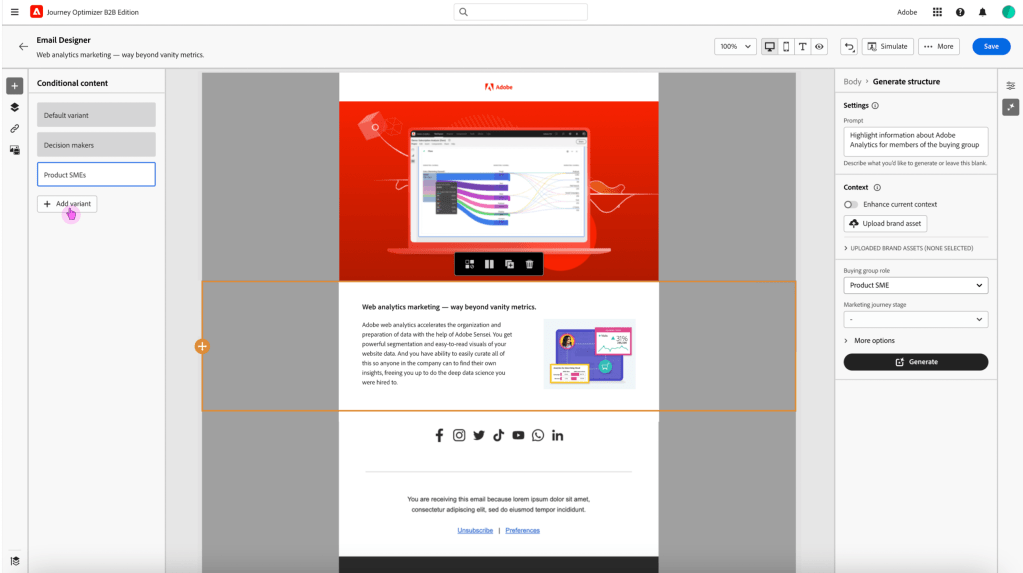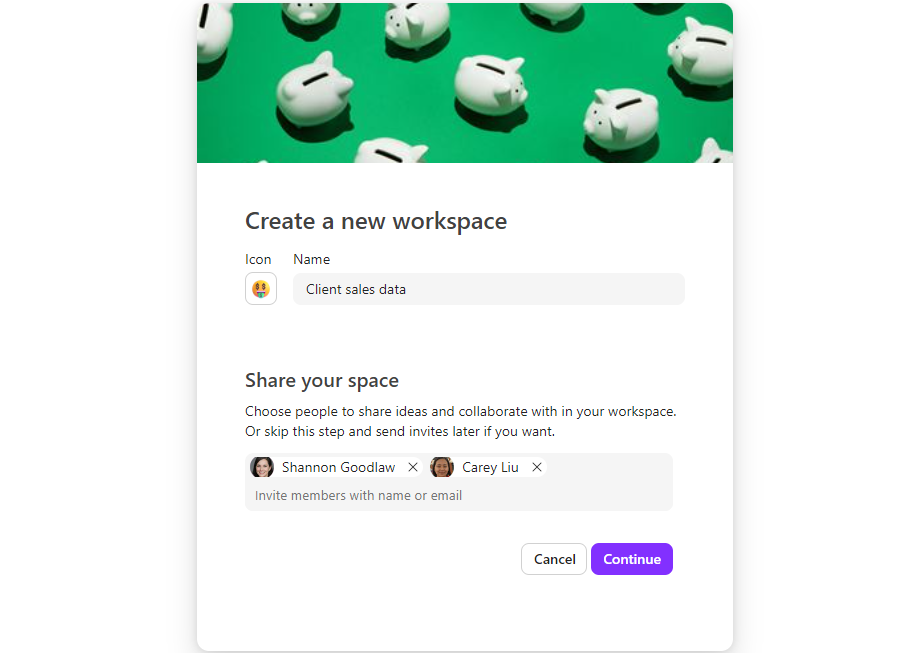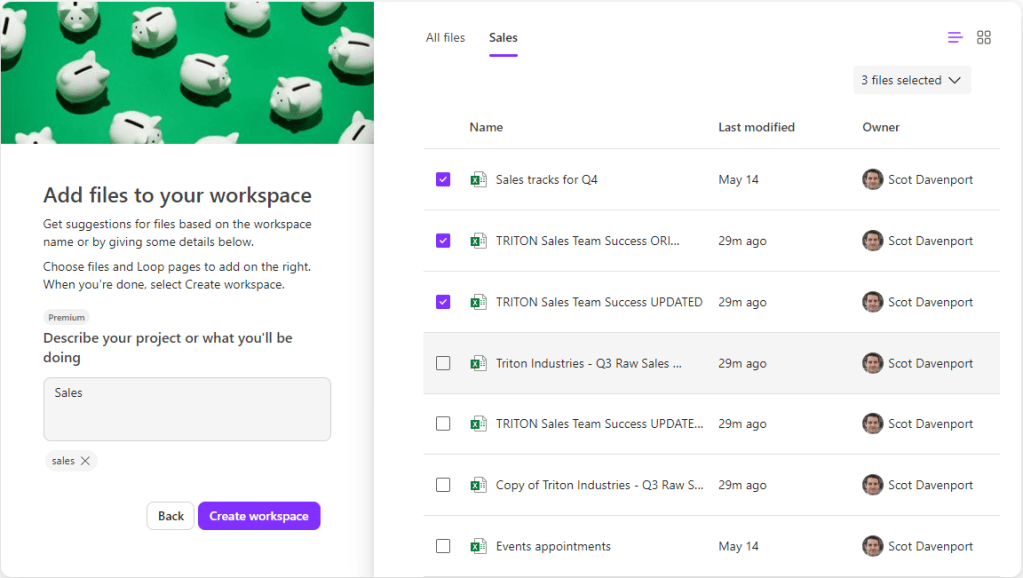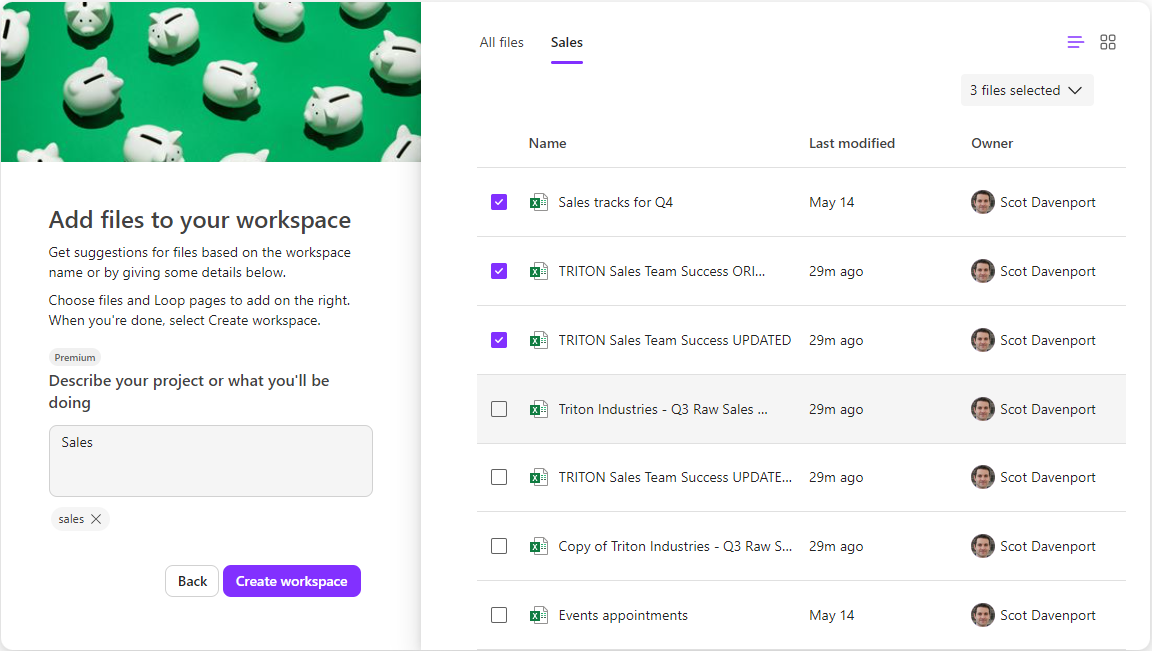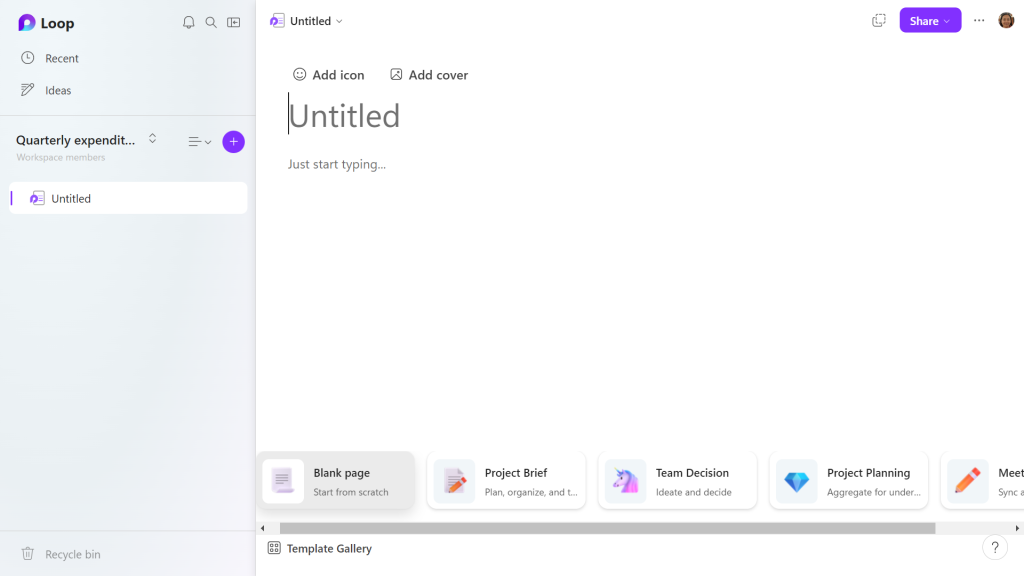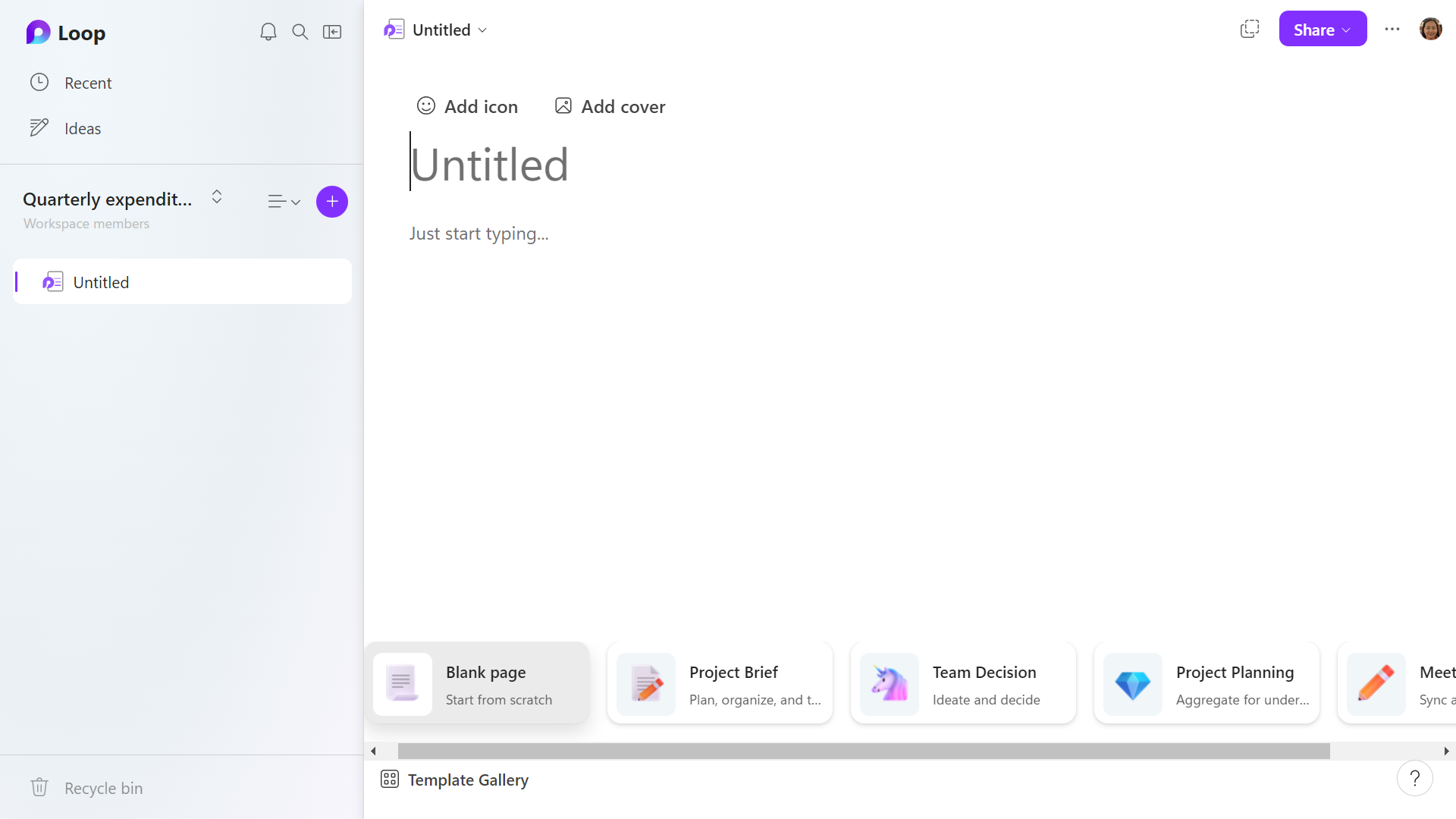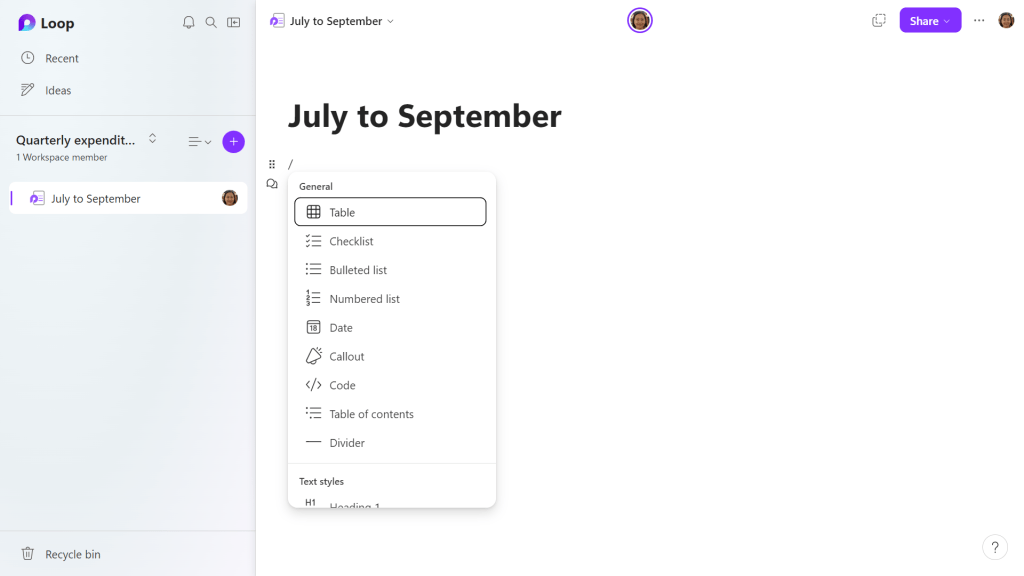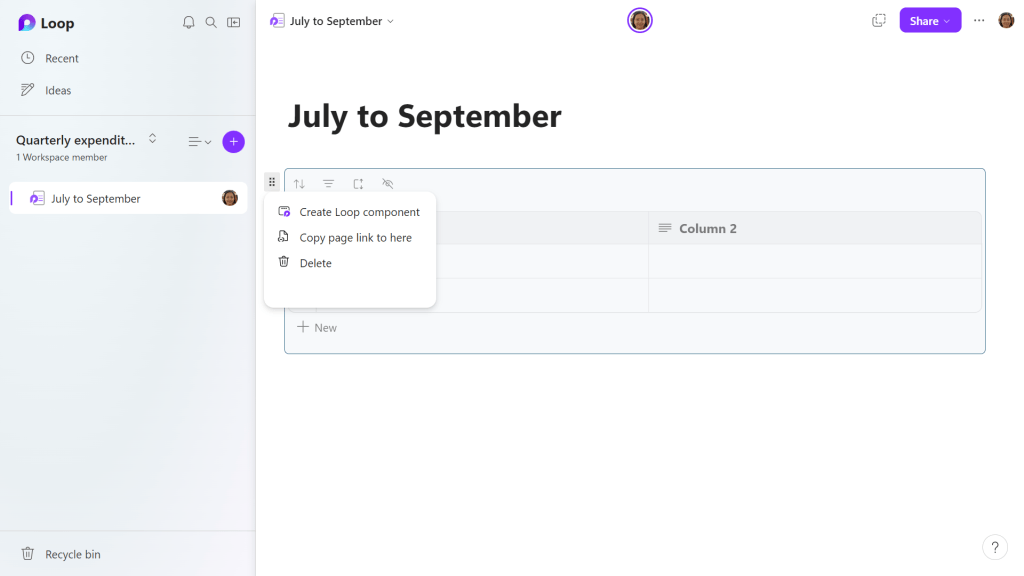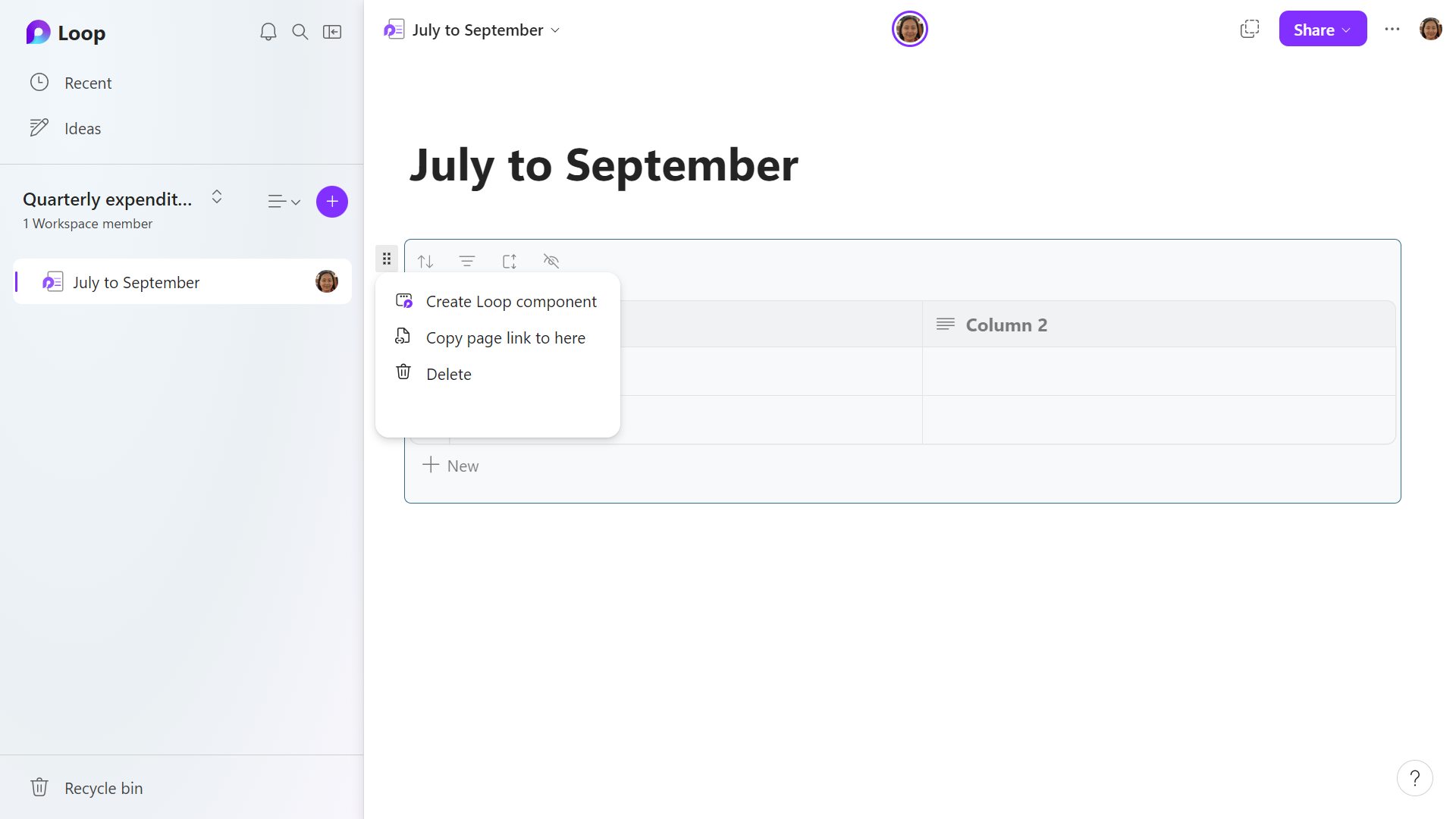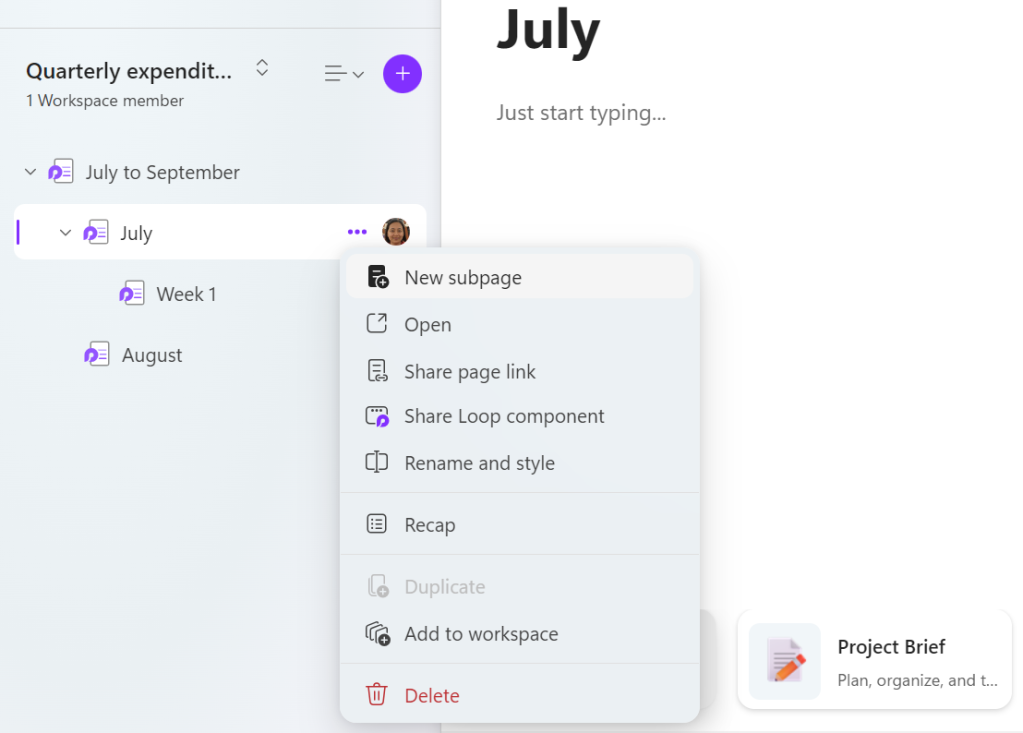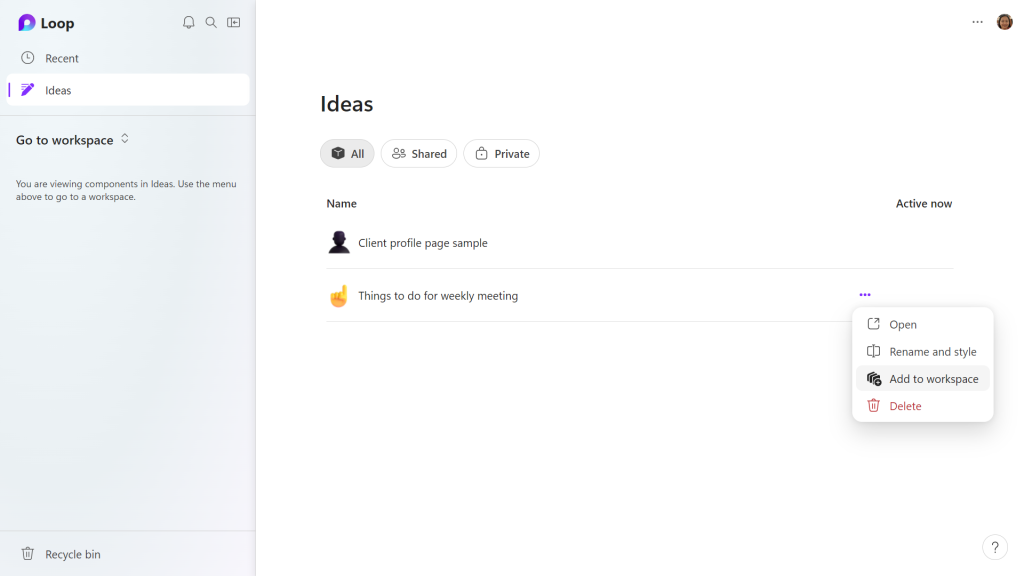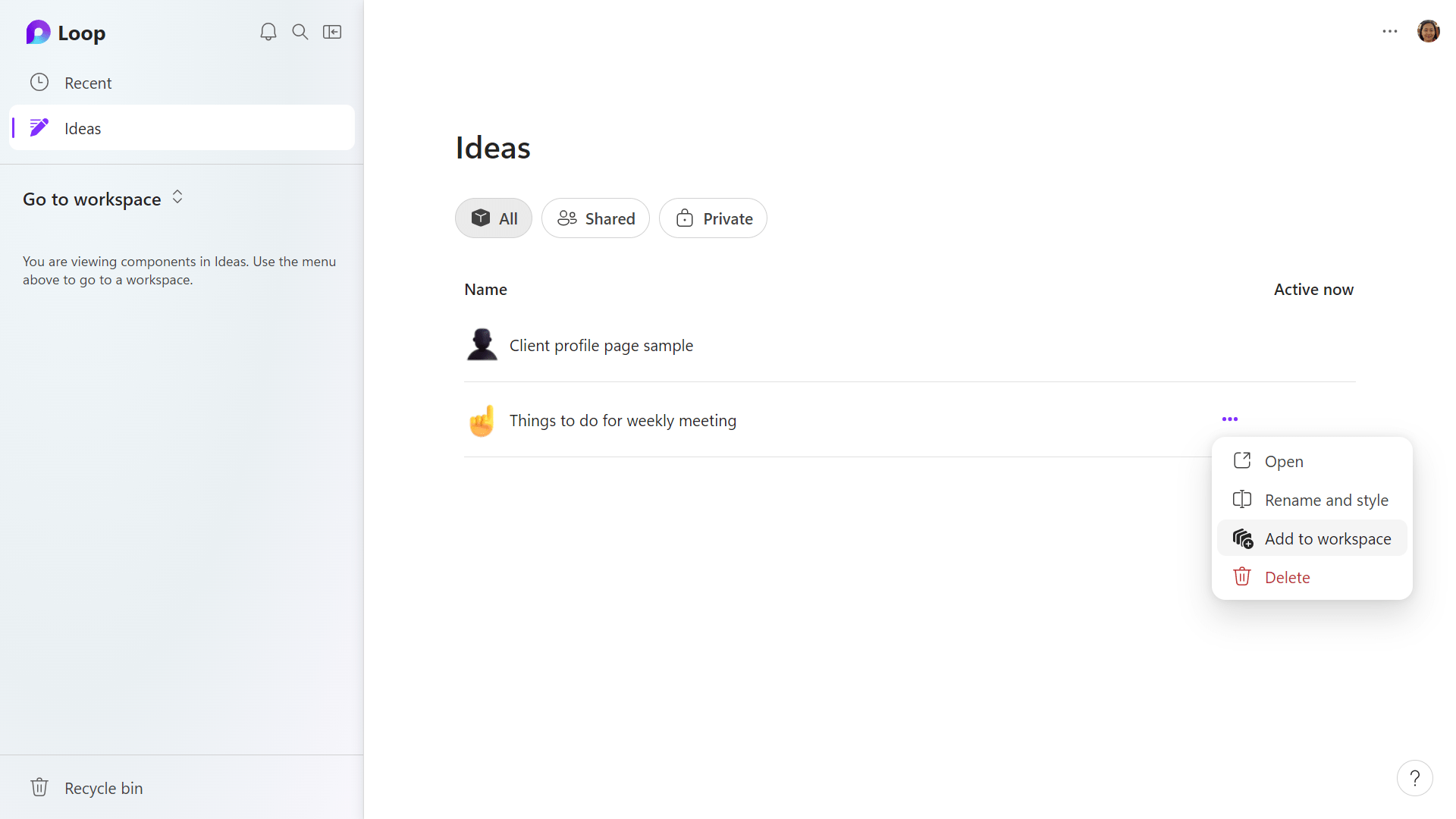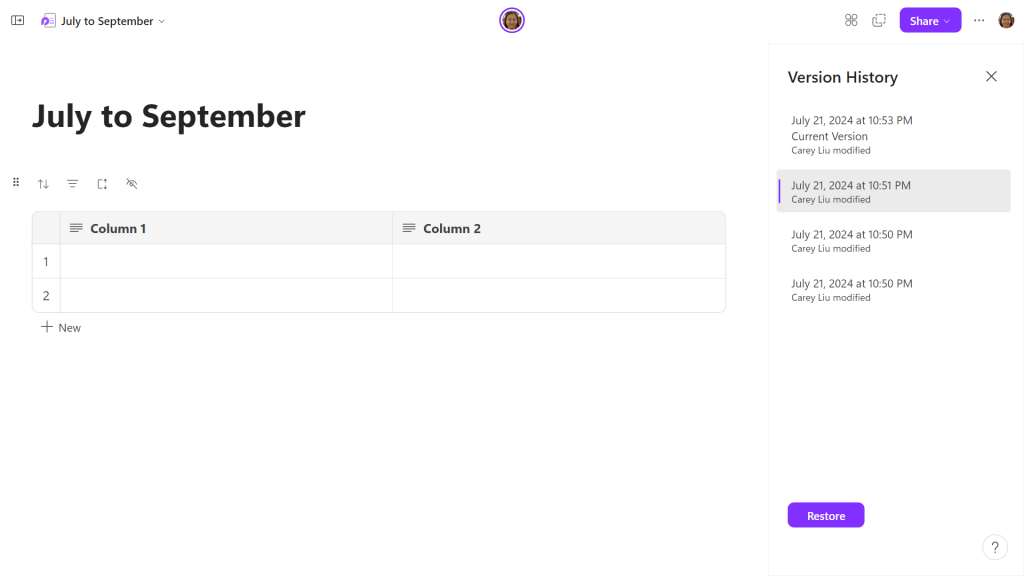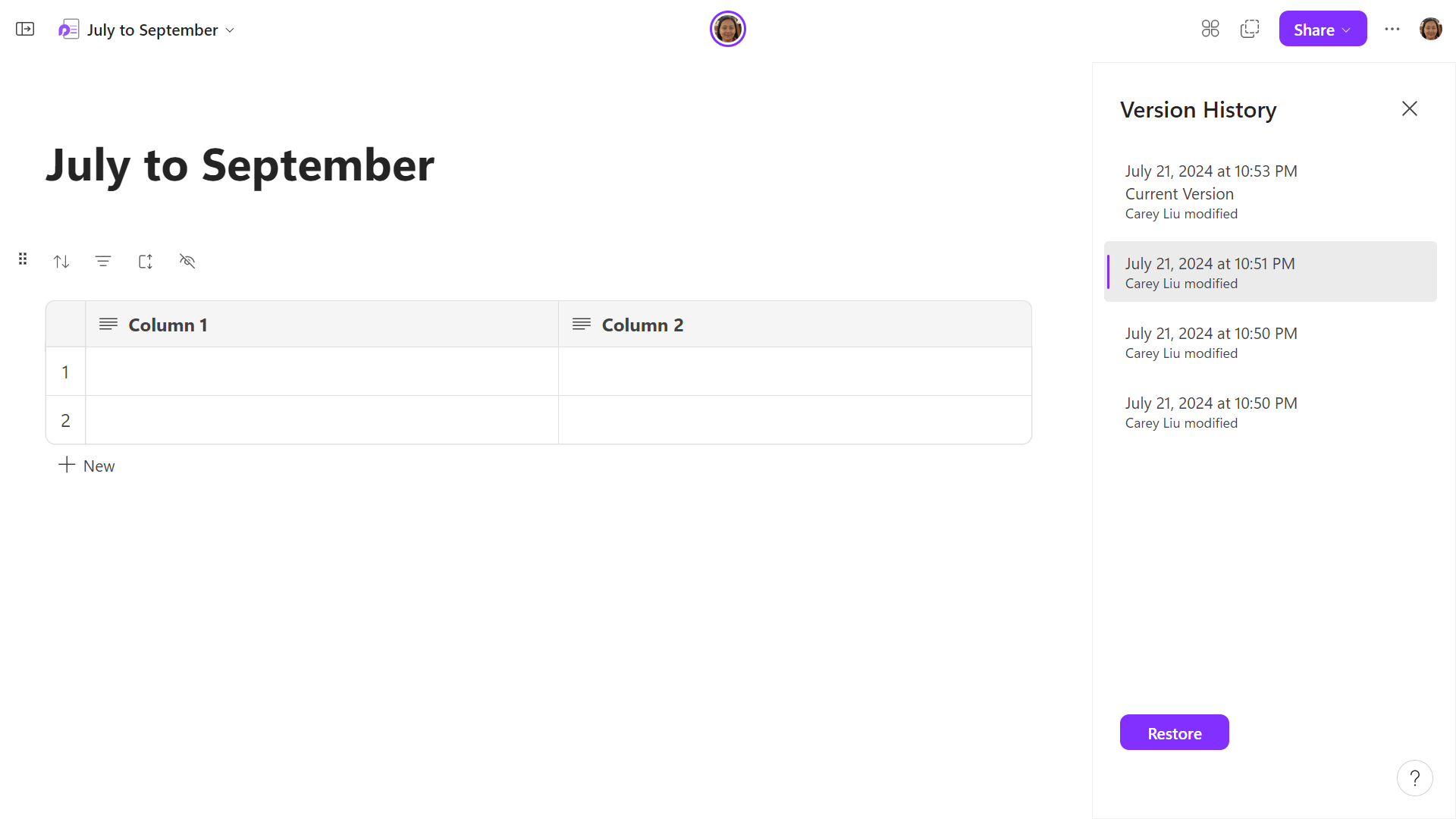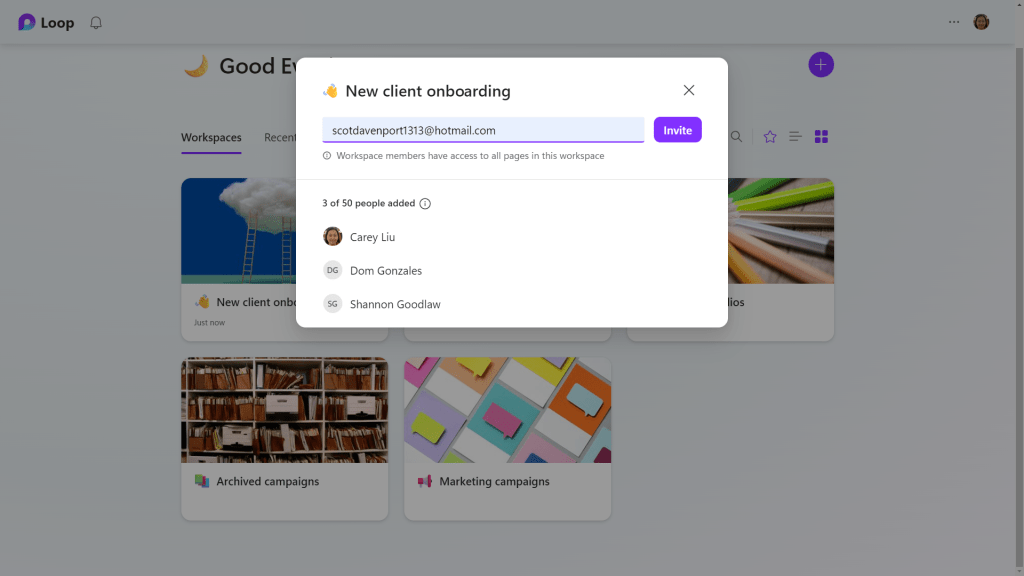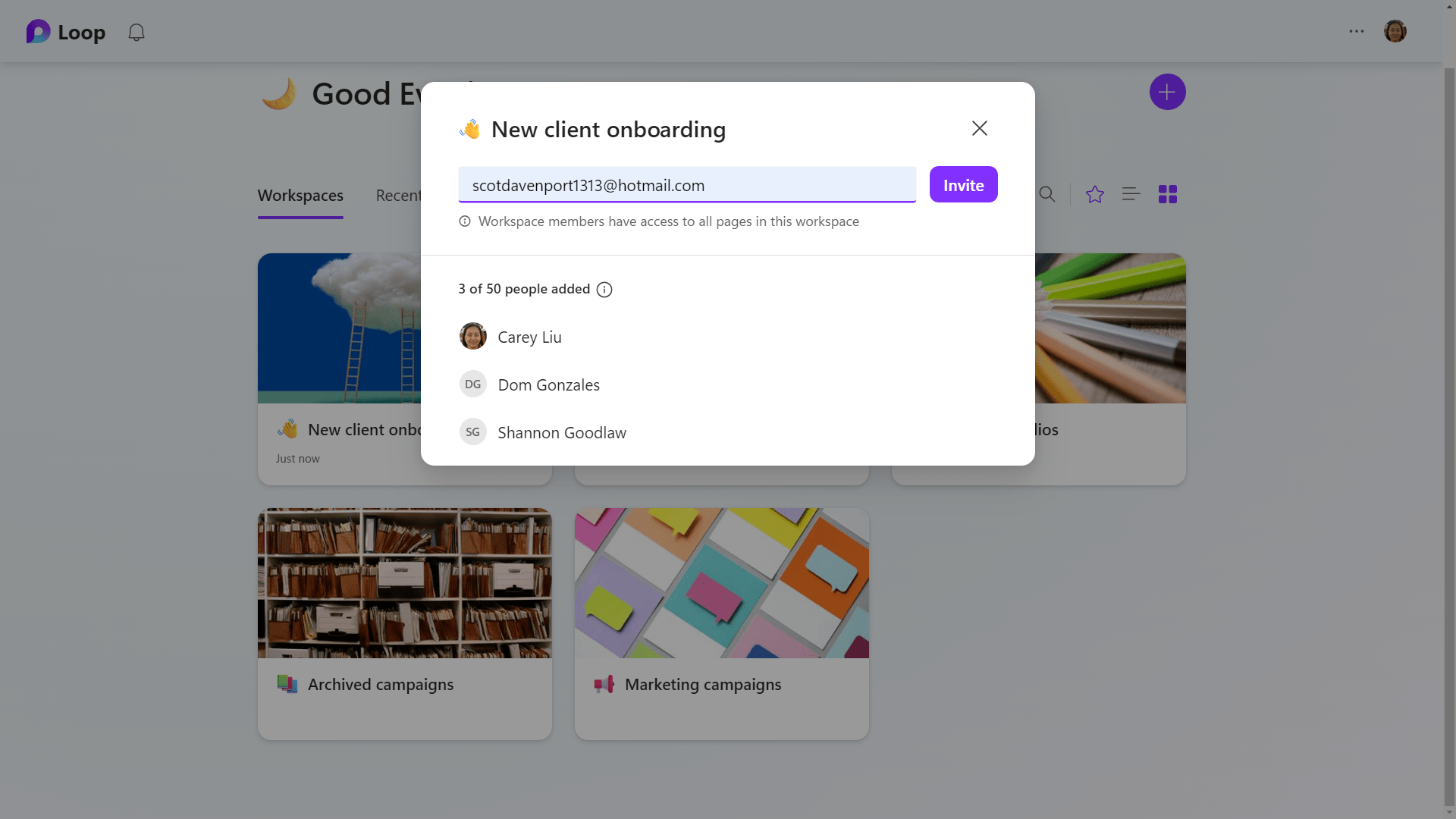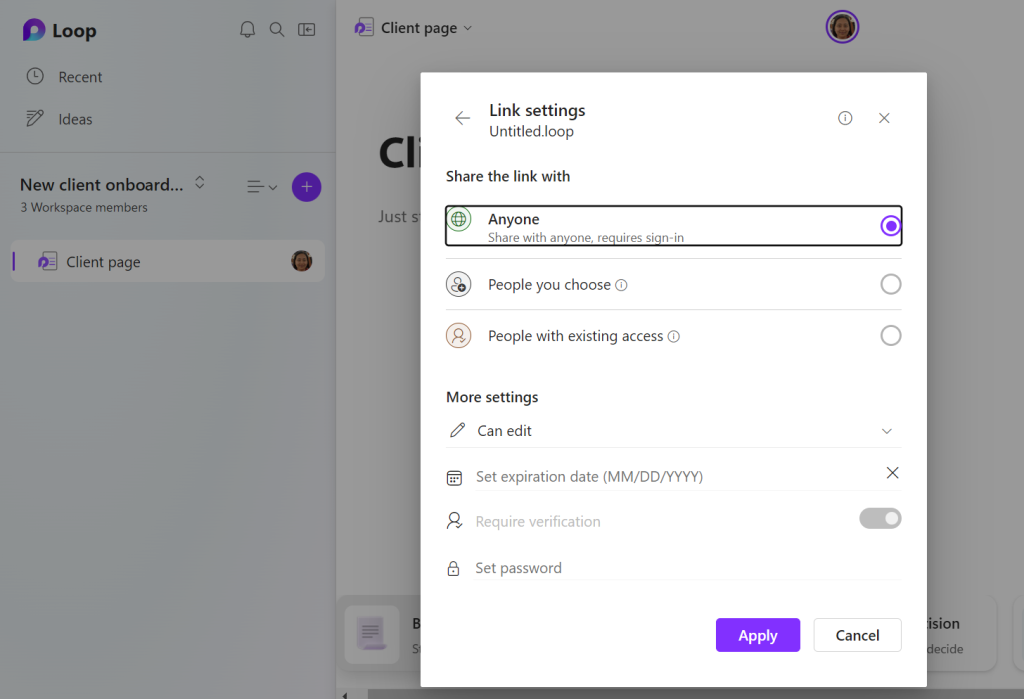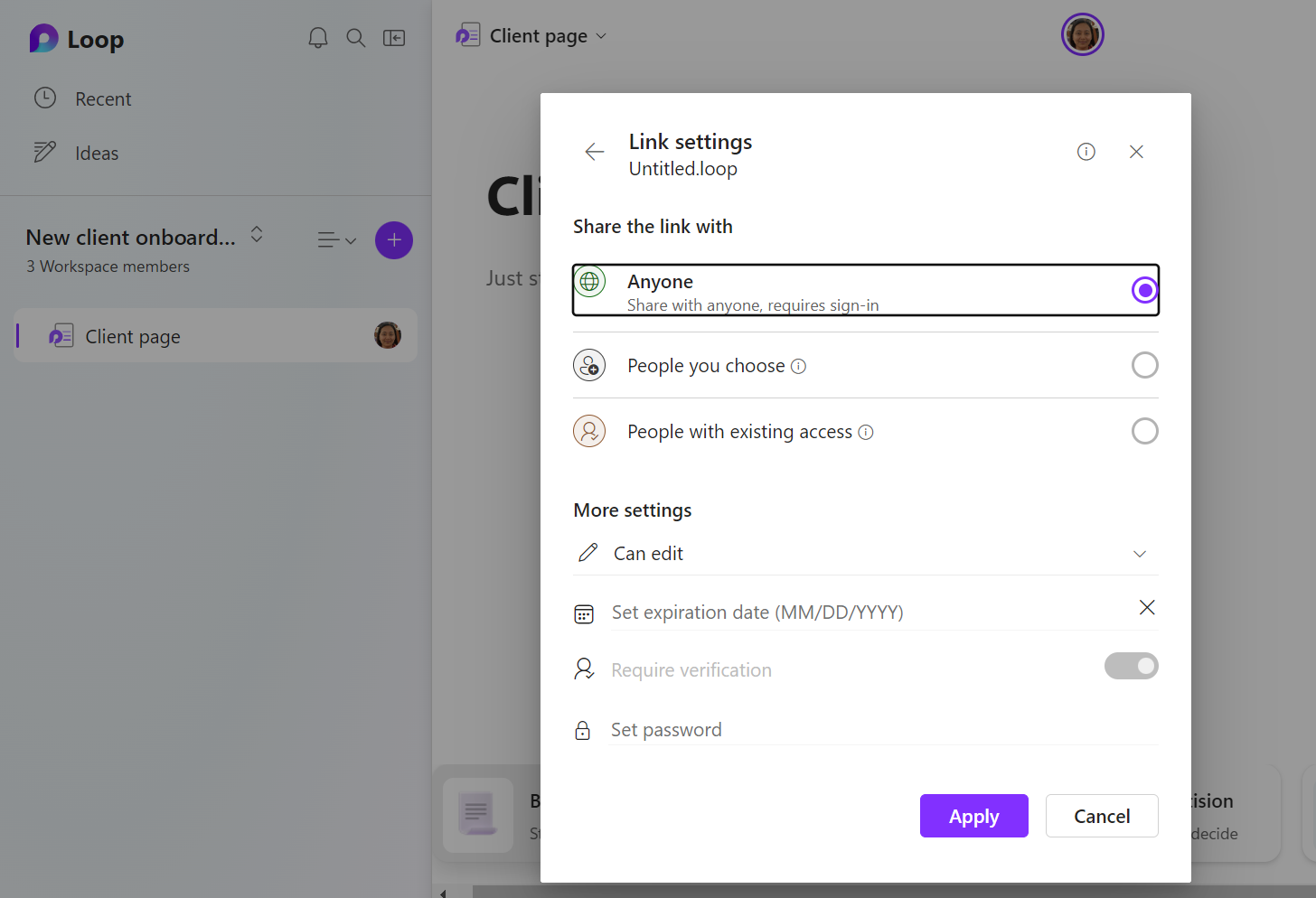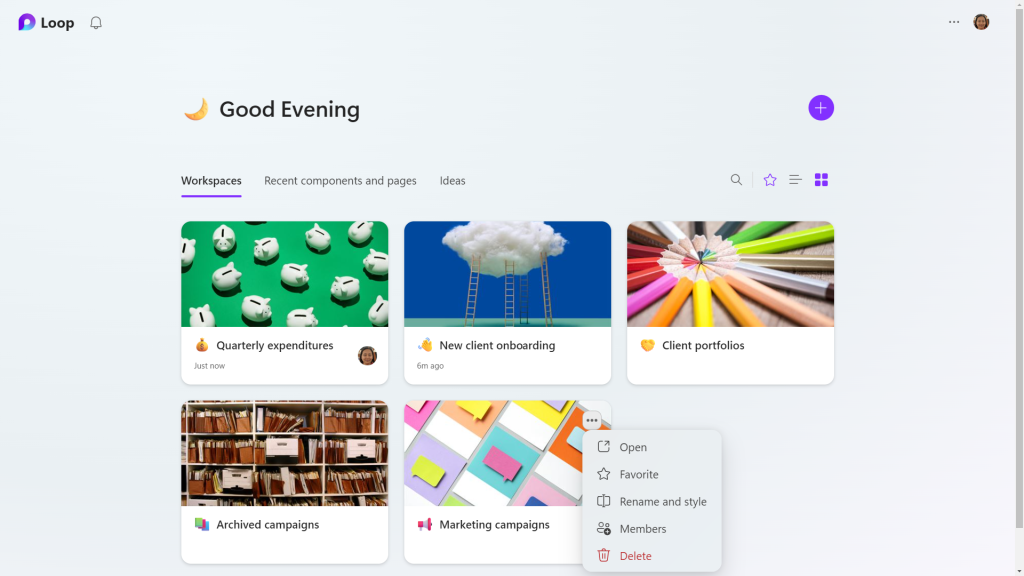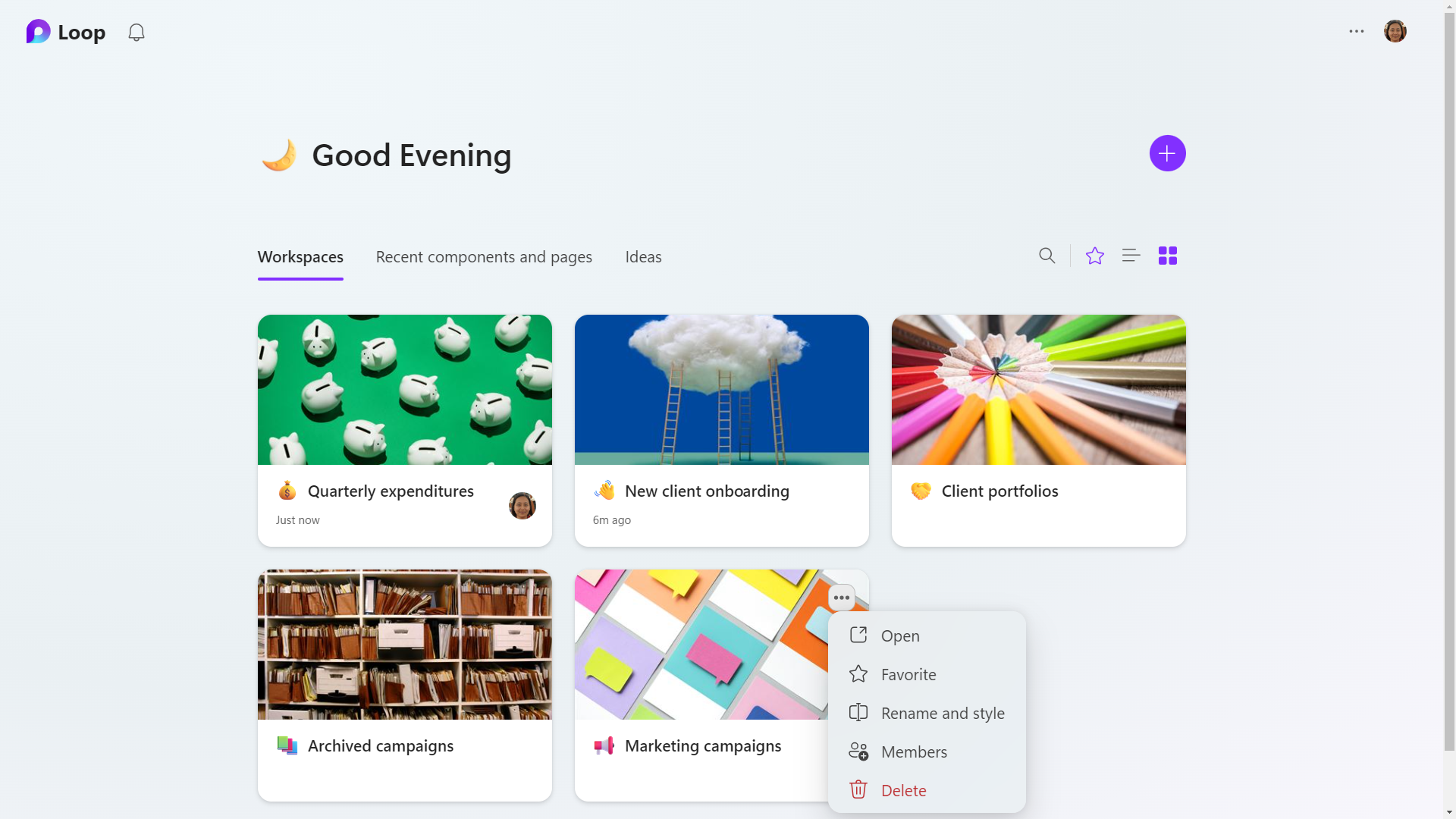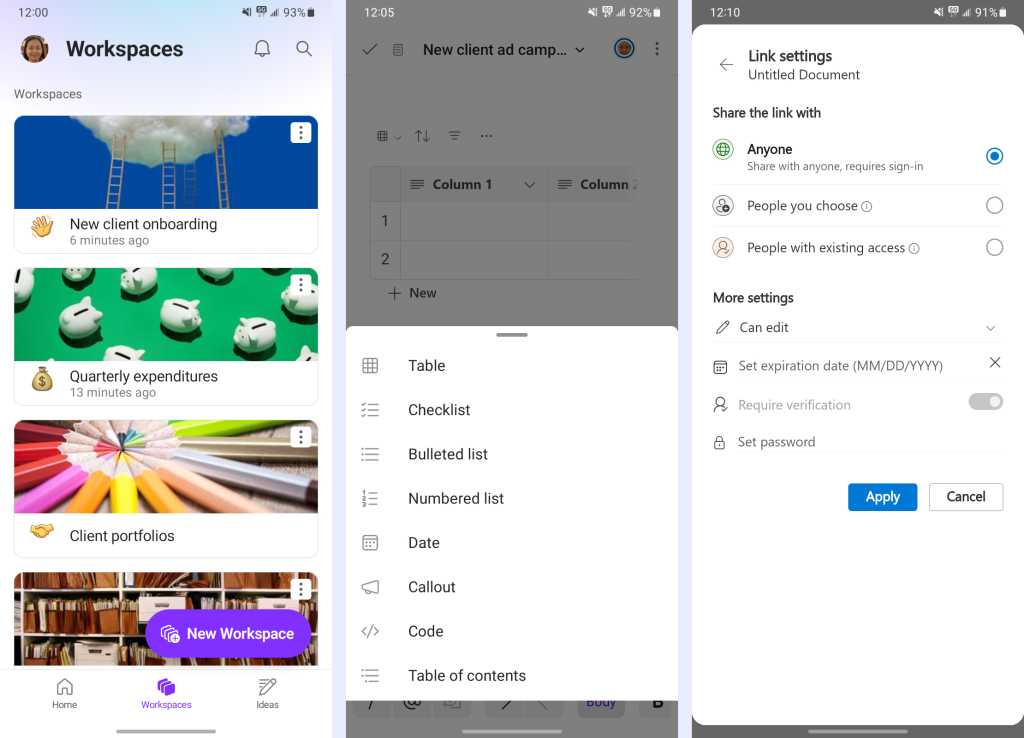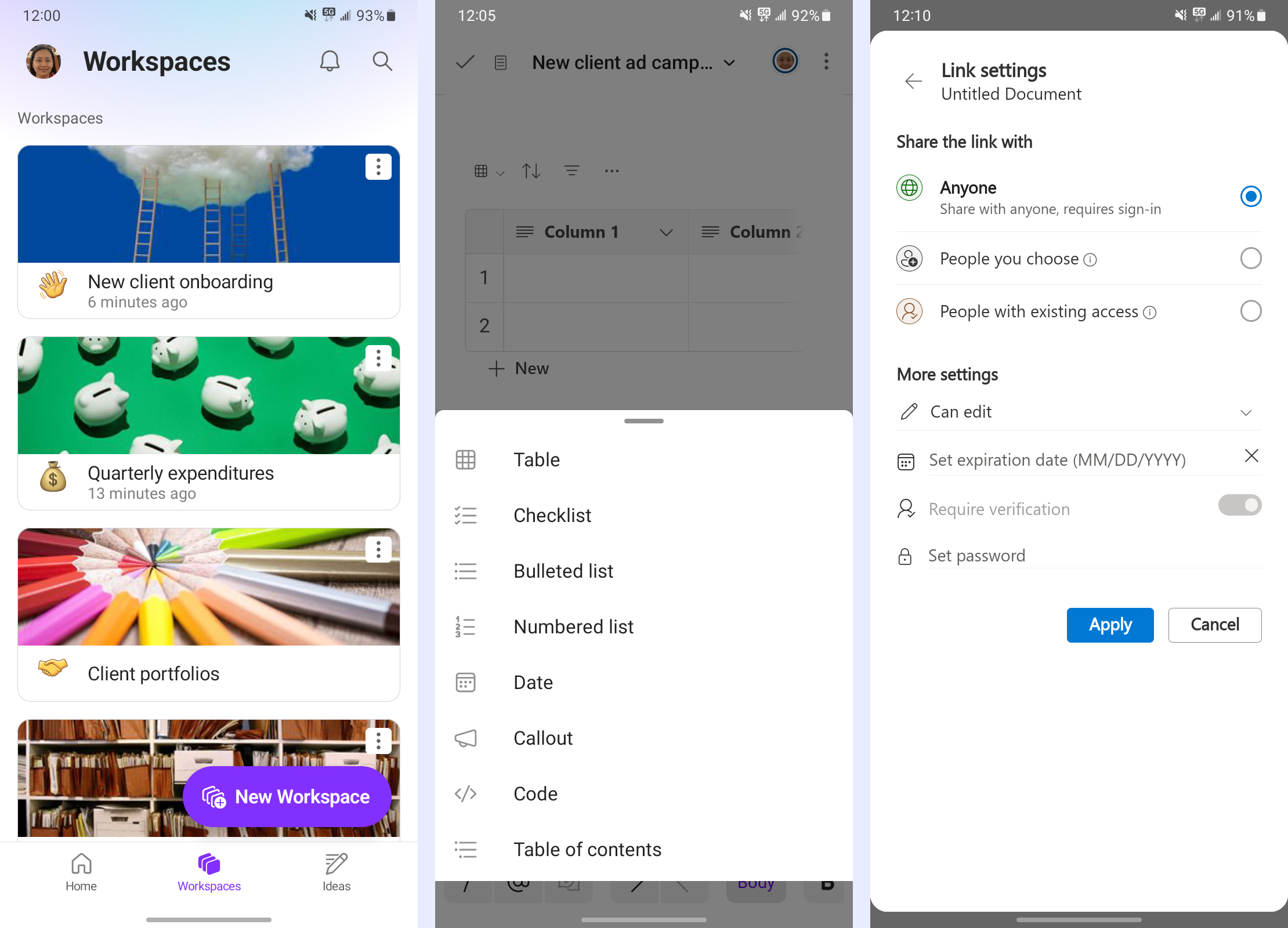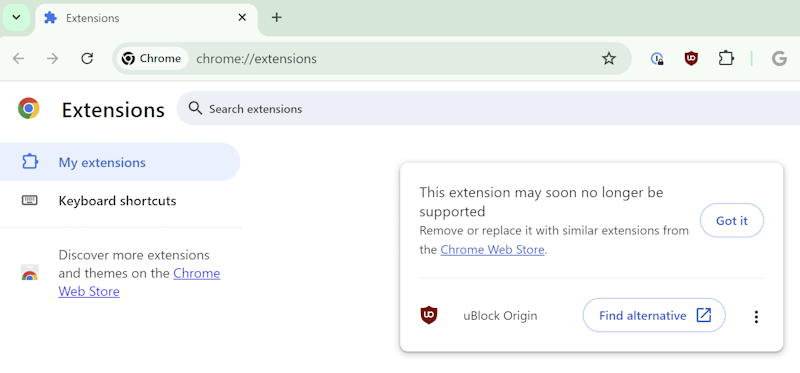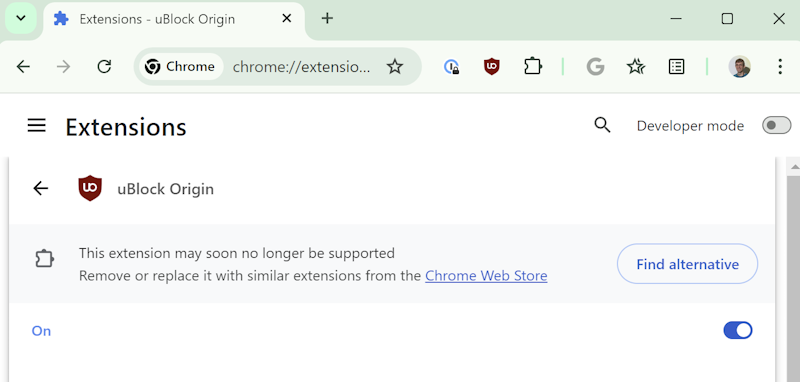Hey Google: We need to talk.
As part of my admittedly unusual “job” (emphasis on the air quotes, ’cause it’s way too fun to feel like work!), I hear from some of the most passionate enthusiasts of your products every single day. Heck, I’m one of ’em myself; I’ve not only written about Android and other associated entities since their earliest eras, I’ve also used all those things in my own personal and professional life all this time.
And right now, El Googster, lemme tell ya: People aren’t too happy with what you’re got goin’ around Google Assistant and its ongoing devolution/kinda-sorta transition into Gemini.
We’ve talked about this plenty, I know. Heck, I even went as far as to say that Gemini was the new Google+ — and not in a blissfully wistful, nostalgic sort of way, either.
But now, something new is springing up in this dizzying, occasionally vexing narrative you’re mapping out for us. And it’s making the already-murky intersection of Google Assistant and Gemini even more maddening, especially for those of us who rely on Android for our day-to-day doings.
My friend, prepare for some serious facepalming.
[Get fresh Googley insight in your inbox with my free Android Intelligence newsletter. Three new things to know and try every Friday!]
The Google Assistant-Gemini saga
Real quick, back up for a second with me — just to set the stage for this latest perplexing plot twist.
Four fast things to catch up on and bring front of mind, before we go any further:
- Google Assistant has been the go-to virtual assistant for Android, ChromeOS, and all sorts of other Google apps and services since 2016.
- For most of the time since then, Google’s been gunnin’ hard to put Assistant everywhere and build up its brand as the connective tissue that ties the entire Google ecosystem together.
- Then, last year, Google gave us Gemini — née Bard — as a rushed-out response to the hype being created by ChatGPT and the whole generative AI industry.
- And ever since, the company has seemingly stopped caring about Assistant entirely — with features disappearing, once-reliable functions growing increasingly inconsistent, and all signs suggesting Gemini is set to take Assistant’s place entirely, in spite of that service being nowhere near ready to take on that role.
Got it? Good.
That brings us to this week — and Google’s sudden string of announcements about a slew of new Android-adjacent updates for connected devices like the Nest Hub line of products (which, despite the focus of the excerpt you’re about to read, can be useful in both the home and the office).
Ahem:
Google Assistant in the home has helped millions of households get more things done. And unlike on personal devices like phones, home devices like speakers and displays need to work for every member of your household. As we’ve previously shared, quality improvements are a focus for us this year and we’re applying large language models to improve core experiences such as media playback and setting timers. And later this year we’re bringing a variety of new voices that make interacting with your devices feel more conversational.
With Gemini technology, we’re also reimagining what your home assistant can do with just your voice. This will improve Google Assistant on your Nest speakers and displays, making it more natural and helpful for everyone in your home. The upgraded Google Assistant will be able to better understand you, so you can chat more naturally, and easily go back and forth or ask follow-up questions.
Erm…what?!
Remember: Up ’til now, Google’s been positioning Assistant as the past and framing Gemini as a totally new standalone replacement that’s set to take over our virtual deputy’s role. That’s certainly what we’ve seen happen so far with Gemini’s implementation on Android, on ChromeOS, and throughout numerous Google apps and services — where the Google Assistant name and framework is fading away while Gemini shows up separately as a new and different (and, unfortunately, far less capable in the areas that matter) version of the same core concept.
And now — specific to the smart speaker and display domain, at least — Google seems to be saying that Google Assistant will remain as the name and the framework for the assistant experience, with Gemini essentially just adding new powers in under the hood.
So which is it? Is Google Assistant going away and Gemini becoming the all-around Google virtual assistant service we interact with — or is Assistant remaining and Gemini simply adding more oomph into that environment as an under-the-hood, internal upgrade?
The answer, as it turns out, is both. Befuddled, I reached out to Google to make sure I was interpreting all of this correctly. And sure enough, this is the deal:
- Google Assistant will continue to be the primary brand/presentation/experience for on-demand assistant interactions in places like smart speakers and displays as well as cars and TVs — with additional capabilities being added in only under the hood via Gemini.
- Gemini will still, however, effectively replace Google Assistant entirely on phones and tablets, as we’ve been seeing shape up so far.
- And so moving forward, we’ll soon have completely different assistant experiences on these different types of devices — with Google Assistant (enhanced by Gemini) on smart speakers and displays as well as cars and TVs and Gemini as the new all-around assistant (fully replacing Google Assistant) on phones and tablets.
Whew. I don’t know about you, but my head hurts.
Google’s Gemini-Assistant jumble
All right — time for a quick pinch of irony:
From the get-go, I’ve actually been saying Google should do exactly what we’re seeing play out on the smart speaker and display front now.
Go, go, gadget rewind:
When it comes to an on-demand mobile device assistant, we don’t need the ability to have mediocre text or creepy images created for us from anywhere across Android. We need a fast, consistent, reliable system for interacting with our phone and other connected devices, getting things accomplished with our core productivity services, and getting short bursts of basic info spoken aloud to us in response to simple questions.
Google Assistant did that. It did it with a recognizable, known brand Google has spent endless energy working to build up over the past several years and a recognizable, known voice Android users have come to trust and appreciate. Throwing all of that away now to create an entirely new system that introduces out-of-place, unnecessary additions and doesn’t do the Assistant basics as effectively is a puzzling — if perfectly Googley, in the most facepalmy sense imaginable — move.
Now, polishing up Assistant, fixing its woes, and adding in Gemini as an optional add-on you could summon for its generative capabilities, if and when such a need were to arise? That could make an awful lot of sense. But positioning Gemini as a flat-out replacement for Assistant when it’s so much worse at practically everything is an awfully strange move to make — one that seems to be forcefully trying to make the wrong tool work for a very specific purpose.
So, yeah: On the one hand, Google moving closer to this more sensible-seeming setup is a welcome shift. But at the same time, the company is sticking with the current Gemini-as-a-full-fledged-Assistant-replacement path everywhere else — including, critically, on Android — which only serves to make matters even more awkward and confusing, with the complete lack of consistency from one Google product to the next.
To be clear, this isn’t just about a name. It’s about an identity — and a foundation. It’s about how people perceive, understand, and interact with this service that plays such an outsized role across Google’s entire ecosystem of platforms, products, and services.
Already, people around the world are bewildered and uncertain about what’s happening with that core part of their experience. And unfortunately, it seems that sense of confusion is only gonna get worse.
To say that Google’s bungled this rollout so far would be an understatement. The good news, though, is that it isn’t too late to fix it — if Google (a) acts soon to figure out what, exactly, it wants for the future of Assistant and its intersection with Gemini, (b) works swiftly to communicate that to its customers and implement it consistently across all of its apps and platforms, in terms of the outward-facing brand, presentation, and experience, and (c) starts taking steps to clean up the confusion-creating mess it’s already made.
Hey Google: Start a stopwatch. Time is a-tickin’ and patience is wearing thin, but you can still set this ship right.
Get practical tips, personal recommendations, and plain-English perspective on the news that matters with my free Android Intelligence newsletter — three things to know and try each week, straight from my keyboard to your inbox.