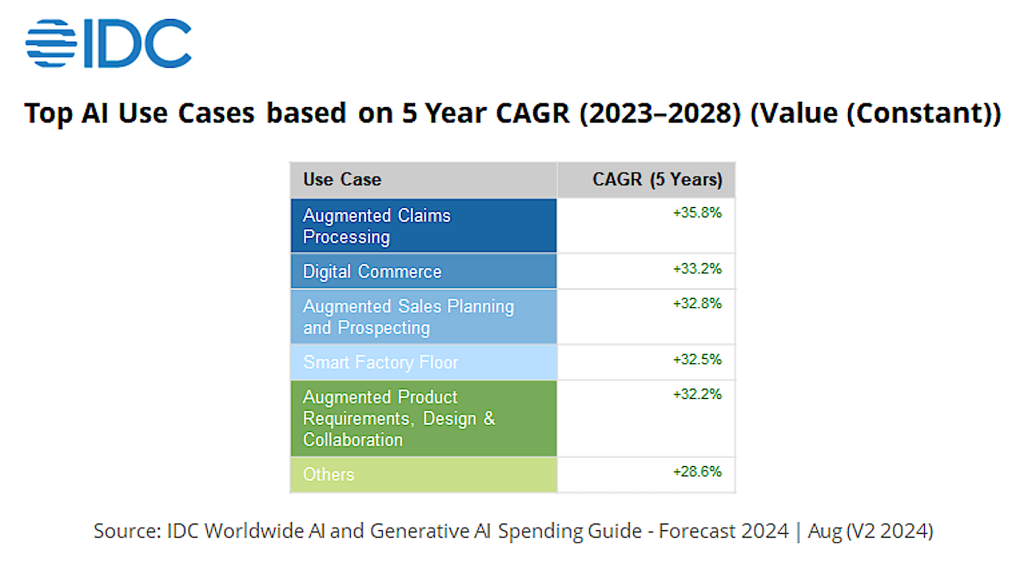Windows 11 24H2 has been released, but behind the scenes, Microsoft is constantly working to improve the newest version of Windows. The company frequently rolls out public preview builds to members of its Windows Insider Program, allowing them to test out — and even help shape — upcoming features.
The Windows Insider program is divided into four channels:
- The Canary Channel is where platform changes (such as major updates to the Windows kernel and new APIs) are previewed. These changes are not tied to a particular Windows release and may never ship at all. Little documentation is provided, and builds are likely to be very unstable. This channel is best for highly technical users.
- The Dev Channel is where new features are introduced for initial testing, regardless of which Windows release they’ll eventually end up in. This channel is best for technical users and developers and builds in it may be unstable and buggy.
- In the Beta Channel, you’ll get more polished features that will be deployed in the next major Windows release. This channel is best for early adopters, and Microsoft says your feedback in this channel will have the most impact.
- The Release Preview Channel typically doesn’t see action until shortly before a new feature update is rolled out. It’s meant for final testing of an upcoming release and is best for those who want the most stable builds.
The Beta and Release Preview Channels also receive bug-fix builds for the currently shipping version of Windows 11. See “How to preview and deploy Windows 10 and 11 updates” for more details about the four channels and how to switch to a different channel.
Not everyone can participate in the Windows 11 Insider program, because the new operating system has more stringent system requirements than Windows 10. If your PC fails to meet the minimum hardware requirements for Windows 11, you cannot join the Windows 11 Insider Program. (See “How to check if your PC can run Windows 11.”)
Below you’ll find information about the Windows 11 preview builds that have been announced by Microsoft in the past six months. (For the Release Preview Channel, we cover builds released for the current version of Windows 11, not for earlier versions.) For each build, we’ve included the date of its release, which Insider channel it was released to, a summary of what’s in the build, and a link to Microsoft’s announcement about it.
Note: If you’re looking for information about updates being rolled out to all Windows 11 users, not previews for Windows Insiders, see “Windows 11: A guide to the updates.”
The latest Windows 11 Insider preview builds
Windows 11 Insider Preview Build 27788
Release date: February 5, 2025
Released to: Canary Channel
This update includes the first in-box public preview of Windows MIDI Services, a complete rewrite of MIDI on Windows for musicians. Windows MIDI Services handles MIDI 2.0 and improves MIDI 1.0 implementation, with automatic translation between the two. It works on 64-bit operating systems on all supported processors, including Arm64.
The build also gradually rolls out the ability to resume working on OneDrive files from your phone (iOS or Android) on your Windows 11 PC with a single click.
The build also fixes several bugs, including one that prevented scanning apps from detecting a connected scanner.
There are six known issues in this build, including one in which if you are joining the Canary Channel on a new Copilot+ PC from the Dev Channel, Release Preview Channel, or retail, you will lose Windows Hello PIN and biometrics to sign into your PC. You should be able to re-create your PIN by clicking Set up my PIN.
(Get more info about Windows 11 Insider Preview Build 27788.)
Windows 11 Insider Preview Build 22635.4870
Release date: February 3, 2025
Released to: Beta Channel
In this build, IT administrators in the Beta Channel who have turned the toggle on to receive the latest updates as soon as they are available get a new group policy called “Disable Widgets On Lock Screen,” which allows them to disable lock screen widgets without disabling widgets elsewhere on PCs they manage.
Those in the Beta Channel who have turned the toggle on to receive the latest updates get several bug fixes, including for a bug in which the Start menu crashed for some Insiders when they interacted with the letters in the apps list.
Several bugs have been fixed for everyone in the Beta Channel, including one in which PCs did not recognize that USB cameras were on after installing the January 2025 security update.
There are three known issues in this build, including one in which the home page of Settings may crash. If you are impacted by this, you should still be able to open specific Settings pages directly by searching for them from the taskbar.
Get more info about Windows 11 Insider Preview Build 22635.4870.)
Windows 11 Insider Preview Build 26120.3073
Release date: January 31, 2025
Released to: Dev and Beta Channels
In this build, those who have Copilot+ PCs get a new feature in Windows Search, in which you can use your own words to find photos stored and saved in the cloud by describing what they are, such as “European castles” or “summer picnics.” In addition to photos stored locally on your Copilot+ PC, photos from the cloud will now show up in the search results as well. Exact matches for your keywords within the text of your cloud files will show in the search results.
The build also includes changes being gradually rolled out for all Windows 11 PCs. Those in the Dev Channel who have turned the toggle on to receive the latest updates will see a Settings home page for commercial customers on PCs managed by an IT administrator. The feature will show some existing cards relevant to enterprise-managed PCs like “Recommended settings” and “Bluetooth devices,” as well as two new enterprise-specific device info and accessibility preferences cards. For commercial customers who also use their Microsoft account on their managed PC, there will also be a new accounts card indicating the presence of both work/school and Microsoft account types.
Those in the Dev Channel who have turned the toggle on to receive the latest updates also get several bug fixes, including for a bug in which minimized File Explorer windows might not have rendered correctly when restored.
Everyone in the Dev Channel gets several bug fixes, including for one in which the display of some games appeared oversaturated when you used Auto HDR.
There are 18 known issues in this build, including one in the Recall feature in which some users may see a “Make sure Recall is saving snapshots” message while the Settings page for Recall shows saving snapshots is enabled. Reboot your device to resolve this issue.
(Get more info about Windows 11 Insider Preview Build 26120.3073.)
Windows 11 Insider Preview Build 27783
Release date: January 29, 2025
Released to: Canary Channel
In this update, users signed into Windows with a Microsoft account will be able to view files that have been shared with the account, such as email, Teams chat, etc., in File Explorer. Commercial customers signed in with a Microsoft Entra ID account will also be able to view files that they have shared with others. You can access this feature by launching File Explorer Home and clicking on the ‘Shared’ tab item.
The build also fixes several bugs, including one in which taskbar preview windows sometimes didn’t display when hovering over open apps in the taskbar.
There are four known issues in this build, including one in which if you are joining the Canary Channel on a new Copilot+ PC from the Dev Channel, Release Preview Channel, or retail, you will lose Windows Hello PIN and biometrics to sign into your PC. You should be able to re-create your PIN by clicking Set up my PIN.
(Get more info about Windows 11 Insider Preview Build 27783.)
Windows 11 Insider Preview Build 22635.4805
Release date: January 24, 2025
Released to: Beta Channel
In this build, those in the Beta Channel who have turned the toggle on to receive the latest updates as soon as they are available get a change to Snap in Windows 11 in which inline messaging will now appear when you accidentally invoke the Snap Bar when dragging an app to the top middle of your desktop or Snap Flyout when hovering over the Minimize or Maximize button of an app. This is designed to provide guidance on snapping app windows and educating users on the keyboard shortcuts for quickly snapping app windows in the future.
This group also gets new keyboard shortcuts in Narrator scan mode for quickly jumping to list items and to the beginning or end of large elements such as tables or lists. These changes are gradually rolling out.
There are five known issues in this build, including one in which the Home page of Settings may crash. If you are impacted by this, you should still be able to open specific Settings pages directly by searching for them from the taskbar.
Get more info about Windows 11 Insider Preview Build 22635.4805.)
Windows 11 Insider Preview Build 26120.3000
Release date: January 24, 2024
Released to: Dev Channel
In this build, those in the Dev Channel who have turned the toggle on to receive the latest updates get new battery icons, including colored icons to indicate charging states, simplified overlays that don’t block the progress bar, and an option to turn on battery percentage. The same group also gets several bug fixes, including for a bug in File Explorer in which you sometimes would be unable to navigate by entering a path in the address bar. These changes are gradually rolling out.
There are 18 known issues in this build, including one in the Recall feature in which some users may see a message to “Make sure Recall is saving snapshots” while the Settings page for Recall shows saving snapshots is enabled. Reboot your device to resolve this issue.
(Get more info about Windows 11 Insider Preview Build 26120.3000.)
Windows 11 Build 26100.3025 (KB5050094)
Release date: January 21, 2025
Released to: Release Preview Channel
This build gradually rolls out a number of new features, including one in which an icon will appear in the system tray when you use an app that supports Windows Studio Effects. This only occurs on a device that has a neural processing unit (NPU). Select the icon to open the Studio Effects page in Quick Settings.
The update also improves the previews that show when your cursor hovers over apps on the taskbar. In addition, the Windows Mobile Hotspot now supports 6 GHz connections. This new band requires chips that support the feature and updated drivers.
A variety of bug fixes are also being rolled out, including for a bug in which the Snipping Tool screenshots were distorted when you used two or more monitors that have different display scaling.
The build also immediately rolls out a change in which you will now have a standard Windows 11 taskbar after restoring from a backup via the Windows Setup experience (OOBE) on a new Windows PC.
(Get more info about Windows 11 Insider Preview Build 26100.3025.)
Windows 11 Insider Preview Build 22635.4800
Release date: January 17, 2025
Released to: Beta Channel
In this build, those in the Beta Channel who have turned the toggle on to receive the latest updates as soon as they are available get a standard Windows 11 taskbar after restoring from a backup via the Windows Setup experience (OOBE) on a new Windows PC. You can still find your apps in the Start menu and Search, and you can pin apps to your taskbar. In addition, the build starts the rollout of the Settings home page for commercial customers on PCs managed by an IT administrator.
Those in the Beta Channel who have turned the toggle on to receive the latest updates get one bug fix, which includes increased support for text scaling in File Explorer, File Open/Save dialogs, and copy dialogs.
There are three known issues in this build, including one in which the Home page of Settings may crash. If you are impacted by this, you should still be able to open specific Settings pages directly by searching for them from the taskbar.
(Get more info about Windows 11 Insider Preview Build 22635.4800.)
Windows 11 Insider Preview Build 27774
Release date: January 16, 2025
Released to: Canary Channel
This update includes a small set of tweaks that Microsoft says improves the overall experience of Windows 11. In addition, the Administrator protection can now be enabled from Windows Security settings under the Account Protection tab, which allows users to enable the feature without requiring help from IT admins.
The build also fixes several bugs, including one in which accent colored window borders were not displayed when enabled, shadows around windows were not displaying when enabled, and window launching (and other) animations were not showing.
There are three known issues in this build, including one in which Insiders joining the Canary Channel on a new Copilot+ PC from the Dev Channel, Release Preview Channel, or retail will lose Windows Hello PIN and biometrics to sign into the PC. You should be able to re-create your PIN by clicking Set up my PIN.
(Get more info about Windows 11 Insider Preview Build 27774.)
Windows 11 Insider Preview Build 27768
Release date: January 9, 2025
Released to: Canary Channel
This update includes a small set of general changes that Microsoft says improve the overall experience of Windows 11. It also fixes several bugs, including one in which File Explorer sometimes lost focus on the search box while typing.
There are three known issues in this build, including one in which if you are joining the Canary Channel on a new Copilot+ PC from the Dev Channel, Release Preview Channel, or retail, you will lose Windows Hello PIN and biometrics to sign into your PC. You should be able to re-create your PIN by clicking “Set up my PIN.”
(Get more info about Windows 11 Insider Preview Build 27768.)
Windows 11 Insider Preview Build 22635.4660
Release date: January 3, 2024
Released to: Beta Channel
In this build, those in the Beta Channel who have turned the toggle on to receive the latest updates as soon as they are available get labels added to previously unlabeled actions on File Explorer’s context menu such as cut, copy, paste, rename, share, and delete.
Those in the Beta Channel who have turned the toggle on to receive the latest updates also get several bug fixes for issues that impacted File Explorer’s performance and reliability.
Get more info about Windows 11 Insider Preview Build 22635.4660.)
Windows 11 Insider Preview Build 27766
Release date: January 3, 2024
Released to: Canary Channel
This update includes a small set of general improvements and fixes that Microsoft says improve the overall experience of Windows 11. It also fixes several bugs, including one in which some Insiders experienced frequent explorer.exe crashes after they clean-installed or reset their PC.
There are two known issues in this build, including one in which if you are joining the Canary Channel on a new Copilot+ PC from the Dev Channel, Release Preview Channel, or retail, you will lose Windows Hello PIN and biometrics to sign into your PC. You should be able to re-create your PIN by clicking Set up my PIN.
(Get more info about Windows 11 Insider Preview Build 27766.)
Windows 11 Insider Preview Build 26120.2702
Release date: December 13, 2024
Released to: Dev Channel
In this build, those in the Dev Channel who have turned the toggle on to receive the latest updates get a new advanced camera options page. To see it, navigate to a camera under Settings > Bluetooth & devices > Cameras and click the edit button for advanced camera options. Note that this is being gradually rolled out.
Those in the Dev Channel who have turned the toggle on to receive the latest updates also get several bugs fixed, including one in which when pointer trails were enabled, the mouse cursor became invisible with a black box behind it.
One bug is fixed for everyone in the Dev Channel, in which if you rolled back from Build 26120.2510 to an earlier build, you would see a “Your organization used App Control for Business to block this app” dialog when attempting to use or install certain third-party apps on your PC due to an incorrect policy being enforced.
There are seven known issues in this build, including one in which Click to Do sometimes doesn’t highlight any info on screen if there is no content on a connected external monitor in extended mode.
(Get more info about Windows 11 Insider Preview Build 26120.2702.)
Windows 11 Insider Preview Build 22635.4655
Release date: December 13, 2024
Released to: Beta Channel
In this build, those in the Beta Channel who have turned the toggle on to receive the latest updates as soon as they are available will be able to see visual previews of links or web content they share using the Windows share window. Note that the new feature may not yet be available to everyone because it is being gradually rolled out.
The build also fixes one bug, in which window previews weren’t showing when hovering over certain open apps in the taskbar, for those in the Beta Channel who have turned the toggle on to receive the latest updates.
Get more info about Windows 11 Insider Preview Build 22635.4655.)
Windows 11 Insider Preview Build 27764
Release date: December 11, 2024
Released to: Canary Channel
In this build, when right-clicking on apps pinned to the Start menu, jump lists will be shown for apps that have them, such as PowerPoint. The build also fixes a variety of bugs, including one in which File Explorer might hang when browsing a folder with lots of media in it, and another in which some HDDs were being incorrectly listed as SSD on the Task Manager Performance page.
There are three known issues in this build, including one in which if you are joining the Canary Channel on a new Copilot+ PC from the Dev Channel, Release Preview Channel, or retail, you will lose Windows Hello PIN and biometrics to sign into your PC. You should be able to re-create your PIN by clicking “Set up my PIN.”
(Get more info about Windows 11 Insider Preview Build 27764.)
Windows 11 Insider Preview Build 22635.4580
Release date: December 6, 2024
Released to: Beta Channel
In this build, those in the Beta Channel who have turned the toggle on to receive the latest updates as soon as they are available get several improvements to File Explorer, including one in which if you launch File Explorer folders from outside of File Explorer (for example, from an app or from the desktop), by default they now open in a new tab if you have an existing File Explorer window open. Note that these features are being gradually rolled out, so may not be immediately available.
Those in the Beta Channel who have turned the toggle on to receive the latest updates get a single bug fix, in which Pinyin IME users may unexpectedly switch the IME from Chinese to English when switching between windows.
Everyone in the Beta Channel gets four bug fixes, including for a bug in which Windows stopped responding when you used an Internet Printing Protocol (IPP) USB printer.
Get more info about Windows 11 Insider Preview Build 22635.4580.)
Windows 11 Insider Preview Build 27758
Release date: December 4, 2024
Released to: Canary Channel
This build introduces a new advanced camera options page in Settings that includes a multi-app camera setting and a basic camera setting, the latter intended as a last resort when your camera is not functioning correctly. The build also fixes a variety of bugs, including one that could have caused Settings to crash when you selected your default audio device.
There are four known issues in this build, including one in which if you are joining the Canary Channel on a new Copilot+ PC from the Dev Channel, Release Preview Channel, or retail, you will lose Windows Hello PIN and biometrics to sign into your PC. You should be able to re-create your PIN by clicking “Set up my PIN.”
(Get more info about Windows 11 Insider Preview Build 27758.)
Windows 11 Insider Preview Build 26120.2415
Release date: November 22, 2024
Released to: Dev Channel
This build, for those who have Snapdragon-powered Copilot+ PCs, introduces the first preview of the Recall feature that constantly takes screenshots of what you do while you work so you easily find files, web pages, and more. In addition to searching, you can use a timeline to scroll back to what you were doing on your PC at a specific day and time.
Click to Do is also included. It lets you take AI-powered actions on the screenshots taken by Recall, such as erasing objects from them, performing a visual Bing search on them, copying them, sharing them, and more.
In addition, those who have the toggle turned on to immediately get new features will soon get new Windows Hello features that have already been rolled out to the Beta and Canary Channels.
Those who have the toggle turned on to immediately get new features and other changes get a variety of bug fixes, including for a bug in which explorer.exe sometimes crashed when interacting with app icons.
Click to Do has eight known issues, including one in which there a delay before snapshots first appear in the timeline.
(Get more info about Windows 11 Insider Preview Build 26120.2415.)
Windows 11 Insider Preview Build 22635.4510
Release date: November 22, 2024
Released to: Beta Channel
In this build, those in the Beta Channel who have turned the toggle on to receive the latest updates as soon as they are available can resume working on OneDrive files from a phone (iOS and Android) on a Windows 11 PC with a single click. Users will also be able to right-click and share local files under the Recommended section of the Start menu. Note that these changes will roll out gradually.
Those in the Beta Channel who have turned the toggle on to receive the latest updates get a variety of bug fixes, including one for a bug in which you sometimes could not navigate by entering a path in the address bar.
Get more info about Windows 11 Insider Preview Build 22635.4510.)
Windows 11 Insider Preview Build 27754
Release date: November 20, 2024
Released to: Canary Channel
This build revamps Windows Hello in several ways, primarily to make authentication easier. Among the changes is a redesign of using passkeys for more secure and faster authentication. Users can now switch between authentication options and select passkey/devices more intuitively. Beyond that, if you hold Shift and Ctrl when clicking on a jump list item in the Start menu or taskbar, you will launch that item as admin.
The build also fixes a variety of bugs, including one that caused RAW images taken in portrait mode to unexpectedly display in landscape mode thumbnails in File Explorer.
There are six known issues in this build, including one in which if you are joining the Canary Channel on a new Copilot+ PC from the Dev Channel, Release Preview Channel, or retail, you will lose Windows Hello PIN and biometrics to sign into your PC. You should be able to re-create your PIN by clicking “Set up my PIN.”
(Get more info about Windows 11 Insider Preview Build 27754.)
Windows 11 Insider Preview Build 22635.4510
Release date: November 15, 2024
Released to: Beta Channel
In this build, those in the Beta Channel who have turned the toggle on to receive the latest updates as soon as they are available can share files directly from right-click jump lists on the taskbar in supported apps such as Notepad. Note that this feature will roll out gradually.
Those in the Beta Channel who have turned the toggle on to receive the latest updates also get a fix for a single bug, in which you might have unexpectedly seen a message saying “You’re offline. Widgets are unavailable.”
Get more info about Windows 11 Insider Preview Build 22635.4510.)
Windows 11 Insider Preview Build 26100.2448
Release date: November 14, 2024
Released to: Release Preview Channel
This build gets a wide variety of new features, including one in which when you right-click apps that you have pinned to the Start menu, jump lists will appear for apps that have jump lists. There is also a new section for touchscreen edge gestures. Go to Settings > Bluetooth & Devices > Touch. There, you can choose if you would like to turn off the left or right screen edge touch gesture. These features are being gradually rolled out.
There are also a variety of bugs that have been fixed, including one in which the Task Manager’s Users page could have caused Task Manager to stop responding when you used the keyboard.
(Get more info about Windows 11 Insider Preview Build 26100.2448.)
Windows 11 Insider Preview Build 27749
Release date: November 13, 2024
Released to: Canary Channel
This build adds a new shortcut “Narrator key + Ctrl + X” to copy what Narrator last spoke to clipboard. You can use this shortcut in conjunction with “Narrator key + X,” which repeats the last spoken phrase out loud, to review and copy what Narrator spoke.
The build also fixes a variety of bugs, including one in which Task Manager showed a 0 count for apps and processes, and another in which a blank entry in Settings > Privacy would cause Settings to crash if you clicked it.
There are five known issues in this build, including one in which if you are joining the Canary Channel on a new Copilot+ PC from the Dev Channel, Release Preview Channel, or retail, you will lose Windows Hello PIN and biometrics to sign into your PC. You should be able to re-create your PIN by clicking “Set up my PIN.”
(Get more info about Windows 11 Insider Preview Build 27749.)
Windows 11 Insider Preview Build 26120.2222
Release date: November 8, 2024
Released to: Dev Channel
In this build, those in the Dev Channel who have turned the toggle on to receive the latest updates can hold Shift + Ctrl when clicking on a jump list item in the Start menu or taskbar to launch that item as admin. This feature is being gradually rolled out.
Those who have turned the toggle on to receive the latest updates also get several bug fixes, including for an issue in which windows unexpectedly moved around after waking from sleep if you had multiple monitors. Note that this is being gradually rolled out.
There are two known issues in this build, including one in which Narrator crashes on launch if you use one of the natural voices, and another in which your desktop background may show big black areas with multiple monitors.
(Get more info about Windows 11 Insider Preview Build 26120.2222.)
Windows 11 Insider Preview Build 22635.4445
Release date: November 8, 2024
Released to: Beta Channel
In this build, Insiders in the Beta Channel who have turned the toggle on to receive the latest updates as soon as they are available have a New Folder option in the context menu when right-clicking locations in the navigation pane. Note that this change will be gradually rolled out.
Those who have turned the toggle on to receive the latest updates also have a variety of bugs fixed, including one in which performing a search unexpectedly triggered the search happening repeatedly. Note that these fixes will be gradually rolled out.
(Get more info about Windows 11 Insider Preview Build 22635.4445.)
Windows 11 Insider Preview Build 27744
Release date: November 6, 2024
Released to: Canary Channel
This build includes a major feature update to Prism, Microsoft’s emulator for Windows on Arm, that will make it possible for more 64-bit x86 (x64) applications to run under emulation. This new support in Prism is already in limited use in the retail version of Windows 11 24H2, where it enables the ability to run Adobe Premiere Pro 25 on Arm. Starting with this build, the support is being opened to any x64 application under emulation. You may find that some games or creative apps that were blocked due to CPU requirements before will now be able to run using Prism.
Note that only x64 applications can use these new CPU features. If you have a 32-bit app or a 64-bit app that uses a 32-bit helper to detect CPU feature support, that app won’t detect the new features in Prism.
The build also fixes several bugs, including one in which certain apps did not detect a scanner, although one was connected.
There are three known issues in this build, including one in which if you are joining the Canary Channel on a new Copilot+ PC from the Dev Channel, Release Preview Channel, or retail, you may lose your Windows Hello PIN and biometric sign-in your PC. You should be able to re-create your PIN by clicking “Set up my PIN.”
(Get more info about Windows 11 Insider Preview Build 27744.)
Windows 11 Insider Preview Build 26120.2213
Release date: November 4, 2024
Released to: Dev Channel
In this build, those in the Dev Channel who have turned the toggle on to receive the latest updates will have the IME toolbar hidden when apps are in full-screen mode for those who have the IME toolbar enabled and type in Chinese or Japanese. Note that this is being gradually rolled out.
Those in the Dev Channel who have turned the toggle on to receive the latest updates also get a variety of bug fixes, including for one in which RAW images taken in portrait mode unexpectedly displayed in landscape mode thumbnails in File Explorer. Note that this is being gradually rolled out.
Everyone in the Dev Channel gets a variety of bug fixes, including for a bug that caused Task Manager to show a 0 count for apps and processes.
There is one known issue in this build, in which the desktop background sometimes may not show correctly with multiple monitors (showing big black areas).
(Get more info about Windows 11 Insider Preview Build 26120.2213.)
Windows 11 Insider Preview Build 22635.4440
Release date: November 1, 2024
Released to: Beta Channel
In this build, those in the Beta Channel who have turned the toggle on to receive the latest updates as soon as they are available get a revamped Windows Hello that adheres to contemporary Windows visual design standards. The update also has a small set of general improvements. Note that all these changes will be gradually rolled out.
Those in the Beta Channel who have turned the toggle on to receive the latest updates also get a single bug fix, for a bug that caused touch keyboard crashes and the IME candidate window not to appear for some Insiders.
(Get more info about Windows 11 Insider Preview Build 22635.4440.)
Windows 11 Insider Preview Build 22635.4435
Release date: October 25, 2024
Released to: Beta Channel
In this build, those in the Beta Channel who have turned the toggle on to receive the latest updates as soon as they are available can launch an item on the Start menu or taskbar as an admin by holding Ctrl + Shift when clicking. Note that this feature will be gradually rolled out.
Those in the Beta Channel who have turned the toggle on to receive the latest updates also get several bugs fixed, including one in which the X button to close an app window from the taskbar wasn’t working for some Insiders. This fix will be gradually rolled out.
Everyone in the Beta Channel can now configure the Copilot key again, after that feature was turned off in Build 22635.4291. Everyone in the Beta Channel gets several bug fixes, including for one in which the PIN reset did not work when you selected the “I forgot my PIN’ link on the credentials screen in Windows Hello for Business.
(Get more info about Windows 11 Insider Preview Build 22635.4435.)
Windows 11 Insider Preview Build 26120.2200
Release date: October 25, 2024
Released to: Dev Channel
In this build, those in the Dev Channel who have turned the toggle on to receive the latest updates can access Windows Studio Effects in Quick Settings from the system tray of the taskbar. Windows Studio Effects delivers AI-based camera and audio enhancements on devices equipped with a neural processing unit (NPU). Note that this feature is being gradually rolled out.
Those in the Dev Channel who have turned the toggle on to receive the latest updates also get several bugs fixed, including one in which if you clicked or tapped on a letter on the Start menu’s All apps list, the All apps list may have broken. This fix is being gradually rolled out.
Everyone in the Dev Channel gets a variety of bug fixes, including for a bug in which you could not view some parts of the UI when you ran certain apps.
There are two known issues in this build, including one in which there is an unexpected amount of spacing between items in the Start menu apps list.
(Get more info about Windows 11 Insider Preview Build 26120.2200.)
Windows 11 Insider Preview Build 22635.4371
Release date: October 18, 2024
Released to: Beta Channel
In this build, those in the Beta Channel who have turned the toggle on to receive the latest updates as soon as they are available can now use the new Narrator key + Ctrl + X shortcut to copy what Narrator last spoke to clipboard. It follows the pattern of using Narrator key + X, which repeats the last spoken phrase out loud.
Those who have turned the toggle on to receive the latest updates as soon as possible get several fixes for several bugs, including one in which Narrator would slow down after 15 minutes of continuous use with a single application.
An update for the Snipping Tool (version 11.2409.23.0 and newer) is also being rolled out to Windows Insiders in the Beta and Release Preview Channels. It introduces a new “Copy as table” feature.
(Get more info about Windows 11 Insider Preview Build 22635.4371.)
Windows 11 Insider Preview Build 26120.2130
Release date: October 18, 2024
Released to: Dev Channel
In this build, those in the Dev Channel who have turned the toggle on to receive the latest updates get several new features, including one in which “All apps” is now just “All” on the Start menu.
Those in the Dev Channel who have turned the toggle on to receive the latest updates also get several bug fixes, including for a bug in which clipboard history did not display items you had copied.
There are two known issues in this build, including one in which if you click or tap on a letter on Start menu’s All apps list, the All apps list may break. If you encounter this issue, try rebooting or restarting explorer.exe to fix it.
(Get more info about Windows 11 Insider Preview Build 26120.2130.)
Windows 11 Insider Preview Build 27729
Release date: October 17, 2024
Released to: Canary Channel
This build adds the ability to configure the Copilot key. You can choose to have the Copilot key launch an app that is MSIX packaged and signed, thus indicating the app meets security and privacy requirements to keep customers safe.
The build also fixes a variety of bugs, including one in which the screen went black for a few seconds for some people when using Alt + Tab.
There are five known issues in this build, including one in which some Insiders with PCs that have older NVIDIA GPUs (like the GTX 970, Quadro K620, etc.) are experiencing some issues where their displays appear stuck at a black screen and unresponsive or seeing their GPUs showing errors in Device Manager and not working correctly.
(Get more info about Windows 11 Insider Preview Build 27729.)
Windows 11 Insider Preview Build 22635.4367
Release date: October 11, 2024
Released to: Beta Channel
In this build, those in the Beta Channel who have turned the toggle on to receive the latest updates as soon as they are available get a small set of general improvements and fixes that Microsoft claims improves the overall experience of running Windows. They also now have the ability to share directly to apps that support sharing in Windows when right-clicking on local files in File Explorer or the desktop.
Those who have turned the toggle on to receive the latest updates as soon as possible get several bug fixes, including for one in which some Insiders saw an unexpected amount of spacing between items in the Start menu All Apps list.
(Get more info about Windows 11 Insider Preview Build 22635.4367.)
Windows 11 Insider Preview Build 26120.2122
Release date: October 11, 2024
Released to: Dev Channel
In this build, those in the Dev Channel who have turned the toggle on to receive the latest updates get a small set of general fixes that Microsoft says improve the overall experience of running Windows. The Disconnect and Logoff dialogs in Task Manager now support dark mode and text scaling.
Those in the Dev Channel who have turned the toggle on to receive the latest updates also get one bug fix, for a bug that caused the screen to go black for a few seconds for some people when using Alt + Tab.
Everyone in the Dev Channel gets several bugs fixed, including one in which some Insiders saw error 0x800f0825 when trying to install the latest Dev Channel builds.
There are two known issues in this build, including one in which if you click or tap on a letter on Start menu’s All apps list, the All apps list may break. If you encounter this issue, try rebooting or restarting explorer.exe to fix it.
(Get more info about Windows 11 Insider Preview Build 26120.2122.)
Windows 11 Insider Preview Build 26100.2152
Release date: October 10, 2024
Released to: Release Preview Channel
This build gradually rolls out a number of new features, including one in which you can stop the suggestions to turn off notifications from certain apps. Select the ellipses (…) in the notification and turn it off. You can also go to Settings > System > Notifications and turn it off from there.
The build also immediately rolls out a change in which you can configure the Copilot key on the keyboard. The build also immediately fixes a number of bugs, including one in which you could not sign in to your account from the web because the screen stopped responding.
(Get more info about Windows 11 Insider Preview Build 26100.2152.)
Windows 11 Insider Preview Build 27723
Release date: October 9, 2024
Released to: Canary Channel
This build introduces several minor changes and features, including one in which you can share local files directly from within the search results shown in the search box on the taskbar.
There are five known issues in this build, including one for those using Copilot+ PCs, in which if you are joining the Canary Channel on a new Copilot+ PC from the Dev Channel, Release Preview Channel, or retail, you will lose your Windows Hello PIN and biometrics to sign into your PC. You should be able to re-create your PIN by clicking “Set up my PIN.”
(Get more info about Windows 11 Insider Preview Build 27723.)
Windows 11 Insider Preview Build 26120.1930
Release date: October 4, 2024
Released to: Dev Channel
In this build, those in the Dev Channel who have turned the toggle on to receive the latest updates get a small set of general improvements and one bug fix, for a bug in which the boot menu wasn’t displaying correctly for some Insiders with dual-boot devices.
Everyone in the Dev Channel can now configure the Copilot key. You can have the Copilot key launch an app that is MSIX packaged and signed, increasing security and privacy.
There are two known issues in this build, including one in which if you click or tap on a letter on Start menu’s All apps list, the list may break. If you encounter this issue, please try rebooting or restarting explorer.exe to fix it.
(Get more info about Windows 11 Insider Preview Build 26120.1930.)
Windows 11 Insider Preview Build 22635.4300
Release date: October 4, 2024
Released to: Beta Channel
In this build, those in the Beta Channel who have turned the toggle on to receive the latest updates as soon as they are available will see “All” instead of “All apps” on the Start menu. In addition, Windows Search runs IFilters in the Less Privileged App Containers (LPACs). LPACs are like app containers, but they deny even more permissions by default. The intent is that a process running in a LPAC has access only to the resources needed by it. This helps to minimize the potential damage that can be caused by a compromised process by limiting its access to sensitive system components and data.
Two bugs are fixed for those who have turned the toggle on to receive the latest updates as soon as possible, including one in which items in the navigation pane became very spread out for some people.
There are two known issues in the build, including one in which live captions will crash if you try to use them.
(Get more info about Windows 11 Insider Preview Build 22635.4300.)
Windows 11 Insider Preview Build 27718
Release date: October 2, 2024
Released to: Canary Channel
This build introduces a number of minor new changes and features. You can now drag apps from the Pinned section of the Start menu and pin them to the taskbar. For laptops on battery, a notification will pop up asking you to plug in your laptop if the battery level reaches 20% while Energy Saver is set to “Always On.”
Several bugs have been fixed, including one in which the emoji panel closed when you tried to switch to the kaomoji and symbols sections, or after selecting an emoji, and another in which the Widgets icon sometimes unexpectedly displayed twice in the taskbar.
There are three known issues in this build, including one for those using Copilot+ PCs, in which If you are joining the Canary Channel from the Dev Channel, Release Preview Channel or retail, you will lose Windows Hello pin and biometrics to sign into your PC; you’ll see error 0xd0000225 and an error message “Something went wrong, and your PIN isn’t available.” You should be able to re-create your PIN by clicking “Set up my PIN.”
(Get more info about Windows 11 Insider Preview Build 27718.)
Windows 11 Insider Preview Build 26120.1912
Release date: September 30, 2024
Released to: Dev Channel
In this build, those in the Dev Channel who’ve turned on the toggle to receive the latest updates get a small set of general improvements and fixes that Microsoft says improves the overall experience of running Windows. In addition, Windows Mobile Hotspot has been enhanced to support 6GHz connections. The new band requires chips that support the feature and updated drivers; not all chips that support 6GHz Wi-Fi in general will support the 6GHz mobile hotspot.
Those in the Dev Channel who agreed to receive the latest updates also get several bug fixes, including one in which Task Manager’s Settings page might have a white background when it should not.
There is one known issue in this build: if you click or tap on a letter on Start menu’s All apps list, the All apps list may break. If you encounter this issue, try rebooting or restarting explorer.exe to fix it.
(Get more info about Windows 11 Insider Preview Build 26120.1912.)
Windows 11 Insider Preview Build 22635.4291
Release date: September 30, 2024
Released to: Beta Channel
In this build, those in the Beta Channel who have turned on the toggle to receive the latest updates as soon as they are available get an updated Task Manager design in which the Disconnect and Logoff dialogs in Task Manager now support dark mode and text scaling. They also get several bug fixes, including one in which explorer.exe crashed sporadically when using ALT + Tab in recent builds.
Everyone in the Beta Channel gets several bug fixes, including one in which Work Folders files failed to sync when Defender for Endpoint was on.
There are two known issues in the build, including one in which live captions will crash if you try to use them.
(Get more info about Windows 11 Insider Preview Build 22635.4291)
Windows 11 Insider Preview Build 26100.1876
Release date: September 23, 2024
Released to: Release Preview Channel
This build, for those using Windows 11 version 24H2, gradually rolls out a number of new features, including one in which when your device’s battery power is running low, a pop-up window will appear that asks you to plug in your device. This occurs when the battery level reaches 20% and while Energy Saver is set to “Always On.
Several bug fixes are being immediately rolled out, including one in which when a combo box has input focus, a memory leak might have occurred when you closed that window.
(Get more info about Windows 11 Insider Preview Build 26100.1876.)
Windows 11 Insider Preview Builds 22621.4247 and 22631.4247
Release date: September 23, 2024
Released to: Release Preview Channel
In this update for users on Windows 11 22H2 and 23H2, a variety of features are being rolled out slowly, including one in which the “Sign out” option is now on the account manager when you open the Start menu. To change to a different user, select the ellipses (…). A list of other users appears to make it easier to switch.
The update also fixes several bugs, including one in which Microsoft Edge sometimes stopped responding when you used IE mode.
(Get more info about Windows 11 Insider Preview Builds 22621.4247 and 22631.4247.)
Windows 11 Insider Preview Build 22635.4225
Release date: September 20, 2024
Released to: Beta Channel
In this build, those in the Beta Channel who have turned the toggle on to receive the latest updates as soon as they are available will get the ability to share content to an Android device from the context menu in File Explorer and on the desktop. To use this feature, the Phone Link app must be installed and configured on your PC.
Those who have turned the toggle on to receive the latest updates as soon as possible get a fix for a bug in which the emoji panel didn’t work properly.
Everyone in the Beta Channel can now configure the Copilot key. You can choose to have the Copilot key launch an app that is MSIX packaged and signed, thus indicating the app meets security and privacy requirements.
Everyone in the Beta Channel gets several bug fixes, including for a bug in which some Insiders experienced a bug check when closing Notepad.
There is one known issue in the build, in which if you click or tap on a letter on the Start menu’s All apps list, the list may break. If you encounter this issue, try rebooting or restarting explorer.exe to fix it.
(Get more info about Windows 11 Insider Preview Build 22635.4225.)
Windows 11 Insider Preview Build 26120.1843
Release date: September 20, 2024
Released to: Dev Channel
In this build, those in the Dev Channel who have turned the toggle on to receive the latest updates get a new feature, in which File Explorer provides you with quick access to files that have been shared with you. If you are signed into Windows with your Microsoft account or Entra ID account, you will be able to view files that have been shared with your account, such as email, Teams chat, etc. You can access this feature by launching File Explorer Home and clicking on the Shared tab.
Those in the Dev Channel who have turned the toggle on to receive the latest updates get several bug fixes, including one in which when pressing Windows key + E, a screen reader might unexpectedly say a pane had focus, or focus may not be set within File Explorer at all.
Everyone in the Dev Channel gets a number of bug fixes, including one in which could result in the Widgets icon unexpectedly displaying in the taskbar twice sometimes.
There are four known issues in this build, including one in which if you click or tap on a letter on Start menu’s All apps list, the list may break. If you encounter this issue, try rebooting or restarting explorer.exe to fix it.
(Get more info about Windows 11 Insider Preview Build 26120.1843.)
Windows 11 Insider Preview Build 22635.4145
Release date: August 30, 2024
Released to: Beta Channel
In this build, those in the Beta Channel who have turned the toggle on to receive the latest updates as soon as they are available will see several new features, including one in which the Sign out option is immediately visible in the new account manager on the Start menu. There’s also a list of signed in users under the three-dot icon so it’s faster to switch accounts. The mouse and touchscreen controls have more options, and hotspots now appear on the desktop when users right-click the Windows Spotlight icon. The changes are being rolled out gradually.
Those who have turned the toggle on to receive the latest updates as soon as possible get fixes for several bugs, including one in which explorer.exe crashed when interacting with archive files. These fixes are being rolled out gradually
Everyone in the Beta Channel gets a number of bug fixes, including for a bug in which the [NetJoinLegacyAccountReuse] registry key has been removed.
There is one known issue in the build: if you click or tap on a letter on Start menu’s All apps list, the All apps list may break. If you encounter this issue, try rebooting or restarting explorer.exe to fix it.
(Get more info about Windows 11 Insider Preview Build 22635.4145.)
Windows 11 Insider Preview Build 27695
Release date: August 30, 2024
Released to: Canary Channel
In this build, Windows Local Administrator Password Solution (LAPS) has been improved with a new ability to recover encrypted passwords from Active Directory (AD) backup media even when there are zero AD domain controllers running.
A number of bugs have been fixed, including one in which Ctrl + F would sometimes not start a search in File Explore, and another in which the colors in the Performance section of Task Manager weren’t displayed correctly in dark mode.
There are two known issues in this build, including one for those using Copilot+ PCs, in which If you are joining the Canary Channel on a new Copilot+ PC from the Dev Channel, Release Preview Channel or retail, you will lose your Windows Hello PIN and biometrics to sign into your PC with error 0xd0000225 and error message “Something went wrong, and your PIN isn’t available.” You should be able to re-create your PIN by clicking Set up my PIN.
(Get more info about Windows 11 Insider Preview Build 27695.)
Windows 11 Insider Preview Build 22635.4082
Release date: August 26, 2024
Released to: Beta Channel
In this build, those in the Beta Channel who have turned the toggle on to receive the latest updates as soon as they are available will see the media controls at the lower bottom center of the Lock screen when media is being played. There is also now an option to turn off the suggestions to disable notifications from certain apps. These features are being rolled out gradually.
Those who have turned the toggle on to receive the latest updates as soon as possible get fixes for several bugs, including one in which explorer.exe crashed for some Insiders when closing apps from the taskbar. These fixes are being rolled out gradually.
Everyone in the beta channel gets one bug fix, in which the [NetJoinLegacyAccountReuse] registry key has been removed.
There are two known issues for everyone in the Beta Channel, including one that causes explorer.exe to crash when interacting with archive files.
(Get more info about Windows 11 Insider Preview Build 22635.4082.)
Windows 11 Insider Preview Builds 22621.4108 and 22631.4108
Release date: August 19, 2024
Released to: Release Preview Channel (Windows 11 23H2 and 22H2)
Starting with this update, a variety of features will be rolled out slowly, including one that lets you share content to your Android device from the Windows Share window. To do this, you must pair your Android device to your Windows PC. Use the Link to Windows app on your Android device and Phone Link on your PC.
A number of bugs are being fixed, including one in which when a combo box has input focus, a memory leak might occur when you close that window.
(Get more info about Windows 11 Insider Preview Builds 22621.4108 and 22631.4108.)
Windows 11 Insider Preview Build 22610.1586
Release date: August 19, 2024
Released to: Release Preview Channel (Windows 11 24H2)
This build, for those with Windows 11 version 24H2, gradually rolls out a new feature in which when you right-click a tab in File Explorer, you have the choice to duplicate it.
A wide variety of bug fixes are being gradually rolled out, including for a bug in which memory leak occurred when you interacted with archive folders and another in which File Explorer stopped responding when you browsed within it.
Three bug fixes have been immediately released to everyone, including one in which a deadlock occurred in the domain controller (DC) when it started up in the DNS client.
(Get more info about Windows 11 Insider Preview Build 26100.1586.)
Windows 11 Insider Preview Build 22635.4076
Release date: August 19, 2024
Released to: Beta Channel
In this build, those in the Beta Channel who have turned the toggle on to receive the latest updates will find that a feature introduced in Build 22635.3930 that showed a Studio Effects icon in the system tray when using any application with a Studio Effects-enabled camera has temporarily been disabled. It will be re-enabled in a future build.
Those in the Beta Channel who have turned the toggle on to receive the latest updates get a variety of bug fixes, including for a bug in which Voice Access commands weren’t working for non-English supported languages.
A wide variety of bugs are fixed for everyone in the Beta Channel, including one in which Windows Backup sometimes failed in devices with an Extensible Firmware Interface (EFI) system partition (ESP).
There are two known issues for everyone in the Beta Channel, including one in which explorer.exe crashes when interacting with archive files.
(Get more info about Windows 11 Insider Preview Build 22635.4076.)
Windows 11 Insider Preview Build 26120.1542
Release date: August 19, 2024
Released to: Dev Channel
In this build, those in the Dev Channel who have turned the toggle on to receive the latest updates get a new feature that adds first letter navigation support to the taskbar. When keyboard focus is set to the taskbar (WIN + T), you can press a letter, and it will jump to the open or pinned app whose name starts with that letter. The feature is being gradually rolled out so isn’t yet available to everyone.
Those in the Dev Channel who have turned the toggle on to receive the latest updates get fixes for three bugs, including one in which the emoji panel closed when trying to switch to the kaomoji and symbols sections, or after selecting an emoji.
Everyone in the Dev Channel gets a number of bug fixes, including for a bug in which adding languages or optional features might fail with error 0x800f081f.
There are two known issues in this build, including one in which navigating between different pages in Task Manager may crash it.
(Get more info about Windows 11 Insider Preview Build 26120.1542.)
Windows 11 Insider Preview Build 27686
Release date: August 15, 2024
Released to: Canary Channel
This build includes the new Windows Sandbox Client Preview that is now updated via the Microsoft Store. It introduces runtime clipboard redirection, audio/video input control, and the ability to share folders with the host at runtime. You can access these via the new “…” icon at the upper right on the app. This preview also includes a very early version of command line support. (Commands may change over time.) You can use the wsb.exe –help command for more information.
The build also includes optimizations to improve battery life and a detach virtual hard disk (VHD/VHDx) button in Settings that makes it simpler to detach your VHD/VHDx as needed.
A number of bugs have been fixed, including one in which Dev Drive VHDs weren’t automatically remounting when the underlying volume was dismounted and brought back online, and one in the Windows Security app where if you browsed the networks under Firewall & Network protection, it showed a broken glyph (a rectangle) next to the network name rather than a network icon.
There are two known issues in this build, including one in which if you are joining the Canary Channel on a new Copilot+ PC from the Dev Channel, Release Preview Channel, or retail, you will lose Windows Hello PIN and biometrics to sign into your PC. You should be able to re-create your PIN by clicking “Set up my PIN.”
(Get more info about Windows 11 Insider Preview Build 27686.)
Windows 11 Insider Preview Build 26120.1350
Release date: August 9, 2024
Released to: Dev Channel
In this build, those in the Dev Channel who have turned the toggle on to receive the latest updates can more easily share content to an Android device from Windows share window. The feature requires you to pair your Android device to your Windows PC using the Link to Windows app on Android and Phone Link on your PC. The feature is being rolled out gradually.
Those in the Dev Channel who have turned the toggle on to receive the latest updates get one fix that addresses an issue in which graphs on the Performance page in Task Manager did not show the correct colors when using dark mode again. The fix is being rolled out gradually.
Everyone in the Dev Channel gets several bug fixes, including for a bug in which Windows Sandbox failed to launch with error 0x80370106.
There are four known issues in this build, including one in which navigating between different pages in Task Manager may crash it.
(Get more info about Windows 11 Insider Preview Build 26120.1350.)
Windows 11 Insider Preview Build 22635.4010
Release date: August 9, 2024
Released to: Beta Channel
In this build, many of those in the Beta Channel who have turned the toggle on to receive the latest updates will see the simplified system tray with shortened date/time change that began rolling out with Build 22635.3930. The feature is being rolled out gradually.
Those who have turned the toggle on to receive the latest updates get fixes for two bugs, one in which the dropdown at the top of the GPU section of Performance wasn’t showing in dark mode when dark mode was enabled, and the other in which if you pressed the Shift key when you right-clicked on an app icon on the taskbar, it opened another instance of the app rather than opening the expected menu.
There are three known issues for everyone in the Beta Channel, including one that causes explorer.exe to crash for some Insiders when closing apps from the taskbar.
(Get more info about Windows 11 Insider Preview Build 22635.4010.)
Windows 11 Insider Preview Build 26120.1340
Release date: August 5, 2024
Released to: Dev Channel
In this build, those in the Dev Channel who have turned the toggle on to receive the latest updates get improvements for spelling and corrections in voice access, including the ability to dictate characters at a faster speed and have more editing flexibility with selection, deletion, and text navigation commands.
Those in the Dev Channel who have turned the toggle on to receive the latest updates get a fix for a bug in which items under “Let desktop apps access your location” section in Settings > Privacy & Security > Location had visibly flickered although there were no changes displayed.
There are four known issues in this build, including one in which navigating between different pages in Task Manager may crash it.
(Get more info about Windows 11 Insider Preview Build 26120.1340.)
Windows 11 Insider Preview Build 22635.4005
Release date: August 2, 2024
Released to: Beta Channel
In this build, those in the Beta Channel who have turned the toggle on to receive the latest updates get a small set of general tweaks and fixes that Microsoft says improves the overall experience of running Windows.
Those who have turned the toggle on to receive the latest updates get one fix for a bug that caused sporadic explorer.exe crashes for some Insiders.
There are three known issues for everyone in the Beta Channel, including one that causes explorer.exe to crash for some Insiders when closing apps from the taskbar.
(Get more info about Windows 11 Insider Preview Build 22635.4005.)