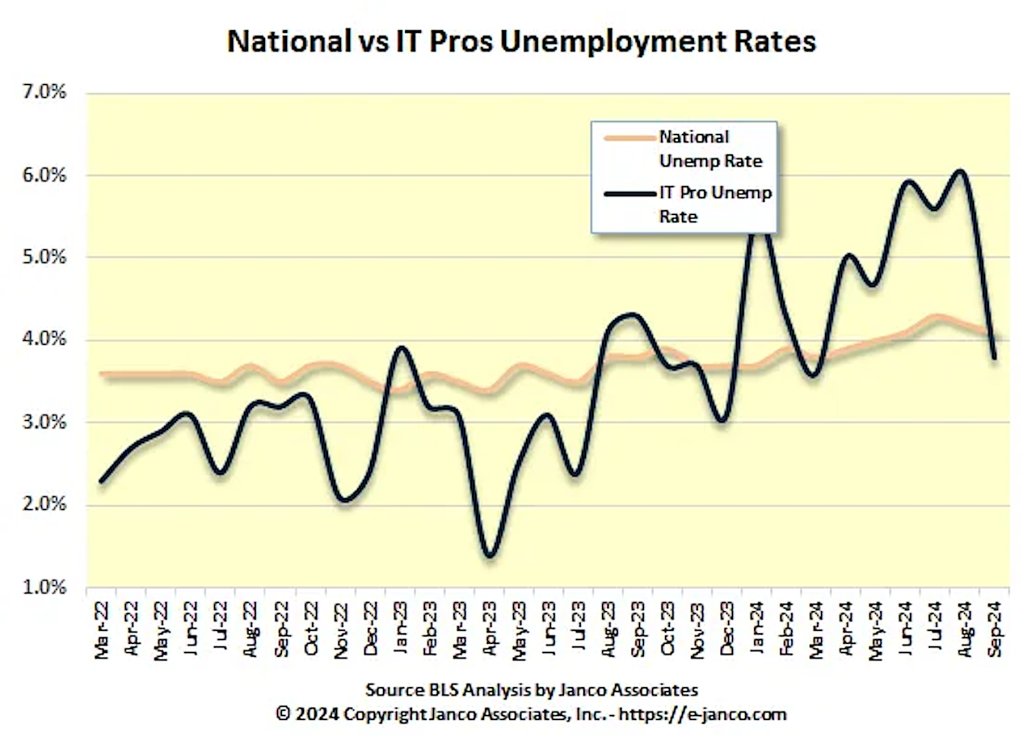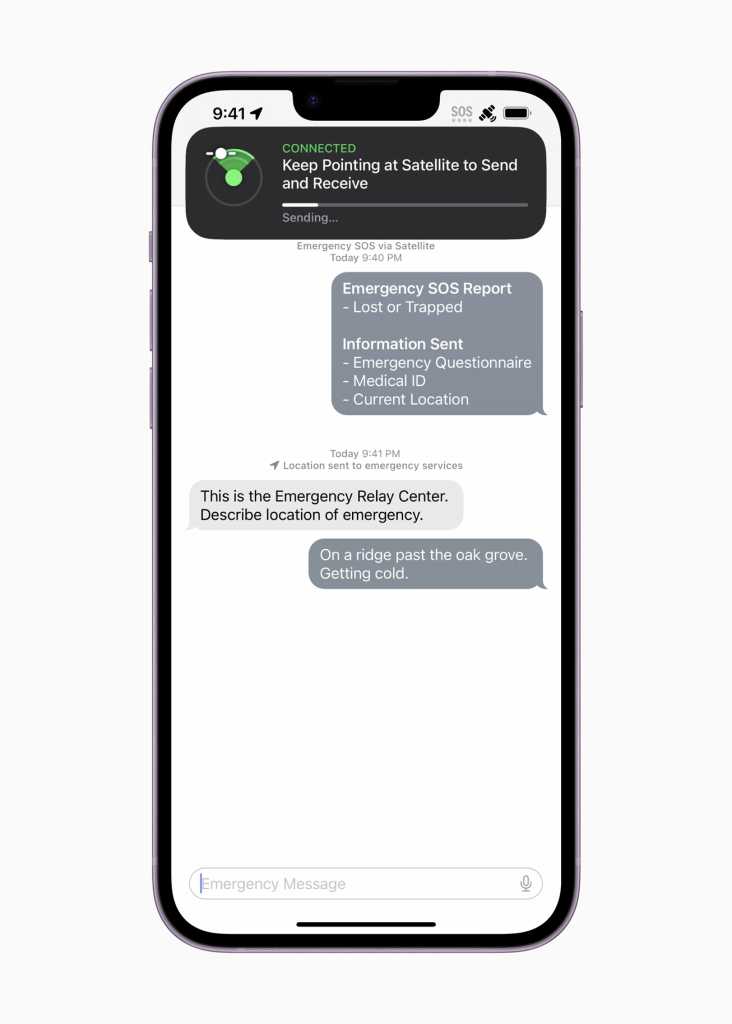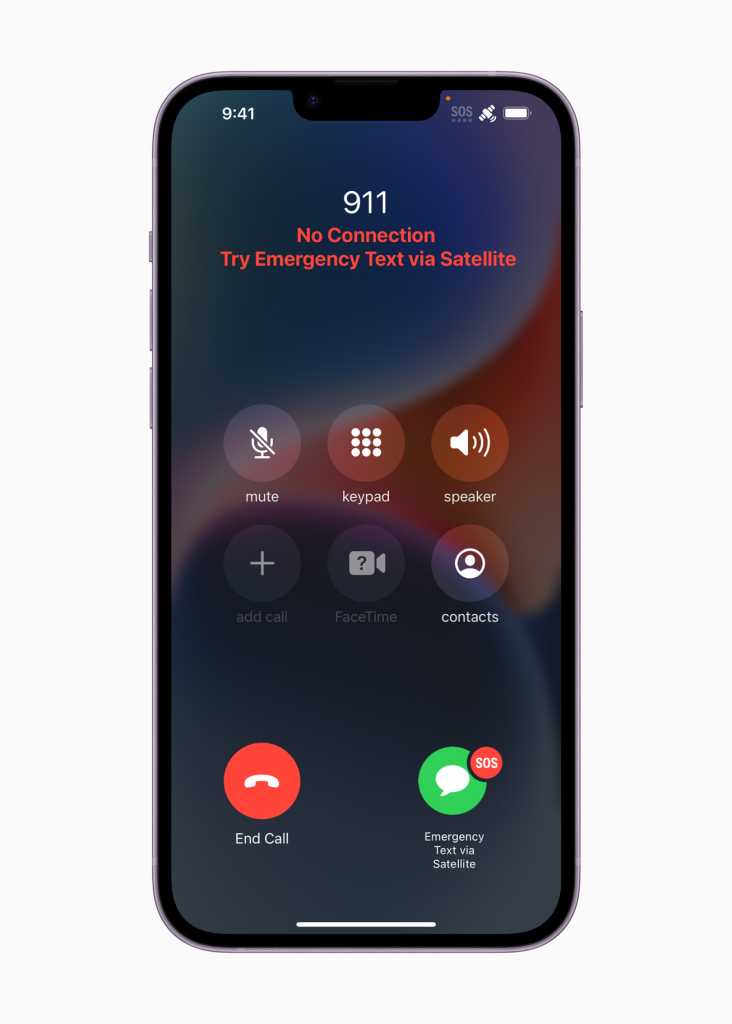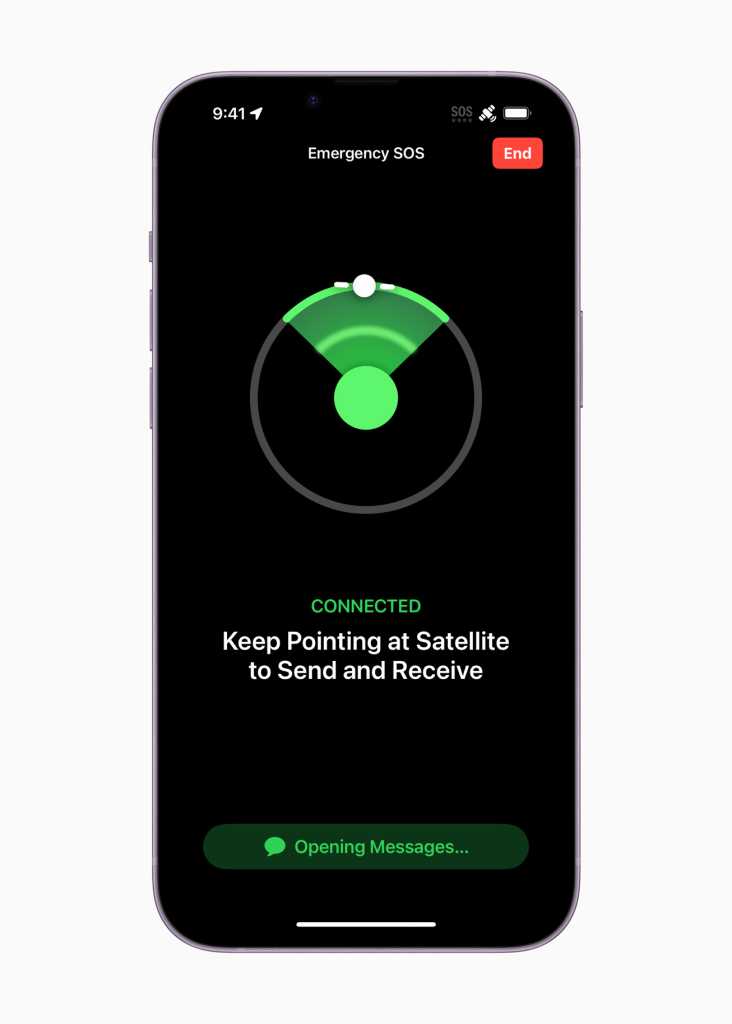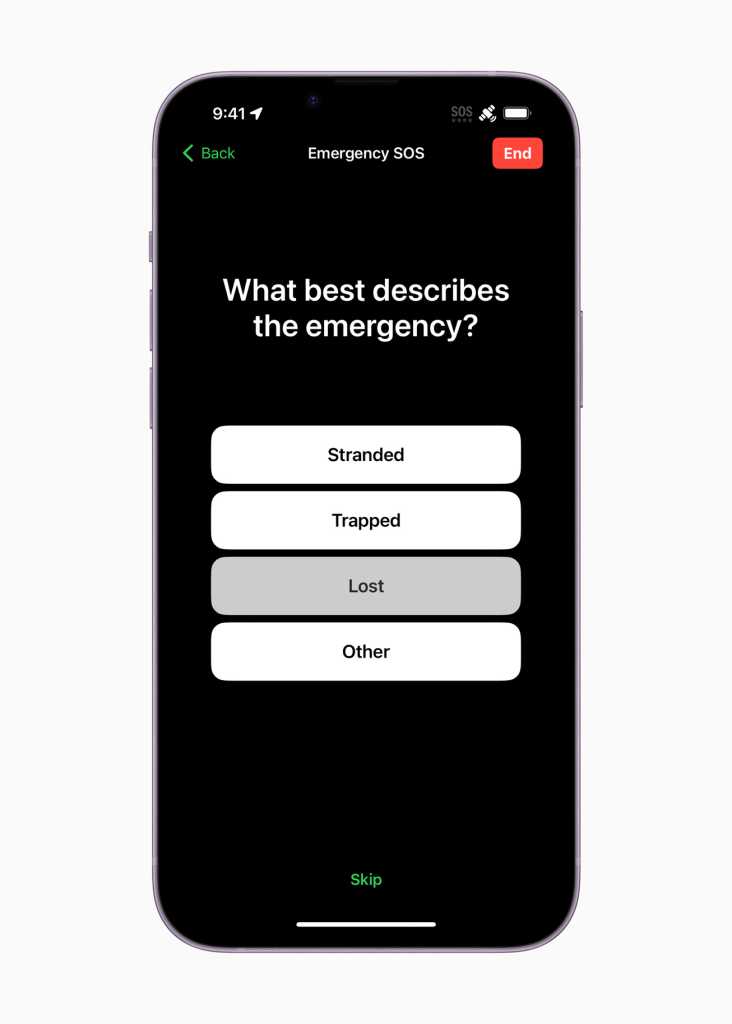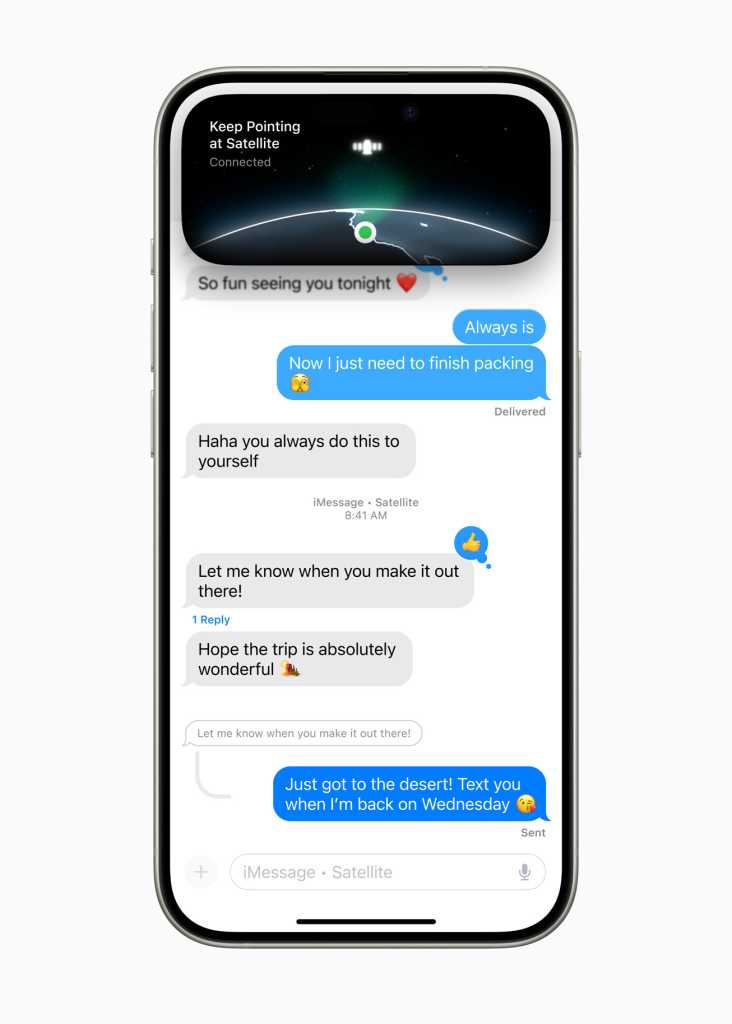Microsoft has just released Office 2024, the new non-subscription version of its office suite. It’s available in three editions: Office Home 2024 for consumers, Office Home & Business 2024 for consumers and small businesses, and Office LTSC 2024 for midsize and large businesses. This is the first update to the non-subscription version of the office suite since Office 2021. Before we get into the new features, let’s look at how Microsoft has differentiated its subscription and non-subscription versions of Office.
For years, Microsoft has been pushing the subscription version of its office suite — known as Microsoft 365 — over the non-subscription Office version, which it calls the “perpetual” version of Office. Microsoft 365 subscribers pay ongoing fees to use the software, while buyers of the perpetual version pay a one-time fee and own it forever.
When Office 2016 was first released in late 2015, the perpetual version and the subscription version (at that time called Office 365) had the same features. But the two soon diverged: Microsoft began rolling out new features to Office 365 that the perpetual Office 2016 version didn’t get. When Office 2019 was released three years later, it included some, but by no means all, of the features that Office 365 had at that time. The same holds for when Office 2021 was released two years after that.
Things are no different with Office 2024. The new perpetual release gets a handful of relatively minor features that were already present in Microsoft 365, with many other features left out. And like Office 2016, 2019, and 2021, Office 2024 will receive no new features in the future, though it will receive security updates.
Here’s what’s new in this version, and what it will cost you.
Multiple new Excel features
Excel 2024 gets several new features. None of them are even close to game-changers, but all are useful to one degree or another. Using Dynamic Arrays, you can now have charts automatically update themselves to use all newly added data when an array recalculates.
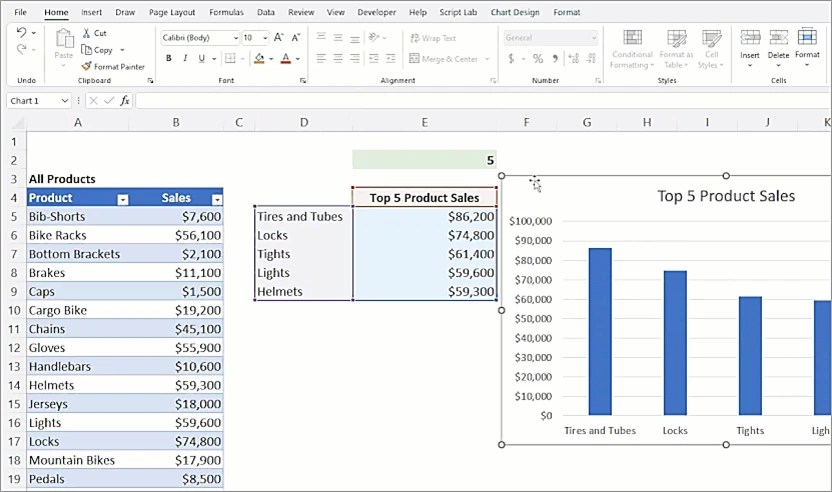
With Dynamic Arrays in Excel, charts are automatically updated to include all data instead of being tied to a set number of data points.
Microsoft
Excel also gets 14 new text and array functions to make it easier to extract and split text strings and combine, reshape, resize, and select arrays. A new IMAGE function lets you use web-based images in Excel as well as traditional copy and paste. You can move, resize, sort, and filter within an Excel table without the image moving.
Microsoft also says that it has improved the speed and stability of Excel workbooks and reduced delays and hang-ups when multiple workbooks with independent calculations are open at the same time.
PowerPoint additions
PowerPoint 2024 also gets a handful of moderately useful features. You can now video-record your entire presentation or a single slide, including your voice, ink gestures, and your presence, and export it as a video file to share with others. You can also add closed captions for video and audio as well as add Microsoft Stream (on SharePoint) videos to your presentation.
Finally, you can now use Microsoft’s Cameo feature to insert your live camera feed directly on a PowerPoint slide, and apply the same effects to your camera feed as you can to other objects in PowerPoint, such as formatting, transitions, and styles.

Formatting options for the camera feed in PowerPoint.
Microsoft
Two new Outlook features
Outlook 2024 gets a couple of useful new features, including new search capabilities for looking through messages, attachments, contacts, and calendar entries. A new meeting setup option lets you configure Outlook so that when you create meetings, it automatically sets them to start a few minutes early or late depending on their length; this ensures that you’ll have breaks between meetings.
New default Office theme
Office 2024 gets a new theme that uses Windows 11’s Fluent Design principles, but also works on Windows 10. Microsoft claims the new design (shown at the top of the page) “has a more natural and consistent experience within and between your Office apps.” You’ll have to be the judge of that yourself.
Three small tweaks worth knowing about
There are also a variety of even smaller changes. Here are the most important:
- This version includes support for the OpenDocument format (ODF) 1.4.
- You can now give a Like reaction to a comment in a document.
- If Word crashes, Word will automatically open all the documents you had open before the crash so you can continue where you left off.
Additional changes for Office LTSC 2024
In addition to the above changes, Office LTSC 2024 for commercial customers gets a few additional features, including new accessibility tools using the Accessibility Ribbon. It also now lets you use an Android device to insert pictures directly into your content. Inking and drawing get a few improvements in OneNote for Windows. In addition, ActiveX controls are disabled by default, although IT administrators can enable them when necessary.
Not all LTSC 2024 changes will be welcomed. Microsoft Publisher is no longer included in the suite, and Teams will have to be downloaded separately. The Publish to Power BI feature is removed from Excel.
For more details about Office LTSC 2024 changes, see Microsoft’s Overview of Office LTSC 2024 documentation.
Office 2024 pricing and support
Prices for the newest version consumer and small business versions of Office remain the same as for Office 2021. Office Home 2024, which includes Word, Excel, PowerPoint, and OneNote, costs $150. Office Home and Business 2024, which includes all that plus Outlook, costs $250 and includes rights to use the apps for business. Each can be used by only a single person. You’ll need a Microsoft account to use them.
Office LTSC 2024 for enterprises (available in Professional Plus and Standard editions) is available only through volume licensing. Both versions include Excel, OneNote, Outlook, PowerPoint, and Word. The Plus version also includes Access. Skype for Business is available as an optional install during setup.
Office Home 2024, Office Home and Business 2024, and Office LTSC 2024 will receive five years of support, the same as the 2021 versions. That amount of time is down from 10 years for Office 2016 and seven years for Office 2019 — yet another method Microsoft is employing to nudge both individuals and businesses toward its subscription offerings.