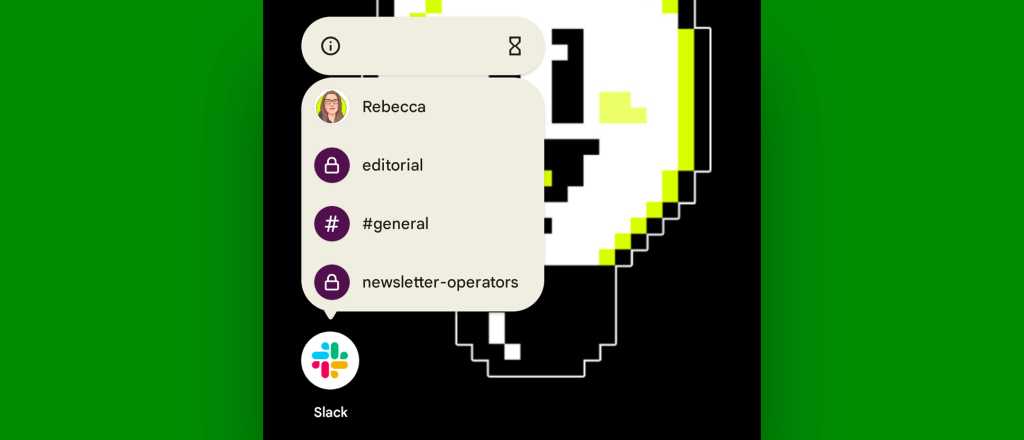Many people think of digital whiteboards as a simple adjunct to their videoconferencing software, an online space where remote and in-office participants — often software developers — can brainstorm, post ideas, and create simple diagrams on a whiteboard “canvas” using basic text and drawing tools. But with the current crop of dedicated tools, those are table stakes.
Today’s advanced, dedicated digital whiteboard software tools can serve much broader audiences and a wider range of use cases. “Think of these as visual collaboration tools. It’s definitely filling an unmet need,” says Chris Trueman, senior principal analyst at Gartner.
In this buyer’s guide
- What is digital whiteboard software?
- Top trends in digital whiteboard software
- What to look for in digital whiteboard tools
- Before you shop: Questions to ask yourself and your stakeholders
- Key questions to ask vendors when shopping for digital whiteboard software
- 10 leading digital whiteboard software vendors
What is digital whiteboard software?
At their most basic, digital whiteboards provide a shared interactive space where participants collaborate by typing notes or sketching on the canvas. In addition to colored “sticky notes” you can post to the digital canvas, digital whiteboard applications can pull in rich media assets such as images, video, and audio files; offer diagramming and annotation tools; and include features that encourage audience engagement, such as reviews, voting, and crowdsourcing ideas.
Unlike notes jotted on a physical whiteboard in a meeting room, a digital canvas can be saved and later revisited, edited, expanded, and shared with additional collaborators, both inside and outside the company. Although these tools are often used for real-time collaboration, they can also be used asynchronously, a plus for organizations with employees in different time zones.
Many digital whiteboards offer APIs or integrations with other enterprise apps, including office suites and project management platforms. Some vendors offer designer or developer modes where you can hand off elements of the whiteboard based on roles at different stages of the process. “For example, developers working on a new mobile app could share their coding work with UI designers and work back and forth to show what happens when you, say, click a button,” says Trueman.
Going beyond their core collaboration function, digital whiteboards can be also used for interactive presentations with active audience participation. For example, “Some manufacturing companies in the fashion industry use these tools to lay out their upcoming lineup for, say, their spring collection,” says Trueman. When used with traditional meeting software, digital whiteboards can add freshness to online meetings, helping to avoid “Zoom fatigue,” he adds.
Canvases generally aren’t portable from one whiteboarding tool to another, which can be a problem if your organization is using more than one vendor’s software. They can, however, be exported as PDF, CSV, or image files.
Top trends in digital whiteboard software
Enterprise use of digital whiteboards escalated during the Covid pandemic. Although it has subsided a bit since then, it’s still higher than it was in 2019 due to a sustained increase in remote work, Trueman says. And many organizations have expanded their use of the tools beyond software development teams as they’ve come to realize that digital whiteboards can increase productivity for a variety of workers, such as designers, engineers, educators, operations experts, and project managers, and as an enhancement to sales and other presentations.
Pure-play digital whiteboard vendors are also beginning to introduce AI-based features into their products. Today these mostly focus on summarization and categorization of whiteboard content, but the market is rapidly evolving to include new features for text generation, insertion, replacement, and translation, says Trueman. “We’re seeing additional AI use for brainstorming activities, where you have a mind map diagram and AI will expand the tree,” he says.
In response, traditional meeting software vendors such as Zoom, Microsoft, and Cisco haven’t been standing still. Many vendors in the unified communications space have begun adding new features to their basic whiteboarding tools, and Microsoft has added templates to the Microsoft Whiteboard app in its Microsoft 365 suite to help users get started.
“As the meeting providers increase features, pure-play vendors have to focus more on verticals,” Trueman says. iObeya has responded by adding features tailored to visual management and manufacturing, while Lucid Software has added new features tuned for engineers and developers. For example, AI may enable users to generate code from natural language sentences, to generate or alter existing images, or to assist with mind mapping.
While unified communications vendors are shooting for “good enough” in their whiteboard tools, says Gartner’s Market Guide for Visual Collaboration Applications report, “…unified communications and cloud-office vendors’ visual collaboration applications trail the specialized vendors in this market by a significant margin of capabilities and may never be as complete, barring a significant acquisition for more complex needs.”
The tradeoff, says Trueman, is that the pure play tools can be relatively expensive. Prices range from under $10 per month to as much as $75 per month per seat for some enterprise licenses. Most vendors offer trial versions that are either feature or time limited.
What to look for in digital whiteboard tools
Digital whiteboard tools typically include a wide range of templates to get users started and avoid what Trueman calls “the blank page canvas problem.” They serve as “a springboard to productivity.” Review what templates are available and make sure there are examples for all your use cases, he advises. For example, is there a mind mapping template for brainstorming? Project management? Engineering? Also, check to see whether the vendor has templates that are tailored to your vertical, such as manufacturing or software development.
Compatibility with the existing digital whiteboard hardware-based systems in your conference rooms is key, and “that’s not fully addressed by vendors,” Trueman says, so review which systems will work with your hardware and what features are supported — or not supported. While many digital whiteboard software vendors work with partners to support the devices, they don’t design their own hardware. “So if you have Microsoft Surface Hub in a conference room, make sure the digital whiteboard app will work with that.”
Privacy and security features are another important consideration. Can you use the product on premises, or if in the cloud, where will your data be hosted? Some products support audit trails, support permission-based access, and can comply with data retention policies. Enterprise versions should include single sign-on, multifactor authentication, and data encryption features, as well as compliance with FedRAMP, GDPR, and other standards specific to the buyer’s industry.
AI-based capabilities in these tools are rapidly evolving, so check with prospective vendors to see what’s on offer — and what’s planned for release in the near future. New features, such as summarization and categorization, may increase productivity during whiteboarding sessions.
Before you shop: Questions to ask yourself and your stakeholders
Start by assessing your use cases. How many groups in your organization could benefit from using digital whiteboards? Be sure to include all stakeholders in a discussion before moving forward.
What features do you need to support your use cases? For software design work, for example, look for features that provide ways to write code in the digital whiteboard system as well as to review and annotate the content, says Trueman.
Where does your data need to be stored, geographically, for privacy and compliance purposes?
Do you have specific needs for your vertical market? If so, some tools may have targeted features, such as industry-specific templates, that you can use.
Are the digital whiteboarding features included in your online meeting software or office suite good enough for your organization’s needs? The cost for pure-play solutions is significant, so make sure you really need more than the whiteboarding functions that are included with software you’re already paying for.
Do your meetings include on-site conference room participants as well as remote workers? If so, be sure that your conference room systems, such as touchscreen digital whiteboards, will work with the digital whiteboard software you choose.
Key questions to ask vendors when shopping for digital whiteboard software
Once you’ve nailed down your organization’s needs and who the stakeholders are, it’s time to review what the vendors offer. Here are questions to ask about both core and extended features you may want to consider.
- Does the tool have a web- or app-based virtual canvas that multiple remote and conference room digital whiteboard system users can access simultaneously?
- Does it support rich media such as images, video, diagramming, graphics, flow charts, tables, etc.?
- How do key features work? “The richness of sticky notes support, the ways for people to organize and categorize information, brainstorming, storyboarding, and diagramming features vary,” Trueman says, so dig into the details.
- Annotation: Does it offer ways to mark up images and documents with commenting?
- Does it support user roles, access rights/levels, and permissions for each canvas or space? You may want some participants to have view-only access, some to have editing capabilities, and some comment-only rights.
- What are the core security features? Does it support single sign-on, multifactor authentication, and encryption? “Support for SSO is not always a given, and support for Active Directory, LDAP, or Okta varies,” Trueman says.
- What compliance and governance features does it offer? Does it comply with GDPR? FedRAMP? CCPA? Does it support auditing? eDiscovery? Can content be set to expire?
- Does it integrate with your online meeting software?
- Can you export a canvas or whiteboard, as a whole or in part, as an image, PDF, comma-delimited text file, or other desired option?
- Multi-device support: Can you access the application from mobile devices, Mac and Windows PCs, and conference room devices and synchronize between them?
- Are features aimed at your vertical market included in the template library?
- Does it support version control?
- Does it have integrated voice or video capabilities, or do you need to use separate meeting software to collaborate by voice or video? Rather than juggling between applications, it may be it quicker to use basic voice capabilities in the whiteboard app, Trueman says.
- What AI-based features are available? Does it support summarization, categorization, text generation, insertion, replacement, and/or translation?
- Is two-way integration with Atlassian’s Jira available for engineers? Can you get live updates in the digital whiteboard canvas?
- Does it offer similar integrations for other business applications or business process tools your organization uses?
10 leading digital whiteboard software vendors
Gartner doesn’t have a Magic Quadrant for digital whiteboard software vendors, but some names come up more often with clients, says Trueman. These include Figma, Lucid, Miro, and Mural.
The companies listed below represent a sampling of the more than two dozen digital whiteboard software tools, also called visual collaboration platforms, available today. (Digital whiteboard tools that are included as a feature in traditional online meeting software are not listed.) Here’s a quick summary of each tool.
Bluescape
Bluescape focuses on security with its on-premises and cloud-based virtual workspace tool offerings. Its drag-and-drop interface lets you bring images, graphics, videos, live streams, and documents into a shared whiteboard from local storage or file storage services such as Google Drive, Box, and OneDrive. It features “canvas carousels” for presentations and includes an API for workflow automation.
Bluescape boasts “military-grade security” with what it calls an “air-gapped communication suite” and compliance with DoD IL4 ATO, FedRamp, and ISO 270001 standards. Prices are not disclosed on the website; visitors must fill out an online form.
Collaboard
This Swiss company describes Collaboard, its eponymously named product, as a place to collect ideas, plan and execute projects. It offers an infinitely large whiteboard canvas onto which you can place text, drawings, sticky notes, images, videos, and audio. It offers more than 150 templates in areas such as agile, brainstorming, strategy and planning, diagramming, and tables. Users can pin content, vote on it, and rate it.
Administrative features include single sign-on, support for Active Directory, access controls, version control, permission management, and audit logs. The software can reside on premises or as a cloud service, with data residing in Germany, Switzerland, or the Netherlands. Its many integrations include Teams, WebEx, and Jira. Collaboard has a limited free edition, and paid versions start at $10/user/mo. Enterprise, education, and public-sector packages are also available.
Figma
Figma describes FigJam as a team collaboration tool for diagramming, brainstorming, agile workflows, meetings and workshops, and strategy and planning functions with a focus on project management, engineering, and product management. It makes prominent use of sticky notes, which can be organized into “themes.” AI features can sort and summarize information; generate templates, visualizations, and design mockups; rewrite text; and create interactive prototypes from design mockups.
FigJam supports SAML SSO, 2FA, and domain capture; encrypts data in transit and at rest; maintains SOC 2 Type II compliance; and complies with GDPR and CCPA. Pricing ranges from $0 for the starter plan up to $75/seat/mo. for the full-featured enterprise version.
iObeya
iObeya, based in France, bills itself as a “visual management platform supporting lean and agile ways of working,” with a focus on lean project management, lean manufacturing, agile, and the pharmaceuticals industry. It includes an API and supports Microsoft Power Automate, with integrations for Atlassian’s Jira and ADO, as well as Microsoft 365.
The product is ISO/IEC 27001:2013 certified; supports enterprise-grade encryption; supports SSO with Azure AD, Google, IBM Verify, Okta, and OneLogin; and is available in on-premises and single-tenant cloud versions. Pricing ranges from approximately $4/user/mo. to $40/user/mo. for a full enterprise license.
Klaxoon
The Klaxoon Work Collaboration Platform includes a wide variety of templates in areas such as HR, training, sales, agile, project management, and IT. It includes a developer platform as well as integrations for a variety of Microsoft, Google, Adobe, and Jira applications. Klaxoon offers enterprise-grade data encryption and supports SSO via Azure AD, Google, Okta, and other platforms. Prices start at $25/user/mo. A limited, free trial version is also available.
Lucid Software
Lucid Software’s Lucidspark is a popular choice for engineering and software development. It comes bundled with the company’s Lucidchart software for creating diagrams. It includes a wide range of templates covering areas such as brainstorming, project planning, research, sprint planning, kanban boards, strategic visioning, and education. The software includes AI features to generate, sort, and summarize ideas that users can then vote on, and it can generate diagrams from text descriptions.
Lucidspark integrates with more than three dozen apps and platforms, including Salesforce, Slack, Microsoft Teams, Jira, and Google Workspace. Lucid offers a free starter with paid versions beginning at $13.50/user/mo.
Microsoft
Microsoft Whiteboard, included with the Microsoft 365 suite and available as a web, Windows, and mobile app, works closely with its Teams chat and meeting app. As an app in its own right, Whiteboard is more fully featured than tools built into other meeting platforms, and Microsoft has added about 60 templates for general areas such as problem solving, design and research, brainstorming strategy, project planning, and retrospectives. AI-based automatic visualization, categorization, and summarization features are available through Microsoft’s Copilot tool, which requires a separate subscription.
The basic editing tools support inserting text, sticky notes, shapes, and images. If that’s all you need and you already have the Microsoft 365 suite, look no further.
Miro
Miro markets itself as “the AI-powered visual workspace.” Its online service includes more than 100 templates that focus on mind mapping, product planning, customer journey mapping, technical diagramming, wireframing, strategy and planning, process mapping, retrospectives, and general whiteboarding. Miro’s “AI Sidekicks,” embedded into its templates, help users create documents, diagrams and images, and to build briefs and summaries from content posted on the whiteboard canvas.
Miro provides an audit trail for retention, disposition, and trash policies; offers more than 100 integrations; complies with nine security certifications; and supports encryption through the AWS Key Management Service. Miro offers a limited, free edition and a business version for $8/user/mo. Pricing for the enterprise-level licensing is available upon request.
Mural
Mural’s “visual work platform” offers both infinite and resizable canvas options, a variety of mapping and diagramming tools, flexible permissions options, and the ability to create and share custom templates. The company promotes Microsoft Copilot-enabled AI capabilities that can automatically expand mind map diagrams, generate text and categorize sticky notes by topic, and summarize content.
Mural offers a centralized admin console and supports single sign-on and two-factor authentication, encryption, audit logs, e-discovery and reporting tools, and the ability to expire links. It complies with SOC 2 Type 2, ISO 27001, and Microsoft 365 security certifications as well as GDPR and CCPA regulations. A free limited version lets you kick the tires. Business-grade licensing starts at $18/user/mo.
Stormboard
The Stormboard digital whiteboard offers agile teams tight integration with Jira, Rally, and Azure DevOps. Its StormAI feature can create custom templates based when the user describes the outcome and goal for a new workspace. It can summarize and group sticky tags by theme or sentiment and can export content to Microsoft Word, PowerPoint, and Excel as well as Google Docs, Sheets, and Slides. Other features include idea voting and task assignments.
Stormboard includes an array of enterprise-grade security features, such as single sign-on, 256-bit SSL encryption and GDPR and SOC2 compliance. It also offers data residency options and single-tenant hosting. A free version accommodates up to five people, the business version is approximately $8/user/mo., and enterprise pricing is available upon request.